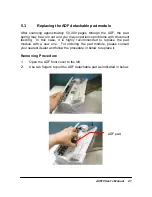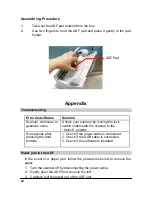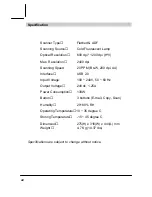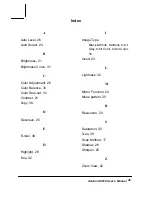38
4.2 Using the Buttons
1. Press the button you desire.
:
Scan and load your scanned image to Microsoft Outlook Express to
send the image as e-mail attachment.
Scan
:
Scan and load your scanned image to your image editing software
application.
Copy
:
Scan and print your scanned image from your printer.
2. The status bar will display to indicate the progress of your task.
Copy
Scan