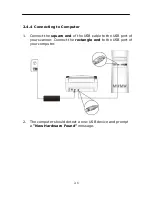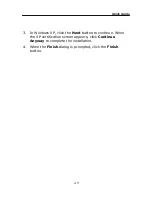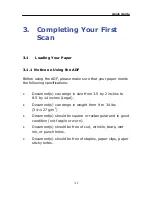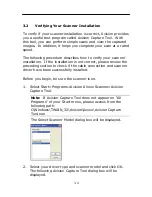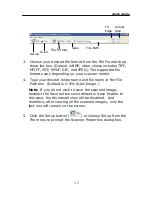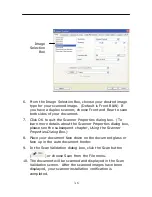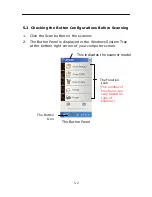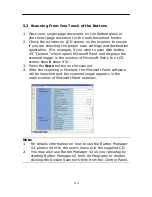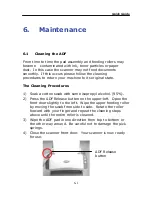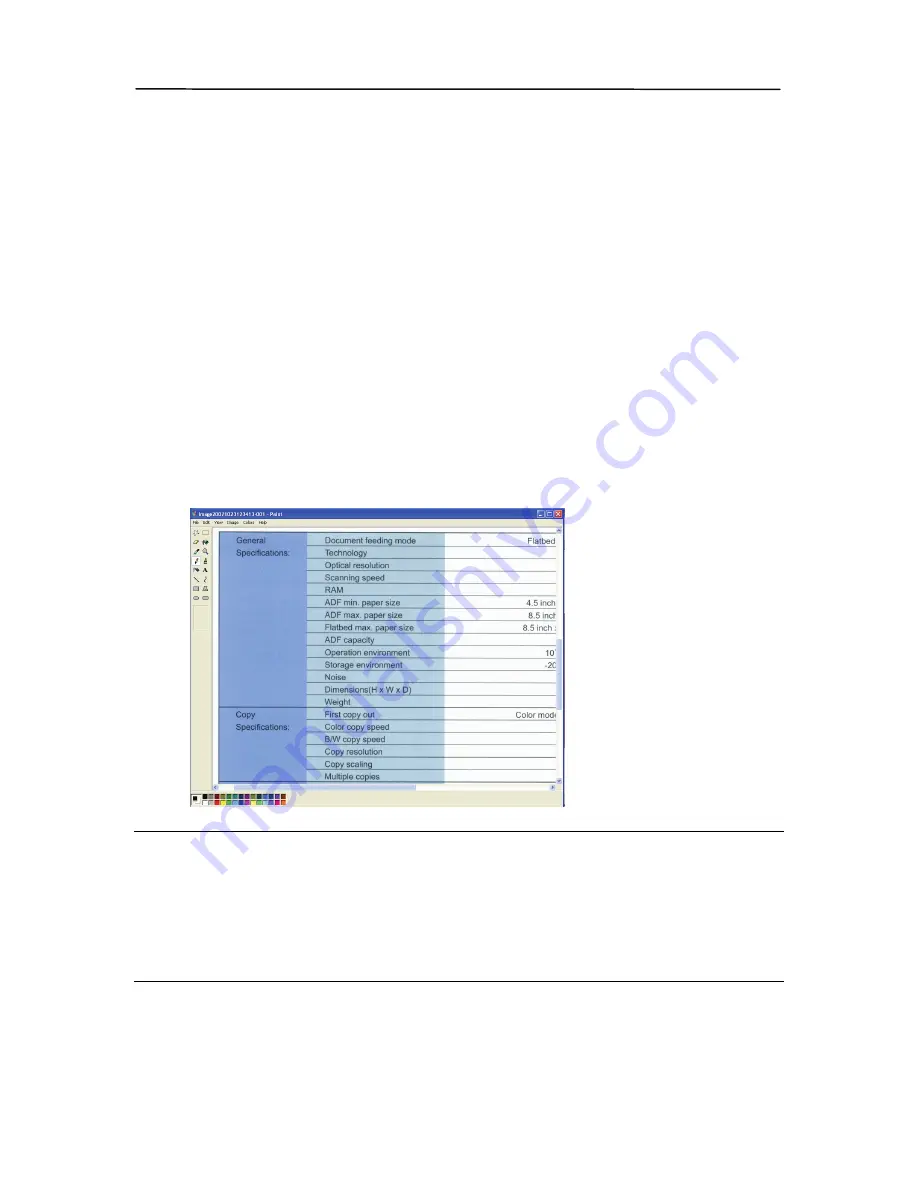
5-4
5.3
Scanning From One Touch of the Buttons
1.
Place your single-page document on the flatbed glass or
your multi-page document in the auto document feeder.
2.
Check the number on LCD screen on the scanner to ensure
if you are selecting the proper scan settings and destination
application. (For example, if you wish to scan with button
#3 “Custom” which opens Microsoft Paint and displays the
scanned image in the window of Microsoft Paint, the LCD
screen should show #3).
3.
Press the
Scan
button on the scanner.
4.
After the scanning is finished, the Microsoft Paint software
will be launched and the scanned image appears in the
main window of Microsoft Paint as below.
Note:
1.
For details information on how to use the Button Manager
V2, please refer to the user’s manual in the supplied CD.
2.
You may also use Button Manager V2 on your desktop by
starting Button Manager V2 from All Programs or double
clicking the Avision Scanner Utility from the Control Panel.