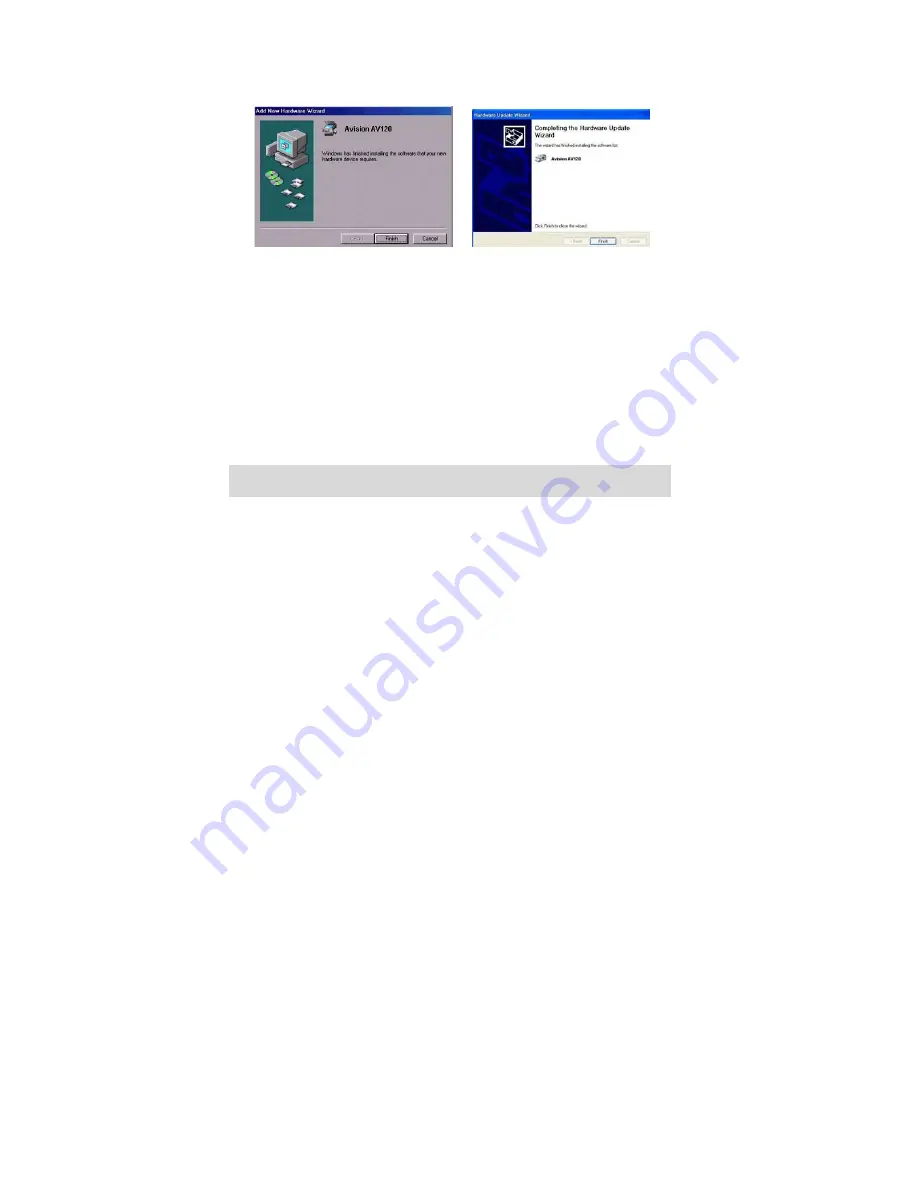
2-5
4.
When the
Finish
dialog is prompted, click the
Finish
button.
(Windows 9X/Windows ME) (Windows 2000/XP)
7.
Click
“Install Application”
to install the applications including
Roxio PhotoSuite 4 SE (the image editing and retouching
application), ScanSoft TextBridge Pro 9.0 (The OCR software
application), and AVCapture (The multi-page document scanning
program).
8.
Click
“View Manual”
to view or print the detailed user manual
for the scanner and bundled applications respectively.
Note:
To uninstall the scanner driver in Windows XP, be sure to keep your scanner
connecting to your computer.




























