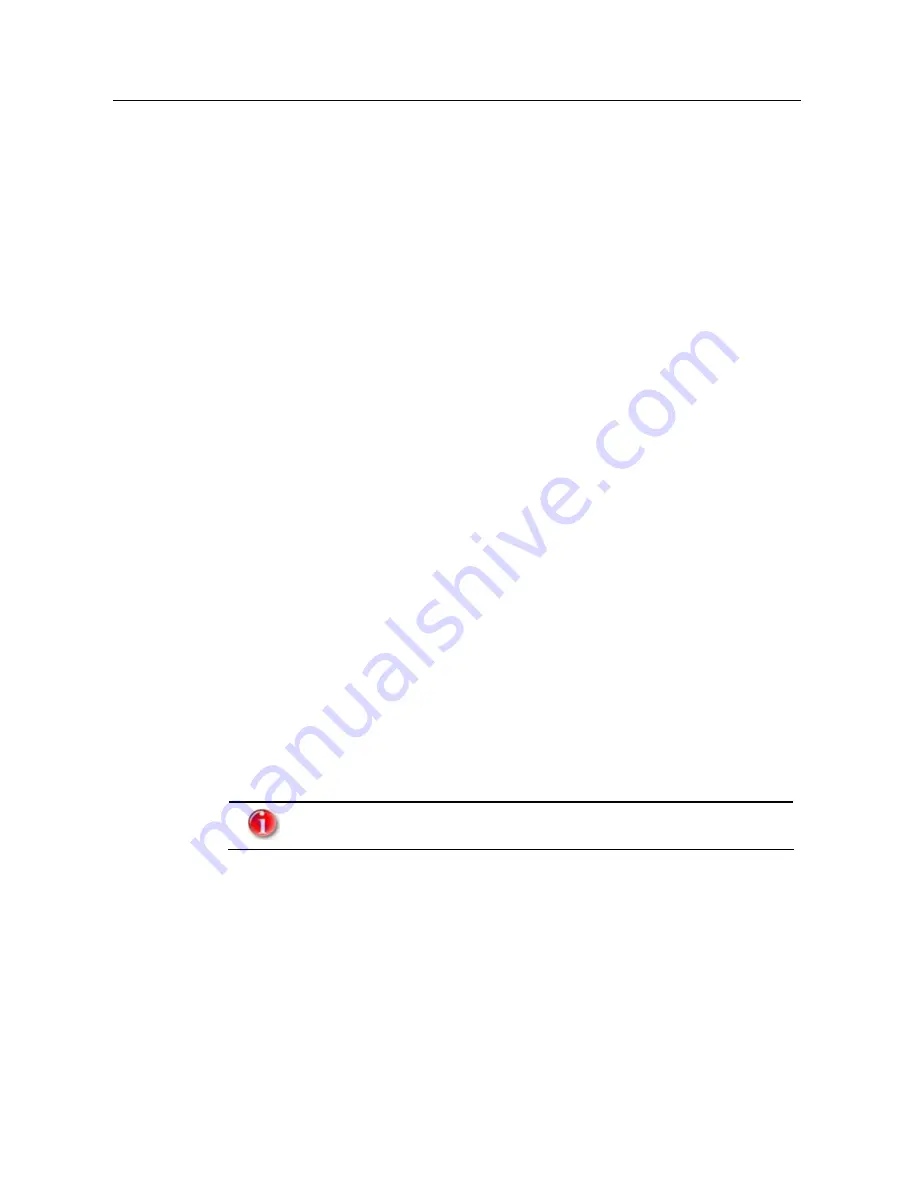
Settings
Proxy settings
Enter settings for the proxy server here if you use a web server to update AntiVir
SharePoint and the connection to the web server is to be made via a proxy server.
–
Use of a proxy server
If this option is enabled, AntiVir SharePoint connects to the web server via a
proxy server, which is used to update AntiVir SharePoint. This option is disabled
by default.
–
Proxy URL
Enter the URL or IP-address of the proxy server via which AntiVir SharePoint is
connected to the web server.
–
Proxy port
Enter the port number of the proxy server via which AntiVir SharePoint is to
connect to the web server.
–
Proxy user name
Enter your login name on the proxy server.
–
Proxy password
Enter the relevant password to log in on the proxy server.
–
Confirm proxy password
Enter the login password again to confirm.
Settings for email notifications
Here you can enter settings for email notification via SMTP. You are notified by email
either with every update or only in the event of a faulty update. The email message
contains the following information:
•
Computer name of AntiVir SharePoint
•
Date and time of the update
•
Status of the update
•
Current file versions of the updated files
User authentication on the SMTP server for sending emails is not
supported.
Avira GmbH
Avira AntiVir SharePoint
21



















