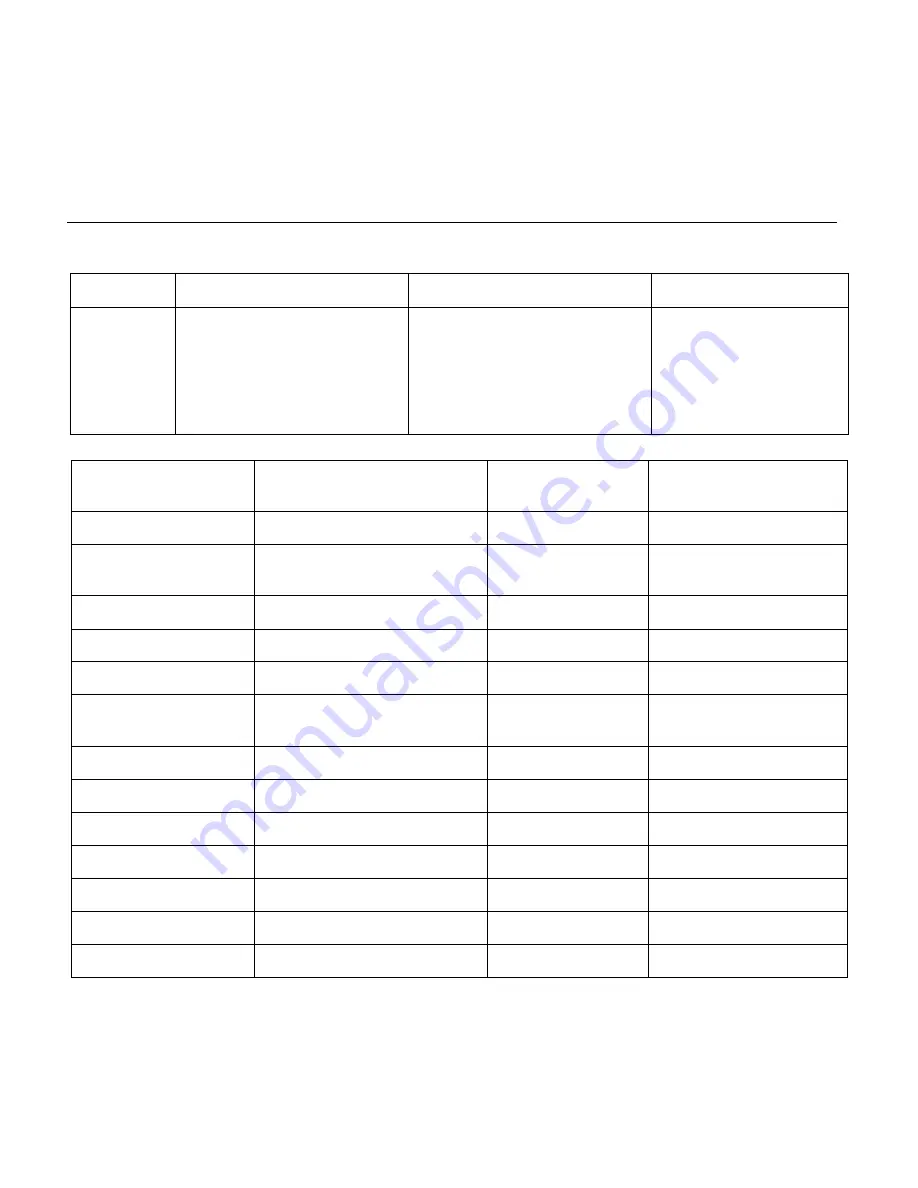
9
Product Specification
Model
S
M
C
Video Format
1080p/60, 1080p/59.94,1080p/50,
1080p/30, 1080p/29.97,1080p/25,
1080i/60, 1080i/59.94,1080i/50,
720p/60, 720p/59.94,720p/50,
720p/30, 720p/29.97,720p/25
1080p/30, 1080p/29.97,1080p/25,
1080i/60, 1080i/59.94,1080i/50,
720p/60, 720p/59.94,720p/50,
720p/30, 720p/29.97,720p/25
720p/60, 720p/59.94,720p/50,
720p/30, 720p/29.97,720p/25
Video Output Interface
DVI (HDMI, YPbPr), HD-SDI
(Optional)
Tilt Speed Range
1.7° ~ 69.9°/s
Sensor Type
CMOS, 1/3 inch
Flick Mount
Supportable
Sensor Pixel
Effective Pixel: 2.07 million; Total
Pixel: 2.74 million
Number of preset
128
Lens
12x, f3.5mm ~ 42.3mm, F1.8 ~ F2.8
Preset Accuracy
≤
0.2°
Focus Mode
Auto, Manual
Control Signal Interface
8 Pin Mini DIN
Electronic shutter
1/25s ~ 1/10000s
Support Protocol Type
VISCA, Pelco-D, Pelco-P
White Balance
Auto, Indoor, Outdoor,
One
Push
,Manual
WDR Dynamic Range
≥
100dB
Backlight Compensation
Supportable
Power Adapter
DC12V/2.0A
SNR
≥
55dB
Power Consumption
12W
Horizontal Angle of View
72.5° ~ 6.9°
Size
240mm x 144mm x 160mm
Vertical Angle of View
44.8° ~ 3.9°
Color
Silver & Black
Horizontal Rotation Range
±170°
Weight
2.5Kg
Vertical rotation range
-30° ~ +90°
Operating Temperature
-5 ~ 50
℃
Pan Speed Range
1.7° ~ 100°/s
Storage Temperature
-20 ~ 60
℃










































