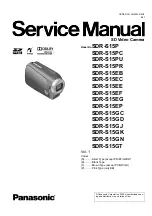31
Maintenance and Troubleshooting
5.1 Camera Maintenance
1. If the camera will not be used for a long time, please turn off the power.
2. Use soft cloth or lotion-free tissue to clean the camera body.
3. Use soft dry lint-free cloth to clean the lens. If the camera is very dirty, clean it with a diluted neutral detergent. Do
not use any type of solvent or harsh detergent, which may damage the surface.
5.2 Unqualified Applications
1.
Do not shoot extremely bright objects for a long period of time, including sunlight, ultra-bright light sources, etc.
2.
Do not operate in unstable lighting conditions, otherwise the image may flicker.
3. Do not operate close to powerful electromagnetic radiation, including TV or radio transmitters, etc.
5.3 Troubleshooting
⚫
No image
1. Check whether the power connection, voltage.
2. Check whether the camera can “self-test” after startup.
3. Check that the SDI/USB2.0 cable is connected correctly.
When using the SDI, please make sure that the destination device is accessing the SDI port.
⚫
Abnormal display of image
Check setting of rotary dial on rear of camera. Be sure to use a resolution and refresh rate that is supported by your
software.
⚫
Image is shaky or vibrating.
1. Check whether camera is mounted solidly or sitting on a steady horizontal and level surface.
2. Check the building and any supporting furniture for vibration. Ceiling mounts are often affected by building
vibration more than wall mounts.
3. Any external vibration that is affecting the camera will be more apparent when in tele zoom (zoomed in) setting.
⚫
Not response to the remote control
1. Check the remote-control address setting (if the camera is restored to the factory, the remote-control address will
be set to #1)
2. Check whether the remote control has battery
3. Check whether the menu has not been exited. After exiting the menu, it can be controlled normally; if the web
page outputs images, the menu will not be displayed, and no operation will be performed. After 30s, the menu will
automatically exit and can control the camera.
⚫
The serial port cannot be controlled
1. Check whether the serial port device protocol, baud rate, and address are consistent with the device
2. Check whether the control cable is connected normally
3. Check whether the camera is under working mode
⚫
The webpage cannot be logged in
1. Use the monitor to check whether the camera has video output
2. Check whether the network cable is connected normally
Summary of Contents for AV-1180
Page 6: ...2 1 2 Product Overview...
Page 18: ...14...