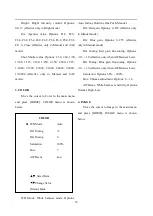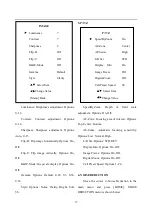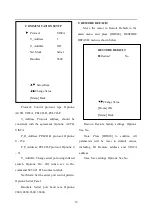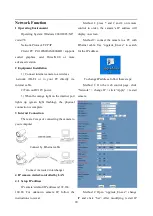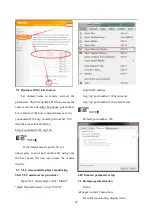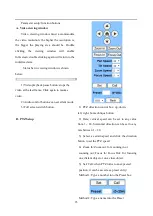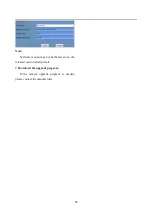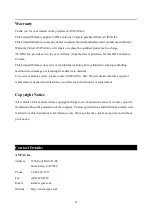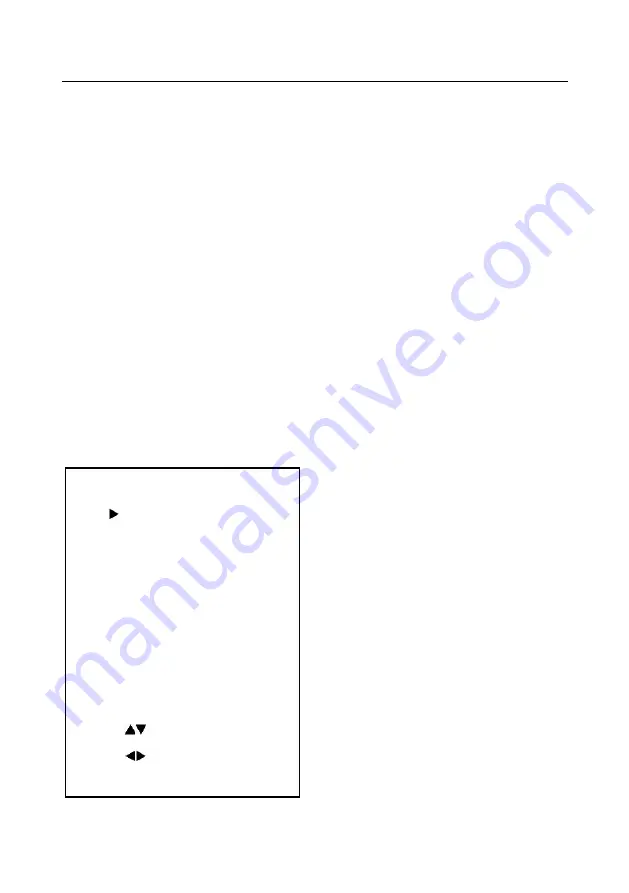
16
Bright: Bright intensity control. Options:
00~17 (effective only in Bright mode).
Iris: Aperture value. Options: F1.8, F2.0,
F2.4, F2.8, F3.4, F4.0, F4.8, F5.6, F6.8, F8.0, F9.6,
F11.0, Close (effective only in Manual and AAE
mode).
Shut: Shutter value. Options: 1/30, 1/60, 1/90,
1/100, 1/125, 1/180, 1/250, 1/350, 1/500, 1/725,
1/1000, 1/1500, 1/2000, 1/3000, 1/4000, 1/6000,
1/10000 (effective only in Manual and SAE
mode).
3. COLOR
Move the cursor to Color in the main menu
and press [HOME], COLOR menu is shown
below.
WB Mode: White balance mode. Options:
Auto, Indoor, Outdoor, One Push, Manual.
RG: Red gain. Options: 0~255 (effective only
in Manual mode).
BG: Blue gain. Options: 0~255 (effective
only in Manual mode).
RG Tuning: Red gain fine-tuning. Options:
-10 ~ +10 (effective only when AWBsens is Low).
BG Tuning: Blue gain fine-tuning. Options:
-10 ~ +10 (effective only when AWBsens is Low).
Saturation: Options: 60% ~ 200%.
Hue: Chroma adjustment. Options: 0 ~ 14.
AWBsens: White balance sensitivity. Options:
Normal, High, Low.
4. IMAGE
Move the cursor to Image in the main menu
and press [HOME], IMAGE menu is shown
below.
COLOR
WB Mode
Auto
RG Tuning
+2
BG Tuning
0
Saturation
100%
Hue
7
AWB sens
Low
Select Item
Change Value
[Menu] Back
Summary of Contents for AV-1070
Page 10: ...10 Dimensions...