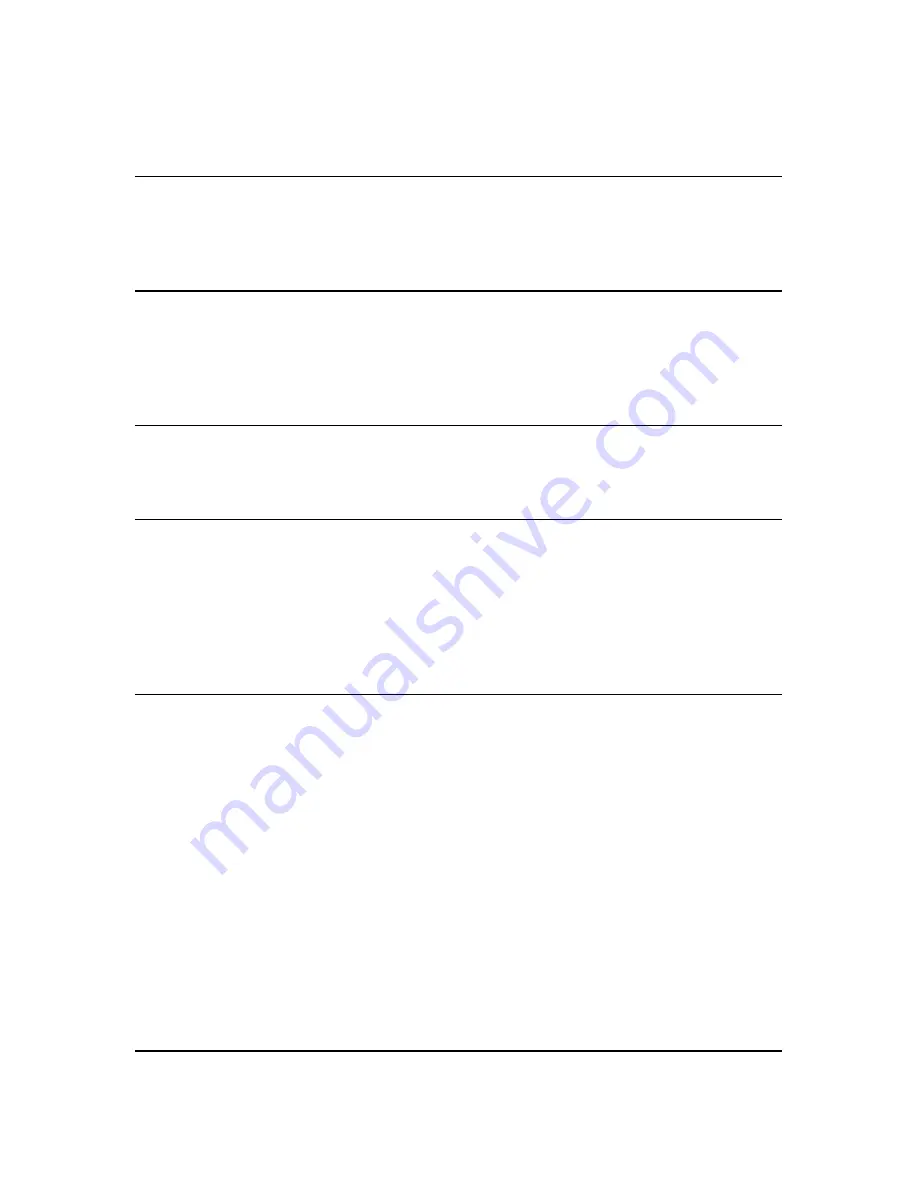
- 3-
Ref#92550806002
Table of Contents
1.) WELCOME .........................................................................................................................5
I
NTRODUCTION
..........................................................................................................................5
M
INIMUM
S
YSTEM
R
EQUIREMENTS
...............................................................................................5
2.) PRODUCT OVERVIEW ........................................................................................................6
F
EATURES
.................................................................................................................................6
S
PECIFICATION
..........................................................................................................................6
P
ACKAGE
C
ONTENTS
...................................................................................................................7
3.) INTERFACE DESCRIPTION ...................................................................................................9
H
ARDWARE
I
NTERFACE
................................................................................................................9
4.) SETTING UP YOUR DEVICE ............................................................................................... 10
B
EFORE WE
S
TART
.................................................................................................................... 10
S
ETUP FOR
I
NTERNET
A
CCESS
...................................................................................................... 10
9258
XX
Q
UICK
I
NSTALLATION
..................................................................................................... 11
U
SING
IP
E
DIT
......................................................................................................................... 12
U
SING
IP
S
ERVICE
.................................................................................................................... 14
5.) WEB INTERFACE .............................................................................................................. 16
P
OWER
C
ONTROLS
................................................................................................................... 17
P
OWER CONTROL
............................................................................................................................... 17
C
URRENT VALUE
,
CURRENT LIMIT SETTING
&
T
EMPERATURE VALUE
............................................................ 18
S
CHEDULER
............................................................................................................................. 20
P
ING
S
ETTINGS
........................................................................................................................ 21
S
ETUP
................................................................................................................................... 23
S
YSTEM
............................................................................................................................................ 24
DDNS .............................................................................................................................................. 26
E-
............................................................................................................................................. 27
C
HANGE
P
ASSWORD
........................................................................................................................... 28
W
AKE ON
L
AN
................................................................................................................................... 28
IP
S
ERVER
C
ONFIGURATION
................................................................................................................. 29
T
IME
................................................................................................................................................ 29
L
OGOUT
................................................................................................................................. 30
6.) CONTROLLING THE DEVICE .............................................................................................. 30



































