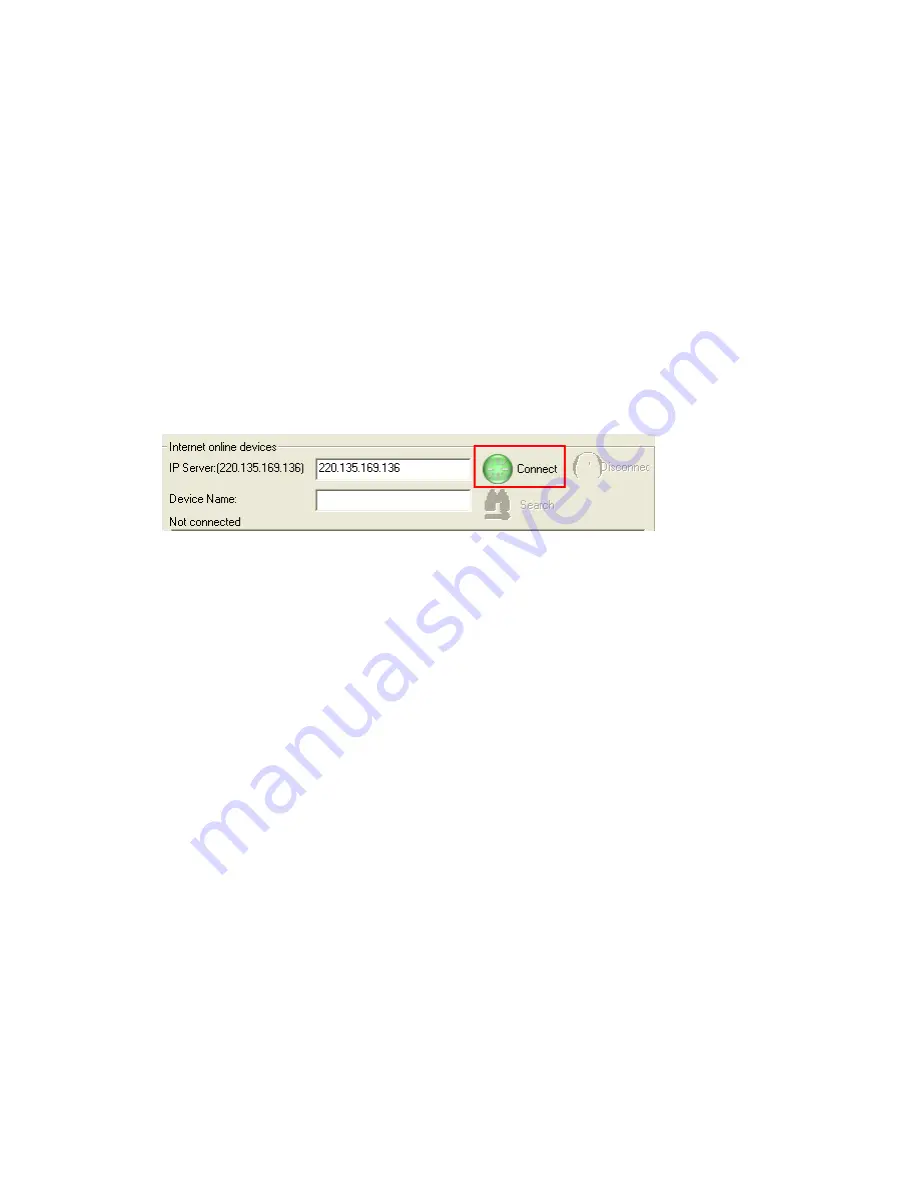
IP Service
How to use IP Service on IPEdit:
IP service allows the user to directly connect to his / her device through the internet without
having to remember long confusing IP Address. Instead with this IP Service Technology, the user
only has to remember the name of the device that the user has selected. Then the user can
connect to IP Service, type in the device name, and connect directly to the device.
First if you have de-activated IP Service on your device make sure you re-enable it. (Refer to your
manual if you have questions on How to activate IP Service)
1.) Open IPEdit, the device will show up in the Local Device Section. If you have not
selected a name for the device, please refer to the section on the manual labeled:
“Naming your device”.
2.) To start IP Service,
Hit the green connect button on the top of IPEdit.
3.) Once you have been connected search for your device by typing in at least the first 3
letters that you named your device with. Then hit the search button.
4.) Double click on your device and a Internet Explorer window will appear connecting directly
to your device.
*Remember:
It is crucial to have the IP Address of the device port forwarded from the router
that you are using so you can connect to your device from anywhere. Please refer to your
routers user manual on how to port forward your device.
Setting Up WiFi
Once you have connected the device via RJ45 now you will need to setup the Wifi settings o the
device. Please refer to page 29 for more information
7.) Hardware Interface
Reset
To Reset the device back to manufacturer default, use a small pen or pin and press the reset
button firmly and hold for a minimum of 10 seconds. Once you hear a “beep” sound the device
will be reset.
- 17 -
















































