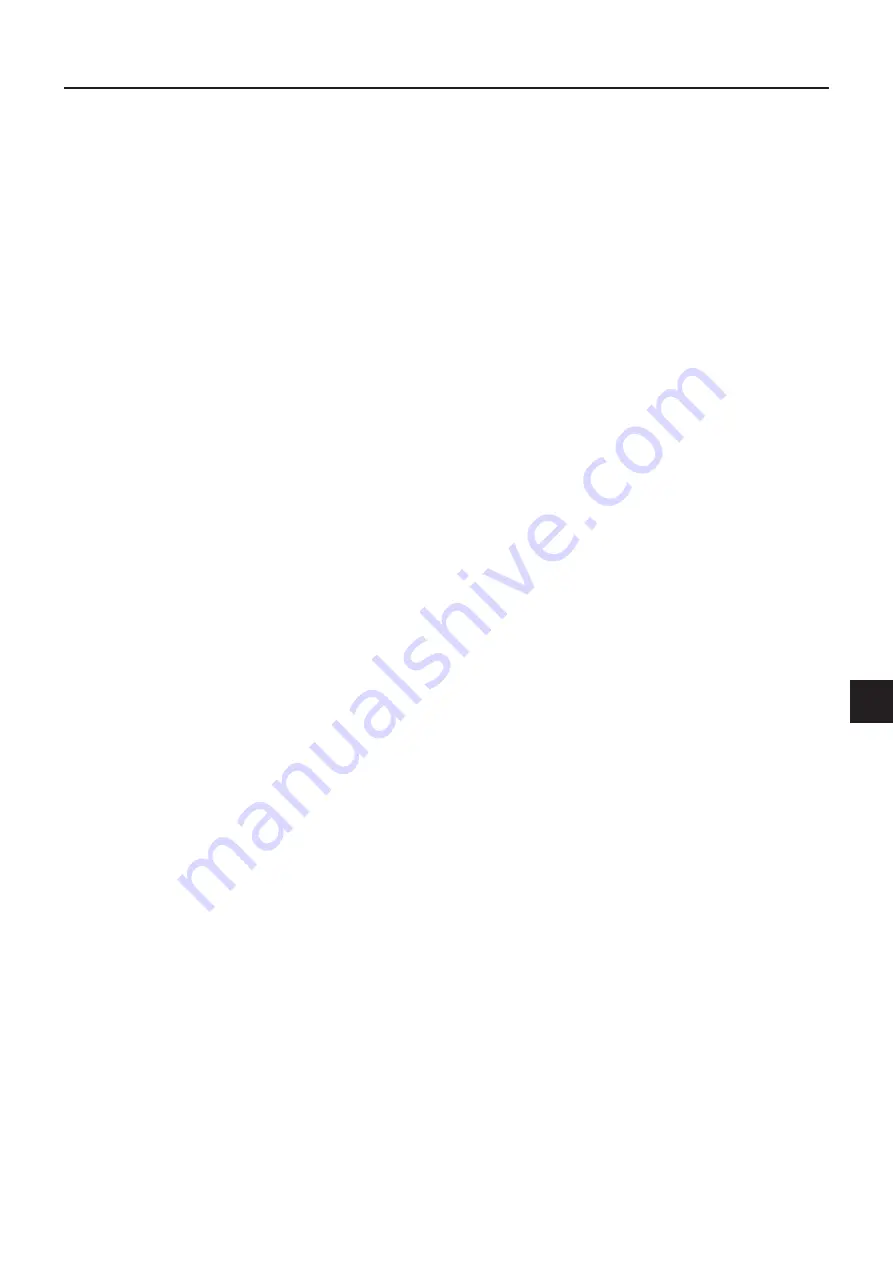
E-
• Lamp implosion
• A DC type Super High pressure lamp is used in this projector and it is rare for the lamp to explode during use. The unit is
also designed to forcibly turn off the lamp because there is a high possibility that the lamp will break if it is used beyond
the lamp usage of 2000 hours (Refer to pages E-43 and E-45).
Note the following things
• A sound occurs because the internal pressure of the Super High pressure lamp gets extremely high.
The unit is designed so that no pieces of glass come out of it when the lamp explodes.
• However, the gas inside of the lamp can escape and looks like white smoke.
It will not cause any fire.
Remedy
• If a lamp explodes in a product, there will be pieces of lamp inside. Do not replace the lamp. Return the product to the
sales office or agent of purchase.
Even though the lamp has exploded, never try to replace the lamp by yourself. The lamp pieces could cause injury.
• Replacing the lamp
• Be sure to turn the lamp off and disconnect the power cable when the fan stops, and wait an hour or more before replac-
ing the lamp.
Replacing the lamp during operation or just after the power is turned off may cause burns due to heat.
Refer to “Replacement of the Lamp Unit” on page E-43 for the procedure.
• Replacing / cleaning the air filter
• Be sure to disconnect the power cable when the cooling fan stops before removing the air filter.
Removing the air filter while the cooling fan is rotating could cause a accident.
Refer to “Cleaning the Air Filter” on page E-46 for the procedure.
• Avoiding malfunctions and accidents
• Adjust the Adjustable feet to keep the projector horizontally.
Using the projector in a tilted status may cause injury if it rolls over. Refer to
“Adjusting the Tilt” on page E-22 for the adjusting procedure.
• Do not do the followings
• Do not put anything heavy on the projector.
• Do not step on the projector, rack, or stand. Do not hold or hang on the projector.
Doing so could cause the projector to roll over or break, resulting in injury.
Especially be careful if small children are near.
• Do not use the rack unless the casters are locked when placing the projector on a rack with casters.
Doing so may cause the projector to move or roll over, resulting in injury.
• Do not turn the lamp on/off within one minute after it is turned off/on. Extremely high voltage is generated in the lamp just
after it is turned on. Turning the lamp on/off too frequently could cause the lamp to deteriorate or break, resulting in mal-
functions of the projector.
• Do not project an image with the lens cap attached.
• Do not use with the air filter removed. Doing so could cause damage or malfunction.
• Do not hold by the focus adjustment ring.
Doing so could cause damage or malfunction.
• Moving the projector
The unit is meant to be used in a stationary position.
• Be sure careful of the glass surface at moving the projector while holding the handles.
• If the document cover is not inserted enough, it may get loose and fall off while you carry it.
• Avoid swinging it around or treating it roughly.
• Care of the power cable and plug
• Do not put the power cable near a heater.
Doing so could cause the sheath of the cable to melt down, resulting in fire or electric shock.
• Do not connect or disconnect the power cable with wet hands. Doing so could cause electric shock.
• Be sure to pull out the power cable and disconnect any cable connections between units and release the anti-theft lock
before moving the projector.
Moving the projector with cables connected may cause fire or electric shock if the cables are damaged.
• If you do not plan to use the projector for a long time, disconnect the power cable for safety.
• DO NOT REMOVE ANY SCREWS except the lamp cover screw and two lamp unit screws. Otherwise you could re-
ceive an electric shock.
• About the projection lamp and other optical parts
The projection lamp and other optical parts are expendables. When used for a long time, repair and replacement will be
necessary. Please contact a customer support center for details.
Safety Precautions




















