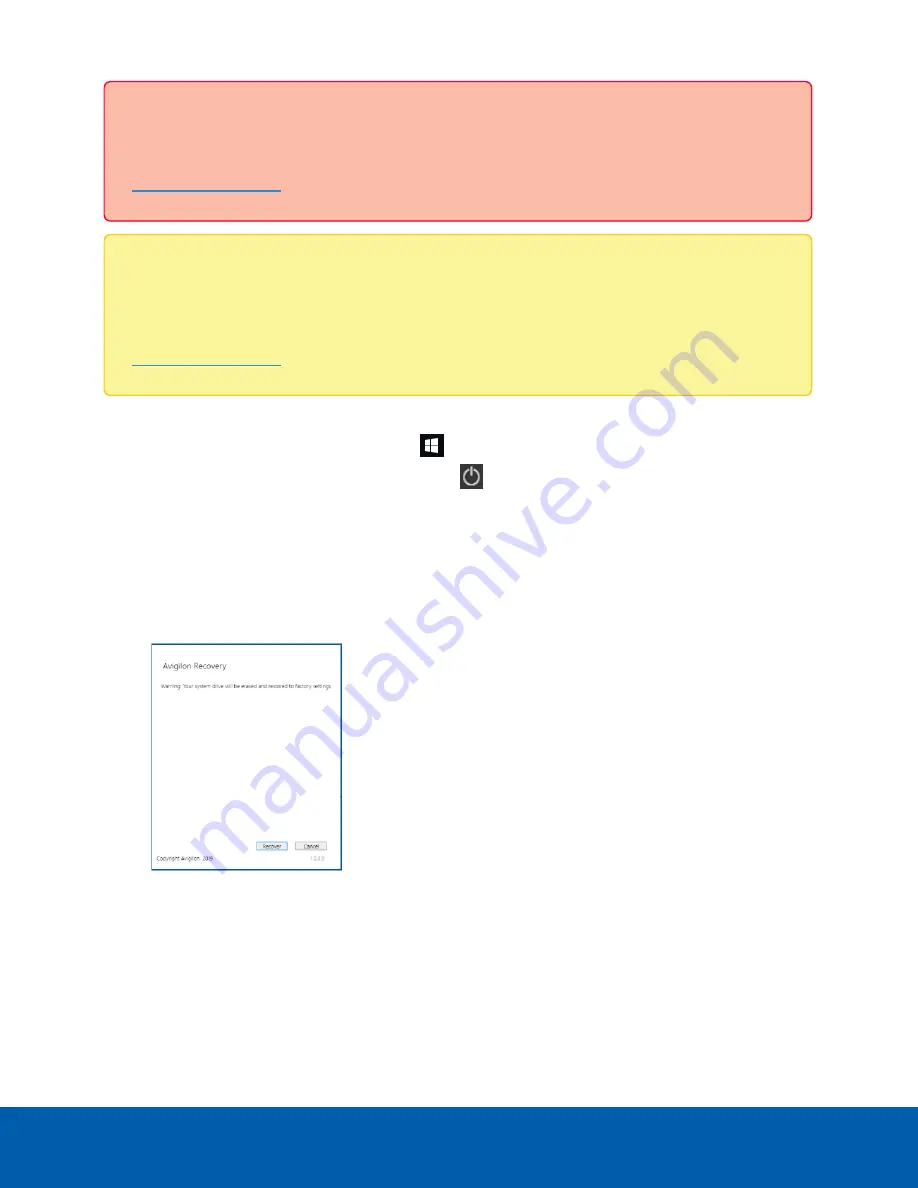
Important:
Your operating system drive will be erased and restored to factory settings. Before you
proceed with operating system recovery, complete any necessary backups of custom ACC
configuration and video recordings. For more information about ACC software backups, see
.
Note:
After operating system recovery, you need to reinstall the previously installed ACC software.
Depending on when your Remote Monitoring Workstation was shipped, it is recommended that you
connect to the network when possible to install updates for Windows and ACC Client software after
system recovery is completed. For more information about ACC software installations, see
.
1. Start operating system recovery in one of the following ways:
l
On your Windows desktop, select
and then hold down the Shift key and select
Restart
.
l
On your locked Windows screen, select
and then hold down the Shift key and select
Restart
.
l
During direct boot of the operating system, repeatedly press the down-arrow key and select
the partition.
2. On the
Choose an option
screen, select
Use another operating system
.
3. Select the
OS Recovery
partition.
4. On the
Avigilon Recovery
window, select
Recover
.
Allow up to half an hour for the recovery to complete.
5. After system reboot, complete the Windows setup process.
6. Navigate to
C:\Avigilon\Control Center Installation Files
, and run the ACC installer
for the version of ACC software in use at your site.
If needed, connect to the internet and download the required ACC installers.
Operating System Recovery By Avigilon Recovery Partition
11














