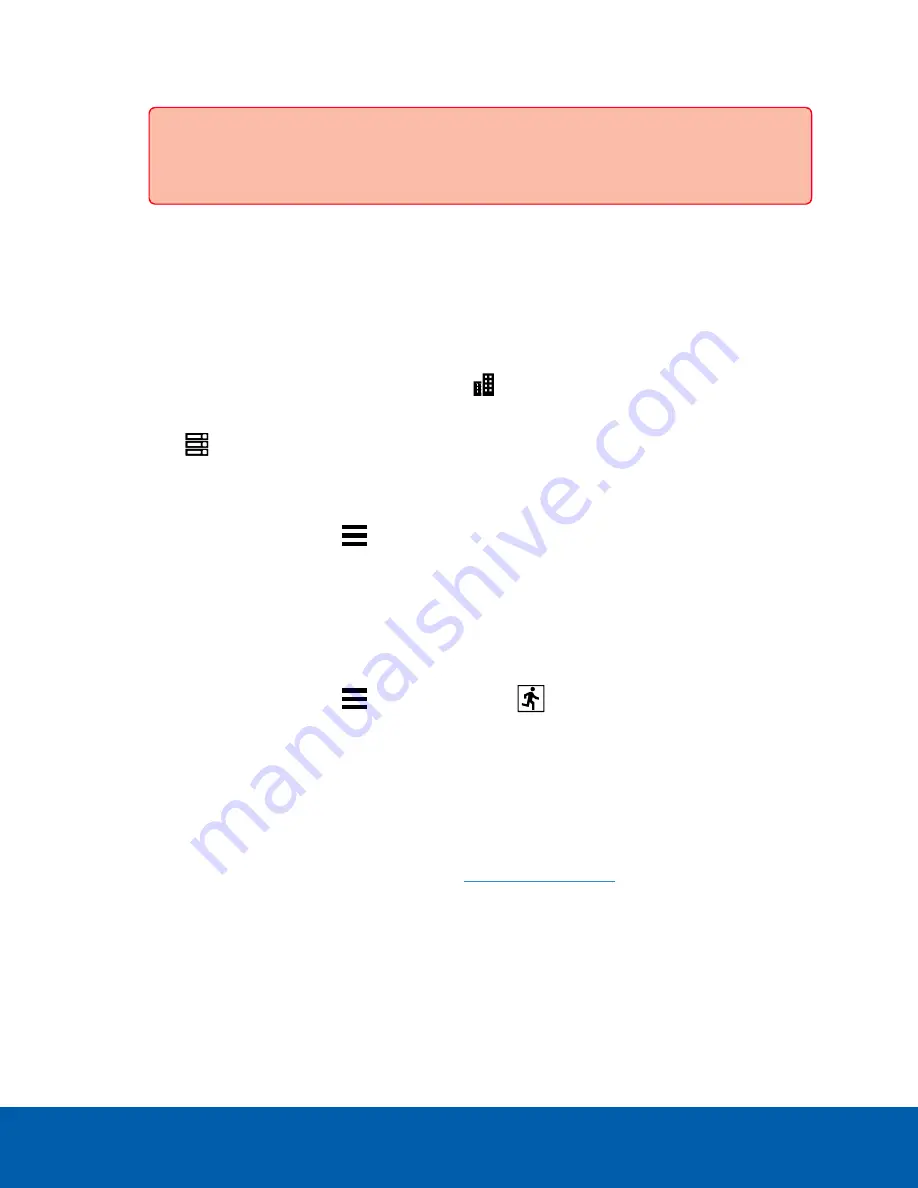
7. Reconnect all the peripherals and cables.
Important:
Ensure that both of the power supplies are connected to main power. The
upgraded NVR5 requires both power supplies to properly function.
8. Power on the NVR5.
Confirming the Installation
Verify the upgrade is successful:
1. Log in to the ACC Client on a workstation on the same network as the NVR5.
2. In the System Explorer, click
Site Setup
, and click
Site to expand the site containing the upgraded
NVR5.
3. Click
to select the upgraded NVR5.
4. Verify that the NVR5 has 2 CPUs and 96 GB of memory installed.
a. In the System Explorer, select the upgraded NVR5 server.
b. In the New Task menu
, click
Site Health
.
c. Under the General Information heading, the sum of Memory usage and System Available
Memory should be approximately 96 GB (~96,000 MB).
d. Under the Temperature Probes heading, you should see readings for CPU1 and CPU2.
5. Verify that the analytics load capacity has increased:
a. In the System Explorer, select the upgraded NVR5.
b. In the New Task menu
, click
Server Analytics
. For more information, see the
Enabling
Analytics
topic in the ACC Client Help.
c. The number of connected cameras should be the same as before the NVR5 was upgraded, and
the analytics load should be about half of what it was prior to the upgrade.
Limited Warranty
Avigilon warranty terms for this product are provided at
.
Confirming the Installation
13














