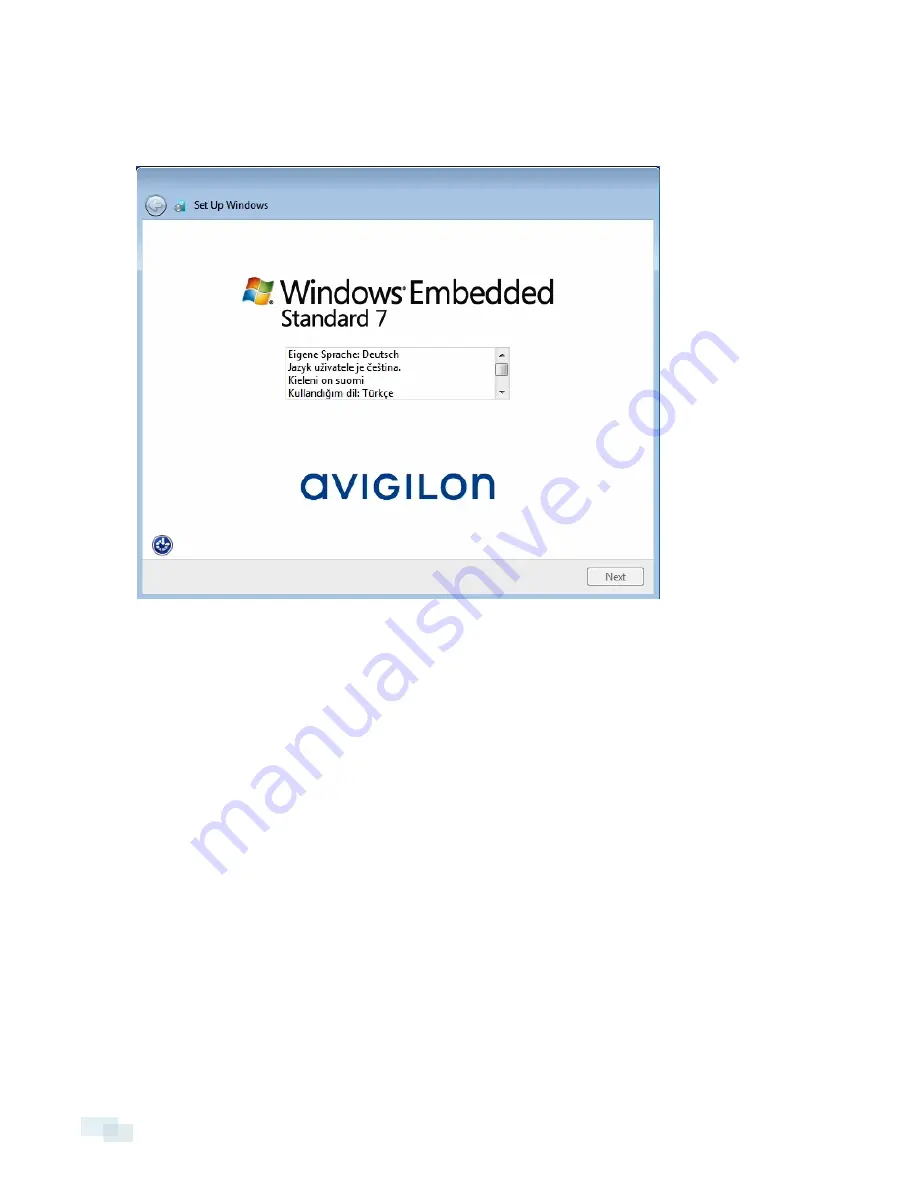
1. On the first screen, carefully scroll through the list and select your preferred language.
NOTE:
You will not be able to change this setting after Windows software applies your settings at the end
of this procedure.
Figure 1:
The language selection screen during initial Windows software set up. (Used with permission from Microsoft.)
2. Click
Next
.
3. Select your locale preferences then click
Next
.
4. Enter a user name for accessing the Windows software.
5. Enter a unique computer name or use the default computer name. When you are ready, click
Next
.
6. Set a password for the user name you entered on the previous screen. When you are ready, click
Next
.
7. On the following page is the end user license agreement for the Windows operating system. Review the
terms then select the
I accept the license terms
check box and click
Next
.
8. Select the correct date and time for the system then click
Next
.
9. Select the network mode for the appliance. The recommended option is
Work Network
.
Next, the Windows software restarts and applies your settings. Once restarted, you will need to license your
Avigilon Control Center system.
Installing the Bezel
The bezel can be installed on the front of the recorder to help protect the power button and hard drives against
unauthorized access.
4
Installing the Bezel























