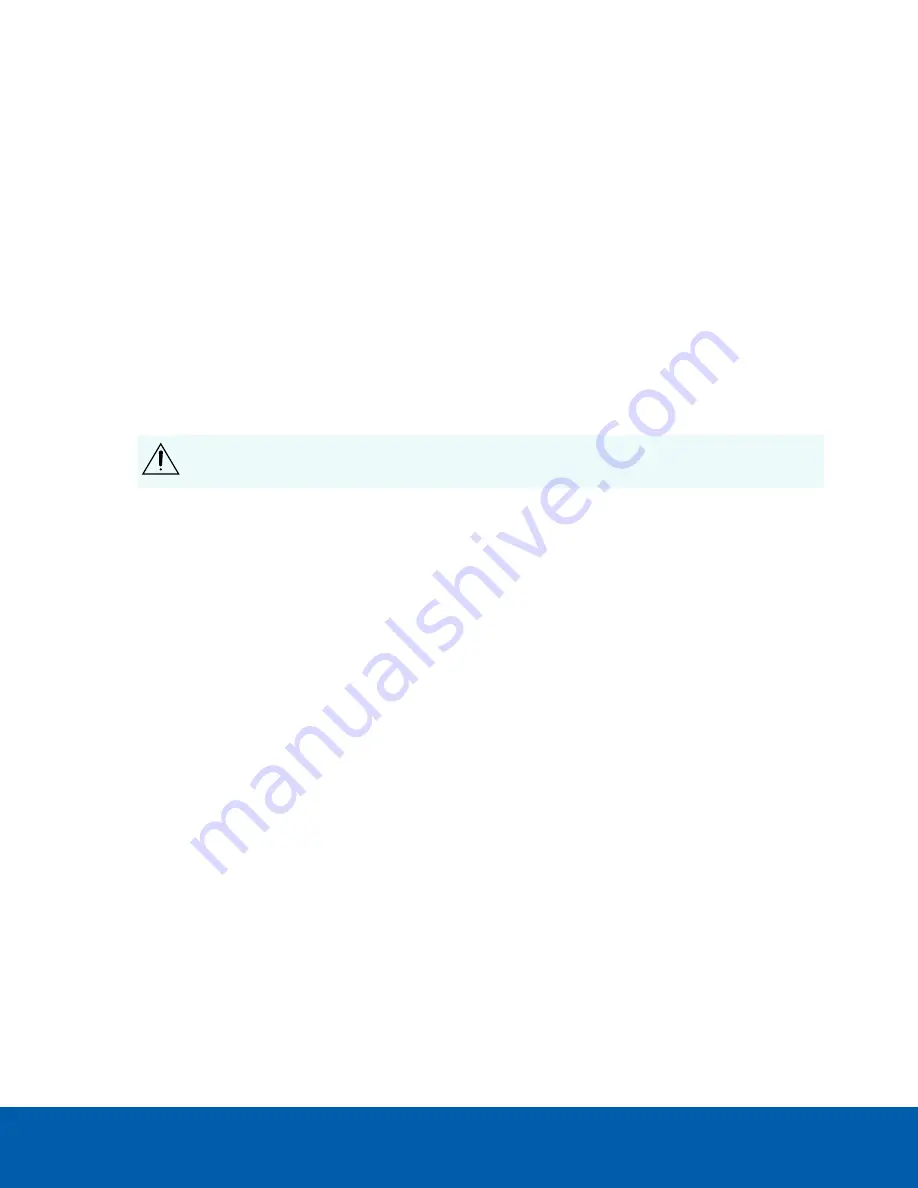
Aiming and Focusing the Camera
Use the camera web browser interface or the Avigilon Control Center software to aim and focus the camera.
Consult the software user guide for more information.
1. In the Image and Display settings area, use the Zoom controls to set the zoom position for the camera.
2. Focus the camera:
a. Click
Auto Focus
to focus the lens.
b. If the preferred focus was not achieved, use the focus near and far buttons to adjust the focus.
(Optional) Configuring SD Card Storage
To use the camera's SD card storage feature, you must insert an SD card into the card slot.
It is recommended that the SD card have a capacity of 8 GB or more and a write speed of class 6 or better. If the
SD card does not meet the recommended capacity or write speed, the recording performance may suffer and
result in the loss of frames or footage.
1. Insert an SD card into the camera.
CAUTION —
Do not force the SD card into the camera or you may damage the card and the
camera. The SD card can only be inserted in one direction.
2. Access the camera’s web interface to enable the onboard storage feature. For more information, see the
Avigilon High Definition H.264 Camera Web Interface User Guide
.
Setting the Time
If you are installing an H4 ES camera, you must set the time on the camera. The ES camera model includes a
built-in server component that runs the ACC Server software directly on the camera. Since the camera is
accessed as its own network video recording server, you must set the time so that events and recorded video
occur at the correct time.
Follow the above procedure to manually configure the time settings:
1. Log in to the camera web interface.
2. Display the
Setup > General
page.
3. In the Time Settings area, select the camera time zone.
4. Click
Apply
.
5. At the bottom of the Time Settings area, click the
Configure NTP Server
link.
If you cannot see the link, select
Network
from the left menu pane.
6. In the NTP Server area, make sure the check box is selected then choose one of the following options:
l
DHCP:
select this option to automatically use an NTP server on the network.
l
Manual:
select this option to manually enter a specific NTP server address in the
NTP Server
field.
7. Click
Apply
.
Configuring the Camera
Once installed, use one of the following methods to configure the camera:
Aiming and Focusing the Camera
6





















