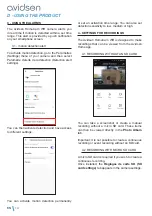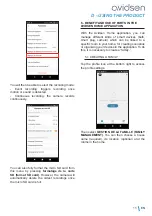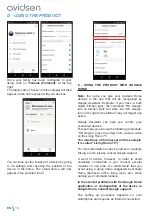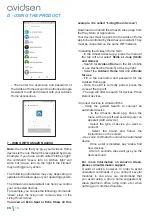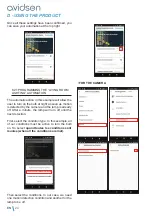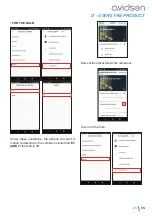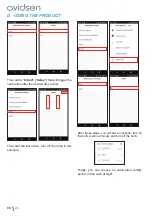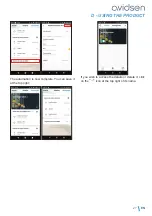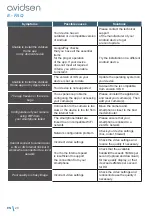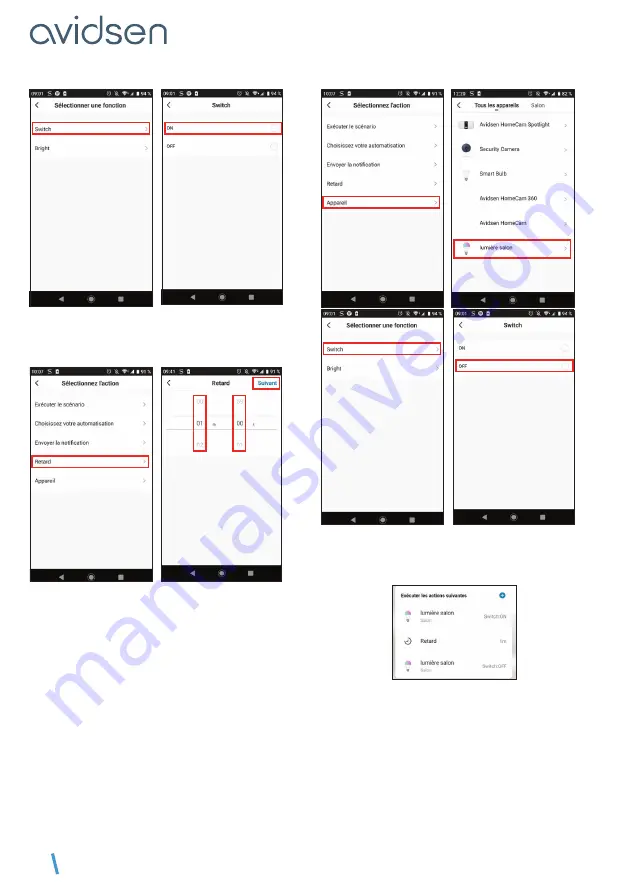
EN
26
Then add a
“retard” (“delay”)
that will trigger the
next action after the desired time period:
Then add the last action, turn off the lamp in this
example:
After these steps, you will have 3 actions: turn on
the bulb, wait one minute and turn off the bulb:
Finally, you can choose an automation validity
period, in this case at night:
D - USING THE PRODUCT