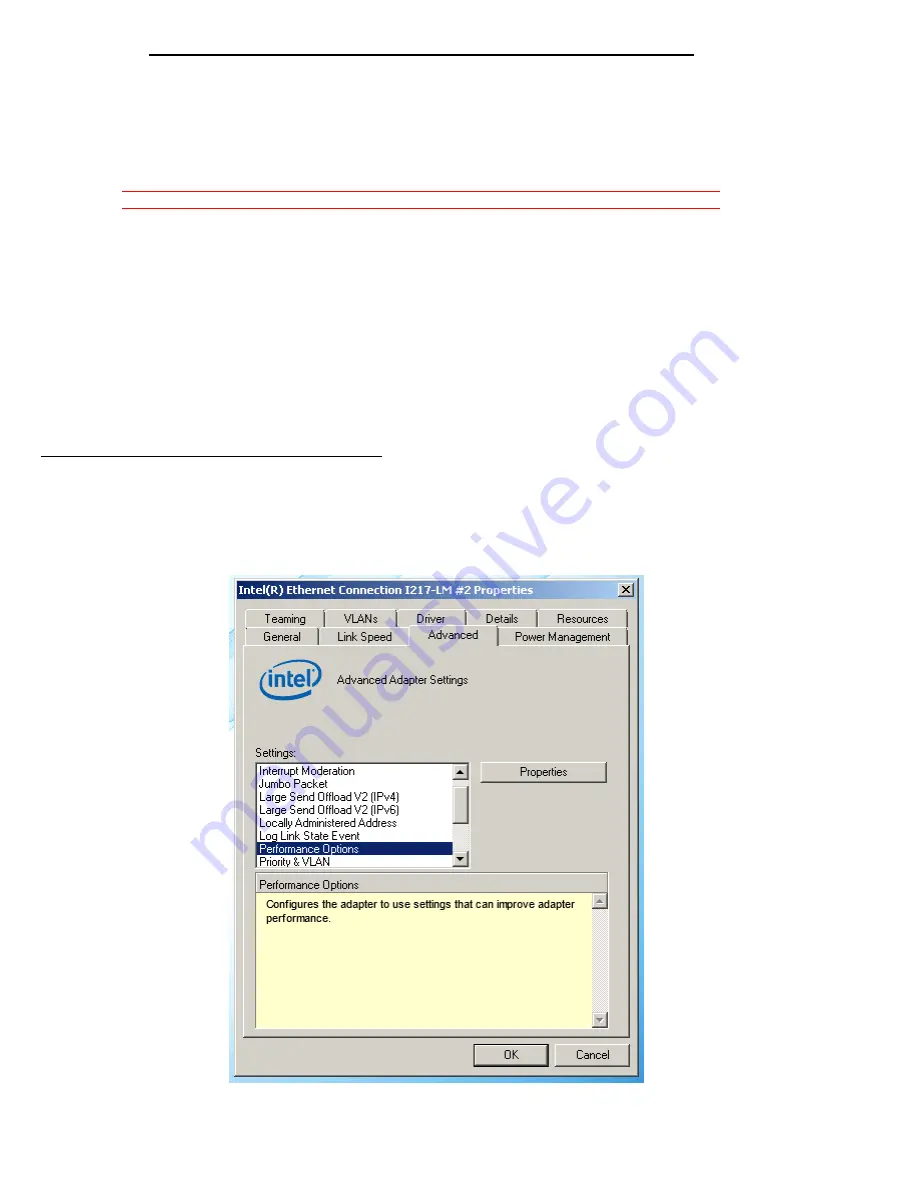
Page 13 of 15
Joe Conforti
– Avid Technology – January 15th 2016
HP Z240 Workstation
– Tower / SFF Rev A Config Guide
E.) Embedded Intel i219-LM 1G/b network interface for ISIS connectivity:
For proper operation and connectivity of the Intel i219-LM network interface with ISIS the following are required
(These settings may be made automatically by the ISIS client installer, however , verify and manually set if
needed):
1.
Requires Windows 20.4.1 Intel ProSet Driver available at:
https://downloadcenter.intel.com/download/18713/Network-Adapter-Driver-for-Windows-7-
https://downloadcenter.intel.com/download/21642/Network-Adapter-Driver-for-Windows-8-
2. For the Intel i219-LM driver, under the performance settings, change the following parameters:
-
Receive Buffers to 1024
-
Transmit Buffers to 1024
3.
The i219-LM has an ultra-low power mode that may exhibit connection issues with older switches
:
a.
If you boot with the cable disconnected then connect a “live” cable the link does not come
active. You have to disable/enable the adapter at the OS level to wake it.
b. If you disconnect an active link then reconnect it, it does not become active again unless
you disable/re-enable the adapter at the OS level.
4. Disable the windows firewall.
To set the Intel i219-LM Receive / Transmit buffers:
1.) Go to device manager
. Under “Network adapters” select the device named “Intel Ethernet Connection i219-
LM
”, which will be used for ISIS connectivity.
2.) Right-
click, Select properties, select “Advanced” tab.
3.) Select Performance Options















