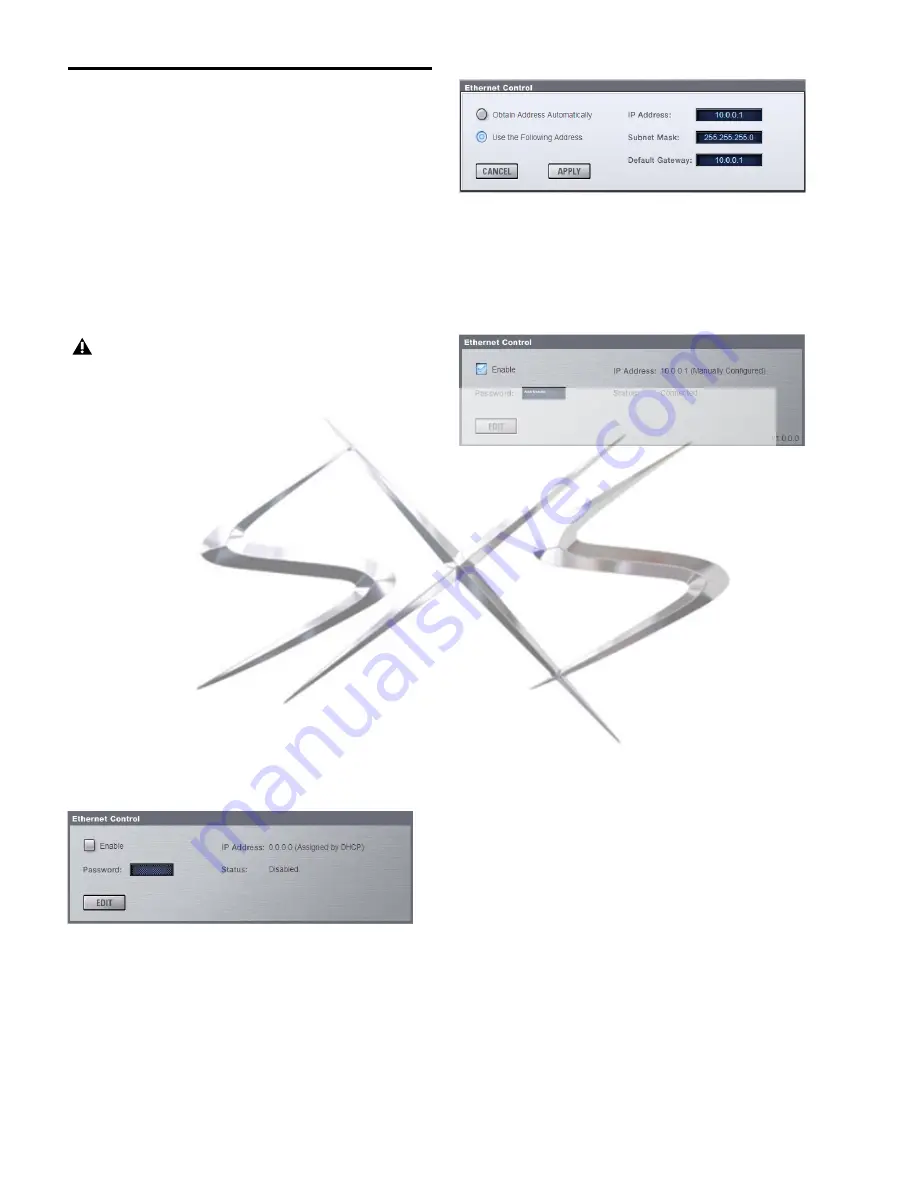
VENUE SC48 Guide
246
Setting VENUE and Client IP Addresses
You can set the IP addresses of your VENUE system and client
computer manually or automatically. Do one of the following
depending on the configuration of your network:
If you are connecting a computer directly to your VENUE
system, or you are using a wireless router or WAP device that
does not include a DHCP server function, see “Setting VENUE
and Client IP Addresses Manually” on page 246.
– or –
If you are using a wireless router that includes a DHCP
server function, see “Setting VENUE and Client IP Addresses
Automatically” on page 248.
Setting VENUE and Client IP Addresses
Manually
Set VENUE and client computer IP addresses manually if you
are connecting a computer directly to your VENUE system, or
you are using a wireless router or WAP device that does not in-
clude a DHCP server function.
Setting a VENUE System IP Address Manually
To manually set the IP address for your VENUE system:
1
In the D-Show software, go to the Options page and click
the Interaction tab.
2
Under Ethernet Control, click
Edit
.
3
Select “Use the Following Address” and enter the following:
• IP address: 10.0.0.1
• Subnet Mask: 255.255.255.0
• Default Gateway: 10.0.0.1
4
Click
Apply
.
5
Select
Enable
to activate the VENUE ECx host.
6
Go to “Setting the Client Computer IP Address Manually”
Setting the Client Computer IP Address Manually
After manually setting your VENUE system’s IP address, you
need to set your client computer’s IP address.
To manually set the IP address in Windows:
1
Go to Control Panels > Network Connections.
2
In the Network Connections window, do one of the follow-
ing:
• If you are connecting the computer directly to your
VENUE system, right-click the Local Area Connection
icon and choose
Properties
.
– or –
• If you are connecting using a wireless router or WAP,
right-click the Wireless Network Connection icon and
choose Properties.
IP configuration changes on your VENUE system and client
computer can take up to 2 minutes to become effective. Af-
ter making changes, be sure to allow sufficient time for the
system to assign IP addresses and establish communication
between all the components.
If network communication is not established after allowing
sufficient time for IP addressing, then you can verify that
you are using the correct cable types, have correctly con-
nected the system, and have working cables.
Ethernet Control section of the Interaction page
Setting an IP address manually
Enabling the VENUE ECx host
courtesy of
www.sxsevents.co.uk
Phone: 0870 080 2342
email: [email protected]
Event production and Audio-Visual Services
www.sxsevents.co.uk





























