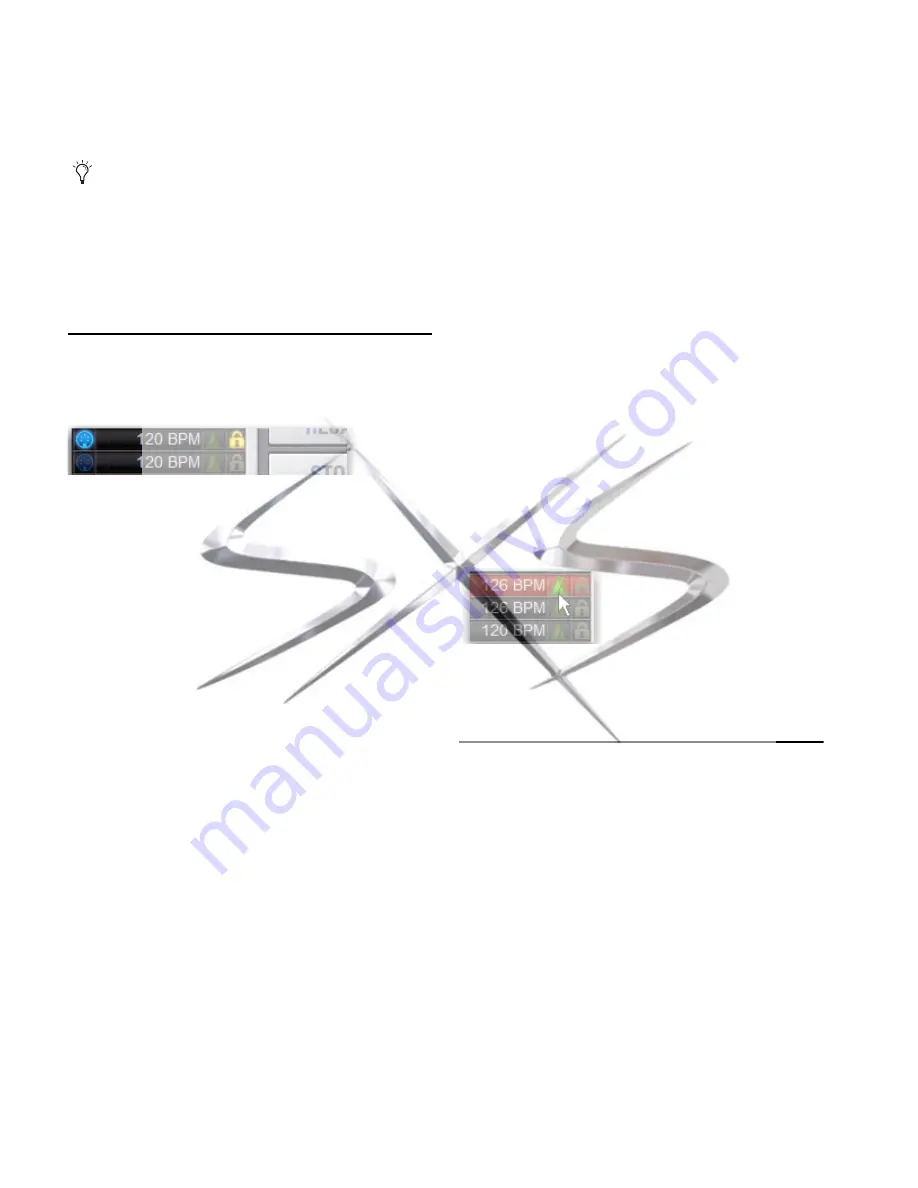
VENUE SC48 Guide
186
Safing MIDI Message Output
You can temporarily disable output of embedded MIDI mes-
sages so that they are not sent when a snapshot is recalled,
even when the MIDI data type is scoped.
To safe MIDI message output on-screen:
1
Go to the Snapshots page and click the
Recall Safe
tab.
2
Click the MIDI global output
Safe
button above the param-
eter matrix so that it is lit.
Adding Tempo Data to Snapshots
The Snapshots List can be toggled to display Tempo, along
with a Tempo On/Off indicator for each snapshot entry.
Storing a tempo with snapshots lets your system tempo
change per song or scene. This lets you take full advantage of
Tempo Sync (aka Tap Tempo) to synchronize delay and echo
plug-ins.
Displaying Tempo in the Snapshots List
To show Tempo in the Snapshots List:
Right-click anywhere in the Snapshots List and choose
Show
Temp
o.
Tempo is displayed in BPM (beats per minute) or milliseconds,
as set in the Options > Misc page.
To change the units for Tempo display:
1
Go to the
Options > Misc
page.
2
In the Tap Tempo section, click to select
BPM
or
ms
.
To sort items by tempo:
With Tempo shown in the Snapshots List, right-click and
choose
Sort by Tempo
.
Assigning and Enabling a Tempo
Each snapshot can store a custom tempo value. You can man-
ually enter a custom tempo, or use a shortcut to assign the cur-
rent System Tempo.
You can use the Tempo Enable icon to enable or disable tempo
recall when the associated snapshot is recalled.
To assign a Tempo value to a snapshot manually:
1
In the Snapshots List, double-click the
Tempo
value you
want to change, then do one of the following:
• From the keyboard, type a new tempo value.
– or –
• Press the Up and Down Arrow keys to increase and de-
crease the selected value.
2
Press Enter or click another snapshot Tempo value to con-
firm the entry.
To assign the current System Tempo to a snapshot:
1
Make sure Tempo is shown in the Snapshots List.
2
Right-click and choose the
Set Tempo
to option, which will
display the current System Tempo.
The System Tempo is set in the Options > Misc page. For de-
tails on configuring the system tempo and using it to synchro-
nize plug-ins, see “Tap Tempo for Plug-ins” on page 201.
To toggle tempo on/off for each snapshot:
1
Make sure Tempo is shown in the Snapshots List (if not,
right-click any item in the list and choose
Show Tempo
).
2
Click the
Tempo
icon so that it is lit (enabled) or unlit (dis-
abled).
For more information on enabling Events for Tap Tempo, see
“Tap Tempo for Plug-ins” on page 201.
Adding Plug-In Data to Snapshots
No Plug-In data is captured when a snapshot is first created.
Plug-In data is added to existing snapshots from the Plug-Ins
list or from the Plug-In rack.
When the Plug-In data type is scoped for a snapshot, plug-in
routing, in/out state, and settings are recalled with the snap-
shot. (Adding or changing plug-in side-chain routing is not
supported in snapshots.)
The Snapshots Plug-Ins list lets you select multiple plug-ins
and add, remove and update them simultaneously across one
or multiple snapshots. Multiple snapshots can be selected,
and others can be added to or removed from the selection, at
any time prior to adding, removing, or updating plug-ins and
snapshots.
MIDI output is automatically suspended while in Preview
mode.
Snapshots List showing tempo
Snapshots List showing tempo
courtesy of
www.sxsevents.co.uk
Phone: 0870 080 2342
email: [email protected]
Event production and Audio-Visual Services
www.sxsevents.co.uk






























