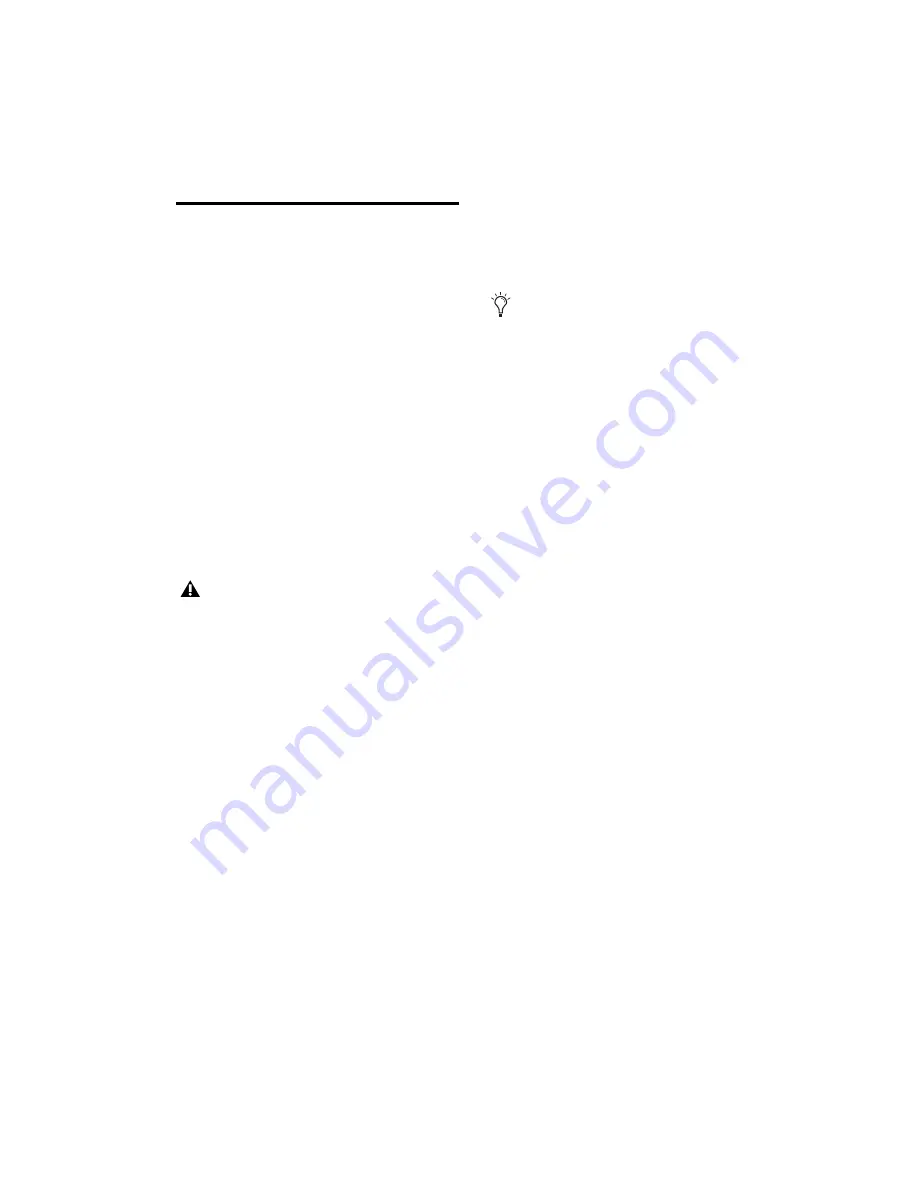
Chapter 2: Installation and Configuration
7
Synchronization and
Timecode Connections to
Machines, Decks, and Other
Devices
The following sections describe connections
required for different applications. For more
information on timecode applications, see
Chapter 6, “Additional Synchronization Informa-
tion.”
Connecting a Video Source
This section describes connections required when
using house video reference (SD or HD).
To have the SYNC HD resolve to house sync:
Connect the house video reference, black burst,
or tri-level sync source to a Video Ref port on
the SYNC HD.
To have the SYNC HD resolve directly to an
incoming SD video signal:
Connect the SD video signal to the SYNC HD
Video In port.
Character Generator for Timecode
Window Dub
SYNC HD can generate a timecode window dub
on SD signals coming into the Video In port.
To use the SYNC HD Timecode Character
Generator to make a window burn:
1
Connect an SD video signal to the SYNC HD
Video In port.
2
Connect the SYNC HD Video Out port to other
video devices, ensuring that the signal is termi-
nated by the last device in the chain.
Connecting LTC
SYNC HD provides LTC input and output
connectors.
To input LTC to a SYNC HD:
Connect the LTC signal from your machine,
synchronizer or other source to the SYNC HD
LTC In port.
To output LTC from a SYNC HD
Connect the SYNC HD LTC Out port to your
external devices.
The Video Ref ports are a non-terminated
loop-through connection. If the second
Video Ref port is not used, then you must
terminate it using the included 75-ohm
BNC terminator.
When you have an HD video reference signal
connected to the Video Ref connector, you can
still connect an SD video signal to the
Video In connector to provide a window dub.
Summary of Contents for Pro Tools SYNC HD
Page 1: ...Pro Tools SYNC HD Guide ...
Page 62: ...Pro Tools SYNC HD Guide 56 ...
Page 68: ...Pro Tools SYNC HD Guide 62 ...
Page 90: ...Pro Tools SYNC HDガイド 84 ...
Page 106: ...Pro Tools SYNC HDガイド 100 ...
Page 128: ...Pro Tools SYNC HDガイド 122 ...
Page 165: ......














































