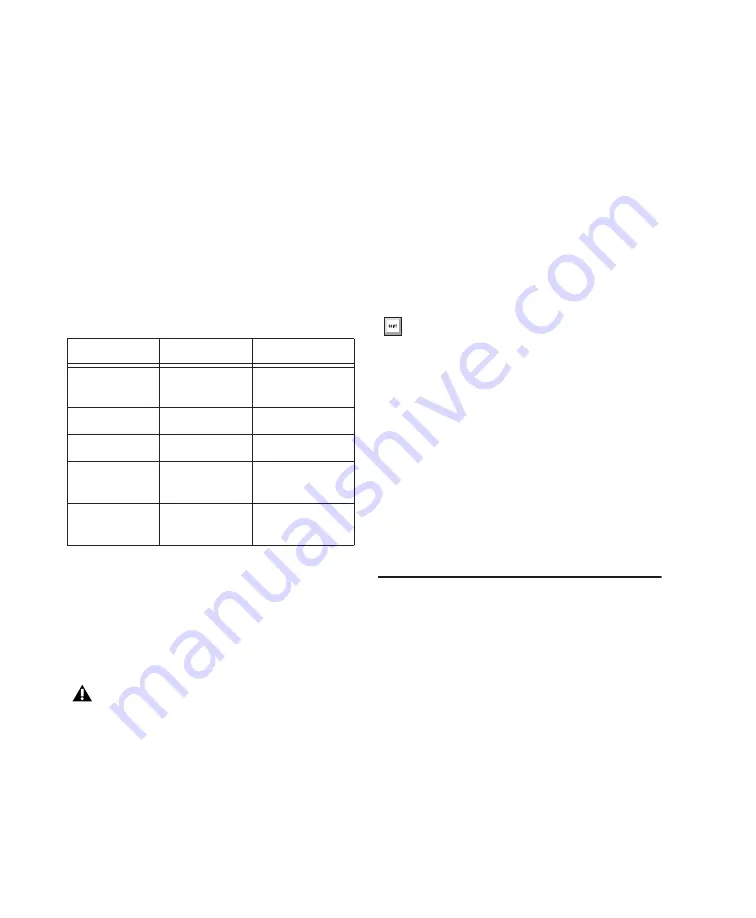
Pro Tools | HD MADI Guide
20
Clock Source
The Pro Tools Hardware Setup dialog lets you se-
lect the Clock Source for the system.
Internal
If you are recording an analog signal
directly into Pro Tools, you will usually use the
Pro Tools
Internal
clock source.
External
If you are transferring material into
Pro Tools from an external digital device, or if you
utilize a common house clock signal, you will syn-
chronize Pro Tools to that digital device or com-
mon signal. The external options for HD MADI
are dependent on the sample rate and include:
To select the Clock Source:
1
Choose
Setup > Hardware.
2
From the
Clock Source
pop-up menu, select the
clock source.
3
Click
OK
.
Identify
If you have multiple audio interfaces of the same
type connected to your system, you should confirm
the identity of each interface. This ensures that you
select the appropriate interface in the Peripherals
list when defining its inputs and outputs, and other
settings, in the Hardware Setup dialog.
To identify audio interfaces in your system:
1
Choose
Setup > Hardware.
2
From the Peripherals list, select an audio
interface connected to your system.
3
Select the
Identify
option, located in the lower
left corner of the Hardware Setup dialog. This
illuminates all the LEDs on the front panel of
the selected audio interface.
4
Make a note of which interface in your studio
setup corresponds to the identified interface.
5
Repeat the above steps for each additional audio
interface in your setup.
Configuring
Pro Tools | HD MADI
To configure controls for HD MADI:
1
Choose
Setup > Hardware
.
2
From the Peripherals list, select either
HD MADI DigiLink 1 or HD MADI DigiLink
2 and configure the options as desired.
Available Clock Sources for HD MADI
44.1/48 kHz
88.2/96 kHz
176.4/192 kHz
SYNC/SYNC
HD (if present)
SYNC/SYNC
HD (if present)
SYNC/SYNC
HD (if present)
Internal
Internal
Internal
MADI IN
MADI IN
MADI IN
Word Clock
(44.1/48 kHz)
Word Clock
(44.1/48 kHz)
Word Clock
(44.1/48 kHz)
Word Clock
(96 kHz)
Word Clock
(176.4/192 kHz)
Your digital input device must be connected
and powered on for Pro Tools to synchronize
to it. If your input device is not powered on,
leave the Clock Source set to Internal.
Use the Up and Down Arrow keys to scroll
though the Peripherals list in the Hardware
Setup dialog.
Summary of Contents for Pro Tools HD MADI
Page 1: ...Pro Tools HD MADI Guide...
Page 8: ...Pro Tools HD MADI Guide 4...
Page 14: ...Pro Tools HD MADI Guide 10...
Page 22: ...Pro Tools HD MADI Guide 18...
Page 36: ...Pro Tools HD MADI 32...
Page 50: ...Pro Tools HD MADI 46...
Page 58: ...Pro Tools HD MADI 54 I O 48kHz 28 HD MADI DigiLink 1 29 32 HD MADI DigiLink 2 61 64 8 I O...
Page 60: ...Pro Tools HD MADI 56 I O I O I O HD HD I O HD MADI MADI I O...
Page 62: ...Pro Tools HD MADI 58...
Page 66: ...Pro Tools HD MADI Guide 62...
Page 67: ......






























