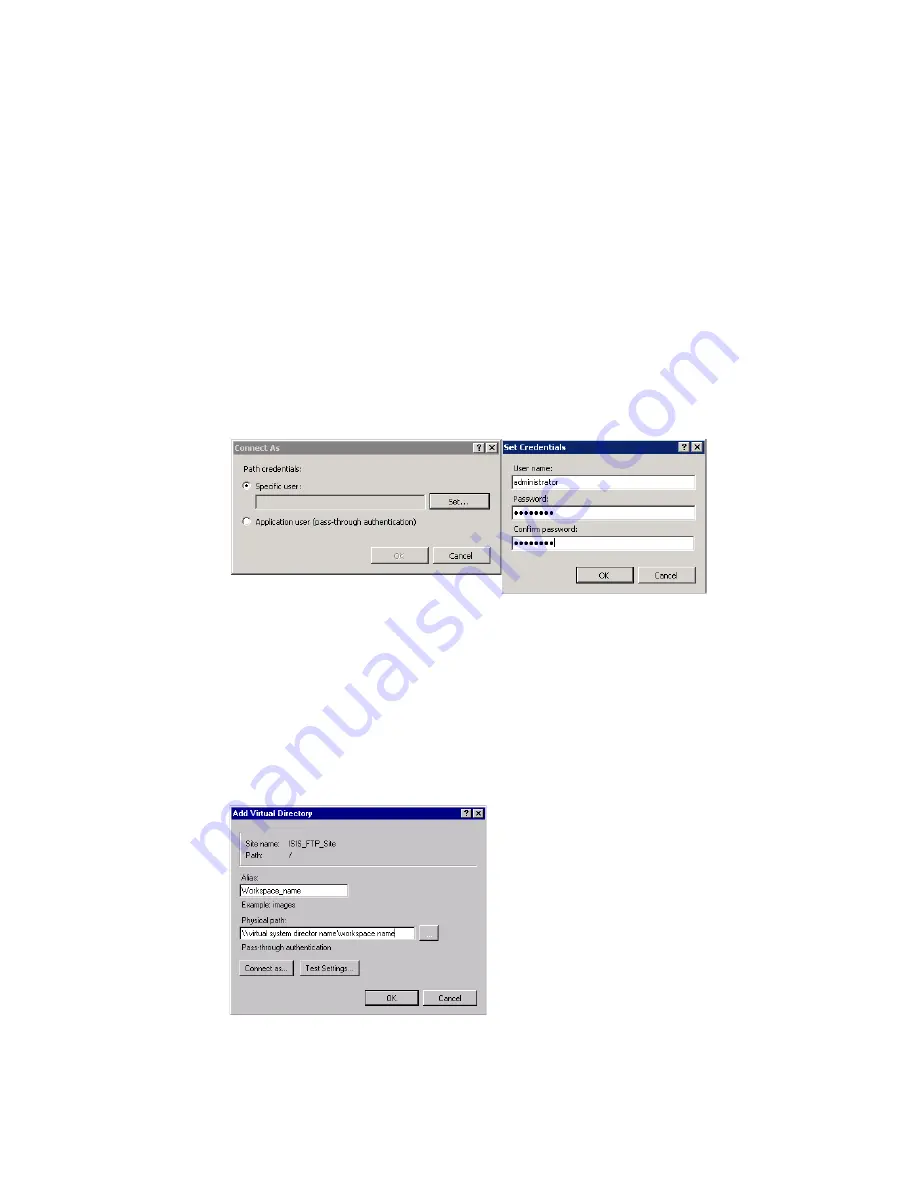
Creating FTP Sites (Virtual Directories)
37
4. Select Internet Information Services (IIS) Manager.
5. Expand the host name.
6. Expand Sites.
7. Make sure the Avid NEXIS FTP Site is started. If not, right-click it and select Manage FTP
Site > Start.
c
Do not modify any settings in the “Blade FTP Share” FTP Site, or its sub-folders. Any changes
to the Blade FTP Share could potentially prevent upgrades and client installers from working
properly.
8. Right-click the Avid NEXIS FTP Site and select Add Virtual Directory.
a.
In the Alias field, enter the Alias name of the workspace; for example,
my_workspace
.
b.
Click Connect As.
c.
In the Connect As dialog box, select Specify user and click Set.
The Set Credentials dialog box opens.
d.
Enter the credentials of the Windows or Avid NEXIS user that you created earlier and click
OK.
e.
In the Physical path field, enter the network path to the workspace; for example,
\\virtual_NEXIS_SysDirname\my_workspace.
n
If a window appears repeatedly asking for a password, close it without entering anything.
For consistency and simplicity, Avid recommends that the workspace name match the alias
name.
f.
Click OK.
Summary of Contents for NEXIS File Gateway
Page 1: ...Avid NEXIS File Gateway Setup and User s Guide Version 7 2 Revised March 2017...
Page 6: ...6...
Page 8: ...Avid Training Services 8...
Page 28: ...Checking The File Gateway Service Reference 28...
Page 34: ...Mapping Network Workspaces on CIFS Clients 34...
Page 56: ...Taiwan EMC Regulations 56 The following or similar wording is regarded as suitable...






























