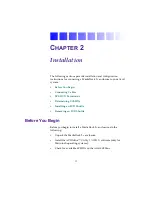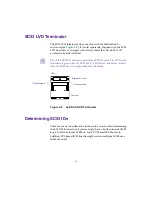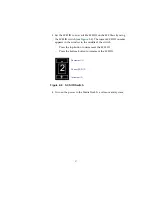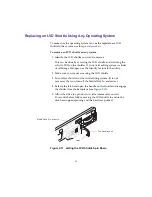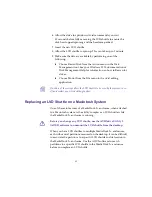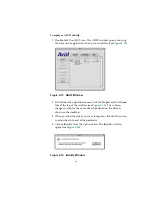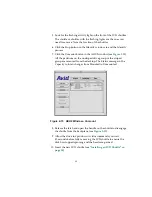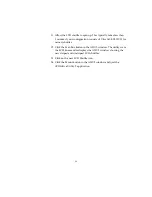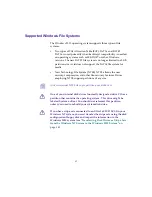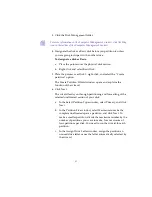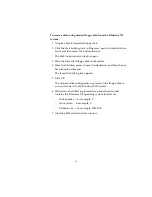40
Replacing an LVD Shuttle Using Any Operating System
To make sure the operating system can see the replacement LVD
shuttle in the system, use this
general procedure
:
To remove an LVD shuttle on any system:
1. Identify the LVD shuttle you want to remove.
This can be done by accessing the LVD shuttle and watching the
activity LED on the shuttles. If your Avid editing system includes
Avid Storage Manager, use the Identify feature in the utility.
2. Make sure you are not accessing the LVD shuttle.
3. Turn off (or shut down) the Avid editing system. (It is not
necessary that you turn off the MediaDock 2+ enclosure.)
4. Release the latch and open the handle on the shuttle to disengage
the shuttle from the backplane (see
5. Allow the drive to spin down. Avid recommends you wait
30 seconds before fully removing the LVD shuttle to ensure the
disk has stopped spinning and the heads are parked.
Figure 2-11 Letting the LVD Shuttle Spin Down
Top handle open
MediaDock 2+ enclosure
Latch