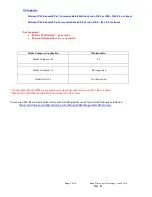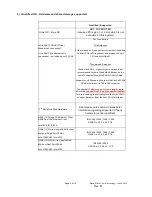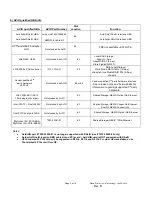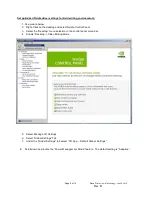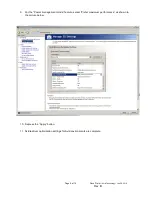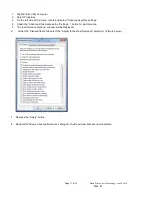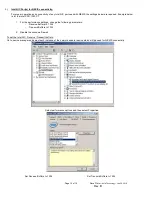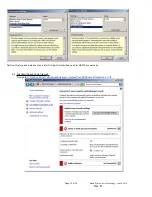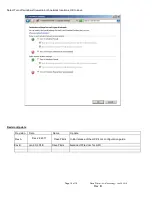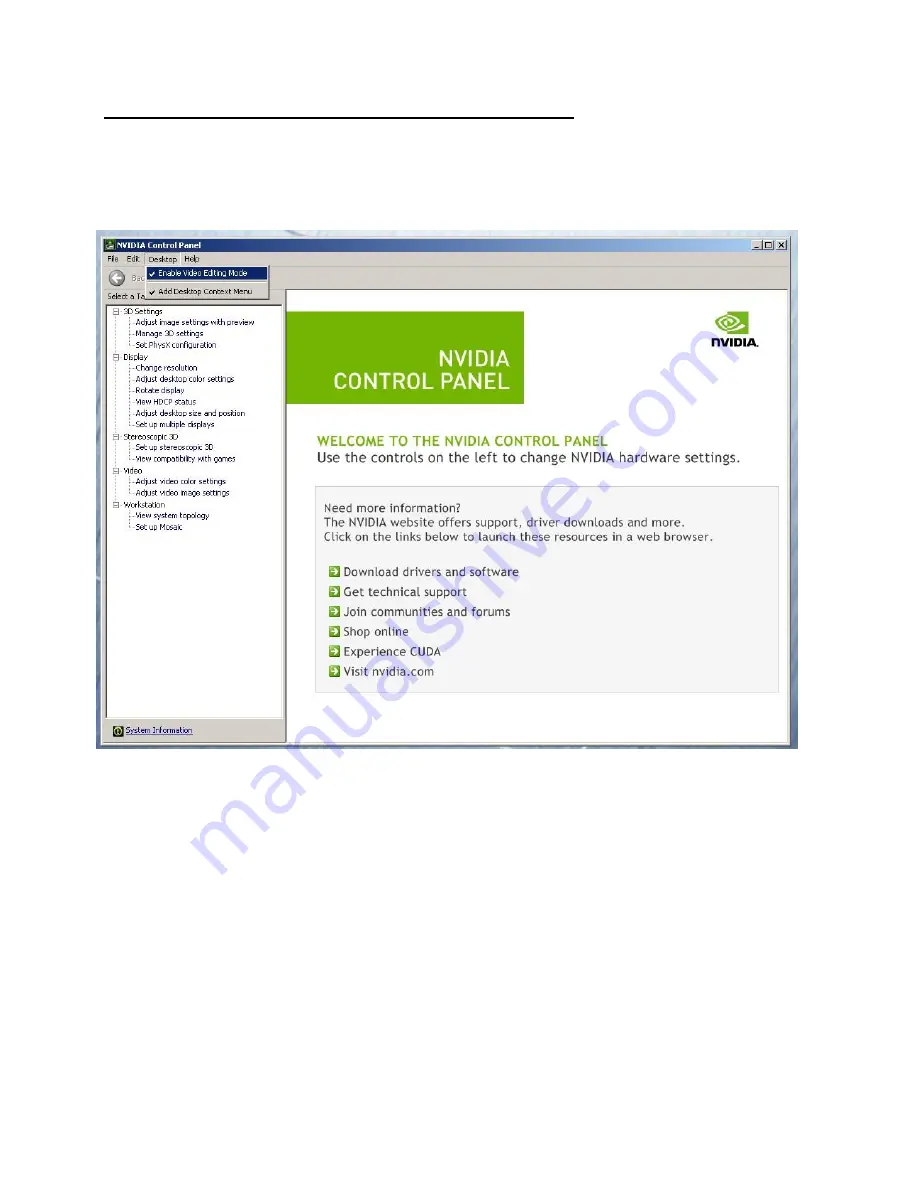
Page 8 of 14
Dave Pimm
– Avid Technology – Jan 30, 2018
Rev B
Set optimized Nvidia driver settings for Avid editing environments:
1. See picture below
2. Right-Click on the desktop and select Nvidia Control Panel
3. Select the
“Desktop” menu selection in the control panel menu bar.
4. Enable
“Desktop -> Video Editing Mode
5. Select Manage 3D Settings
6. Select
“Global Settings” Tab
7. Under the
“Global Settings” tab select “3D App – Default Global Settings”
8. Scroll down and locate the
“Power Management Mode” feature. The default setting is “Adaptive”