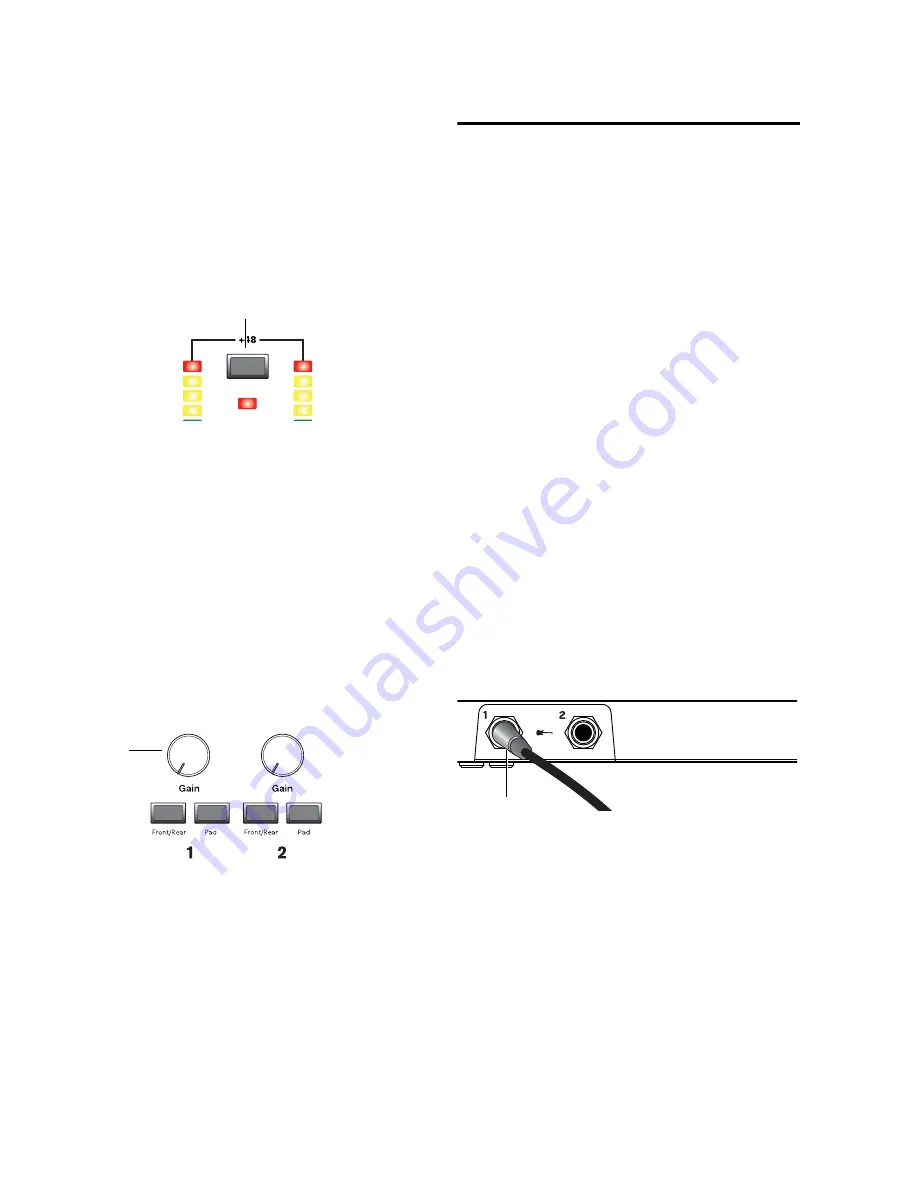
Fast Track C400 User Guide
14
3
If your microphone requires phantom power,
make sure the microphone is connected, then
press the Phantom Power switch (labeled
48V
)
on the front of the Fast Track C400. This switch
sends 48V to
both
mic inputs. The 48V LED on
the front of the Fast Track C400 will light when
phantom power is being supplied.
4
On the top panel of the Fast Track C400, begin
by turning the Gain knob fully counter-clock-
wise. As your sound source (instrument, voice,
etc.) is performing at its loudest levels, turn the
gain knob clockwise until the input level meters
are peaking within the yellow band of LEDs. The
red “Clip” LED (at the top of the meters) should
not illuminate as that means your signals have
overloaded the converters.
At this point, you have set optimum gain levels
and can begin recording.
5
If you are working with very loud sources and
the incoming signal is too loud even at mini-
mum gain levels (for example, when the Gain
knob is turned fully counter-clockwise), engage
the Pad switch. This will further reduce incom-
ing levels by approximately 20 dB to prevent
any distortion.
Connecting Instruments to
the Fast Track C400
Fast Track C400 provides two input types (DI
and Line) that correspond to the different signal
strengths output by different types of instru-
ments.
DI Inputs
These front-panel inputs are specifi-
cally designed for instruments such as electric
guitar or electric bass, which usually have a
lower output level and different impedance
than line-level devices.
Line Inputs
Line level devices, including elec-
tronic audio sources such as mixers, samplers,
keyboards, and synthesizers should be con-
nected to the Line inputs on the rear of the in-
terface.
Connecting Electric Guitar or Bass
To use a guitar with Fast Track C400:
1
On the front of the Fast Track C400, plug your
guitar cable into one of the Instrument inputs.
Phantom Power switch
Gain knob for Input 1
Phantom Power
switch
Gain
Connecting a guitar to the 1/4-inch connector
Input 1
Summary of Contents for Fast Track C400
Page 1: ...Fast Track C400 User Guide ...
Page 48: ......






























