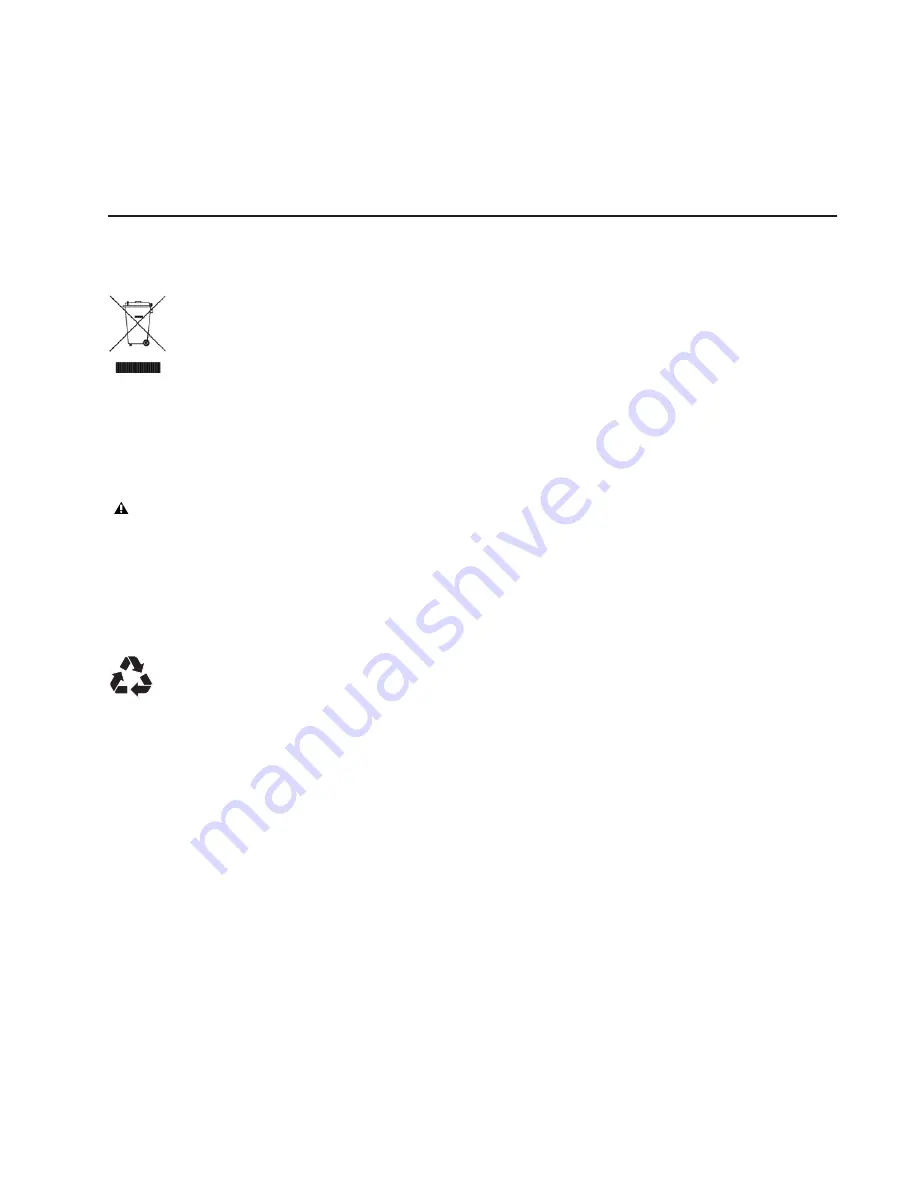
Appendix A: Compliance Information 37
Appendix A: Compliance Information
Environmental Compliance
Disposal of Waste Equipment by Users in the European Union
This symbol on the product or its packaging indicates that this product must not be disposed of with other waste. Instead, it is your responsibility to dispose of
your waste equipment by handing it over to a designated collection point for the recycling of waste electrical and electronic equipment. The separate collection
and recycling of your waste equipment at the time of disposal will help conserve natural resources and ensure that it is recycled in a manner that protects human
health and the environment. For more information about where you can drop off your waste equipment for recycling, please contact your local city recycling office
or the dealer from whom you purchased the product.
Proposition 65 Warning
Perchlorate Notice
This product may contain a lithium coin battery. The State of California requires the following disclosure statement: “Perchlorate Material – special handling may
apply, See www.dtsc.ca.gov/hazardouswaste/perchlorate.”
Recycling Notice
This product contains chemicals, including lead, known to
the State of California to cause cancer and birth defects or
other reproductive harm. Wash hands after handling.
Summary of Contents for Artist Mix
Page 1: ...Artist Mix User Guide EuControl v3 0 ...
Page 4: ...Artist Mix User Guide iv ...
Page 8: ...Artist Mix User Guide 4 ...
Page 16: ...Artist Mix User Guide 12 ...
Page 20: ...Artist Mix User Guide 16 ...
Page 44: ...Artist Mix User Guide 40 ...
Page 45: ......






































