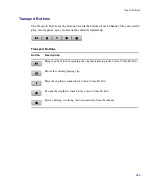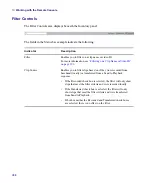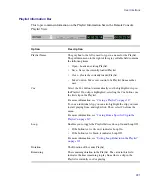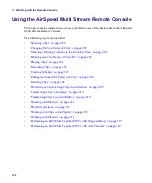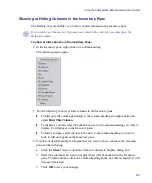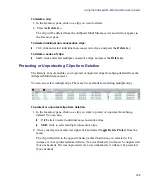Connecting to an AirSpeed Multi Stream Server
295
Connecting to an AirSpeed Multi Stream Server
This topic contains information on how to connect to an AirSpeed Multi Stream server in
order to view channel and inventory information for that server.
To connect to an AirSpeed Multi Stream server:
1. Select File > Connect.
The Connect to Remote Server dialog box opens.
Right-clicking on a clip in the Playlist will display this menu.
•
Cue - Selecting Cue automatically cues the highlighted clip. The
row for the cued clip appears highlighted yellow.
For more information, see
“Cueing From a Specific Clip in the
.
•
Remove Clip - Deletes the highlighted clip from the Playlist.
For more information, see
“Deleting Clips from the Playlist” on
•
Enable Follow - Highlighted clips will all be enabled to play next
in the Playlist.
•
Disable Follow - Highlighted clips will all be disabled to
automatically play next in the Playlist.
For more information, see
Summary of Contents for AirSpeed Multi Stream
Page 1: ...Avid AirSpeed Multi Stream Installation and User s Guide...
Page 6: ...6...
Page 22: ...22...
Page 178: ...5 Configuring the Software with a Standalone Transfer Manager 178...
Page 326: ...10 Working with the Remote Console 326...
Page 344: ...11 Maintaining Your AirSpeed Multi Stream 344...
Page 362: ...A Specifications 362...
Page 380: ...C Network Teaming 380...
Page 390: ...390 Taiwan EMC Regulations Taiwan EMC Regulations BSMI Class A EMC Warning...
Page 397: ...Index 397...