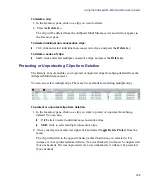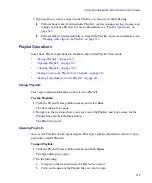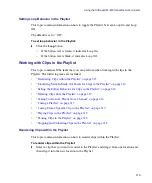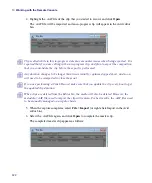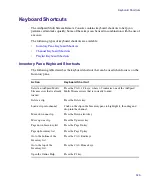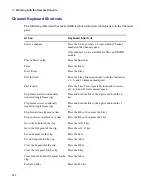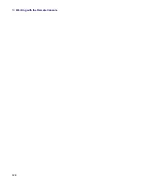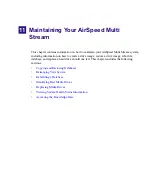10
Working with the Remote Console
316
Modifying Mark In/Mark Out Points for Clips in the Playlist
This topic contains information on how to modify the Mark In and/or Mark Out points for
clips in the Playlist.
To modify the Mark In or Mark Out points for clips in the Playlist:
1. Click in the
In
or
Out
field for the clip you want to change the Mark In or Mark Out
point for.
2. Type the new timecode in the field.
The new Mark In or Mark Out will reflect the timecode you entered in the field.
Setting the Follow Behavior for Clips in the Playlist
This topic contains information on how to set the “Follow” behavior for clips in the Playlist.
When selected for a clip or clips, it will automatically play the clip next in the Playlist.
To set the Follow behavior for clips in the Playlist:
t
Click the check box in Follow column for the clip you want to have automatically play
next in the Playlist.
n
If the Follow check box is unchecked, the clip will not automatically play. All playout stops,
and you need to manually restart playout.
t
To set the Follow behavior for multiple clips in the Playlist, do the following:
a.
Ctrl
or
Shift
-click the clips you want to change the Follow behavior for.
b.
Right-click in the Playlist.
c.
Do one of the following:
t
To enable follow behavior, select
Enable Follow
from the menu.
t
To disable follow behavior, select
Disable Follow
from the menu.
The selected clips will change their Follow behavior to what was selected.
n
If the Follow check box is selected for these clips, the clip in the Playlist will automatically
play.
n
If the Follow check box is unchecked, the clip will not automatically play. All playout stops,
and you need to manually restart playout.
Summary of Contents for AirSpeed Multi Stream
Page 1: ...Avid AirSpeed Multi Stream Installation and User s Guide...
Page 6: ...6...
Page 22: ...22...
Page 178: ...5 Configuring the Software with a Standalone Transfer Manager 178...
Page 326: ...10 Working with the Remote Console 326...
Page 344: ...11 Maintaining Your AirSpeed Multi Stream 344...
Page 362: ...A Specifications 362...
Page 380: ...C Network Teaming 380...
Page 390: ...390 Taiwan EMC Regulations Taiwan EMC Regulations BSMI Class A EMC Warning...
Page 397: ...Index 397...