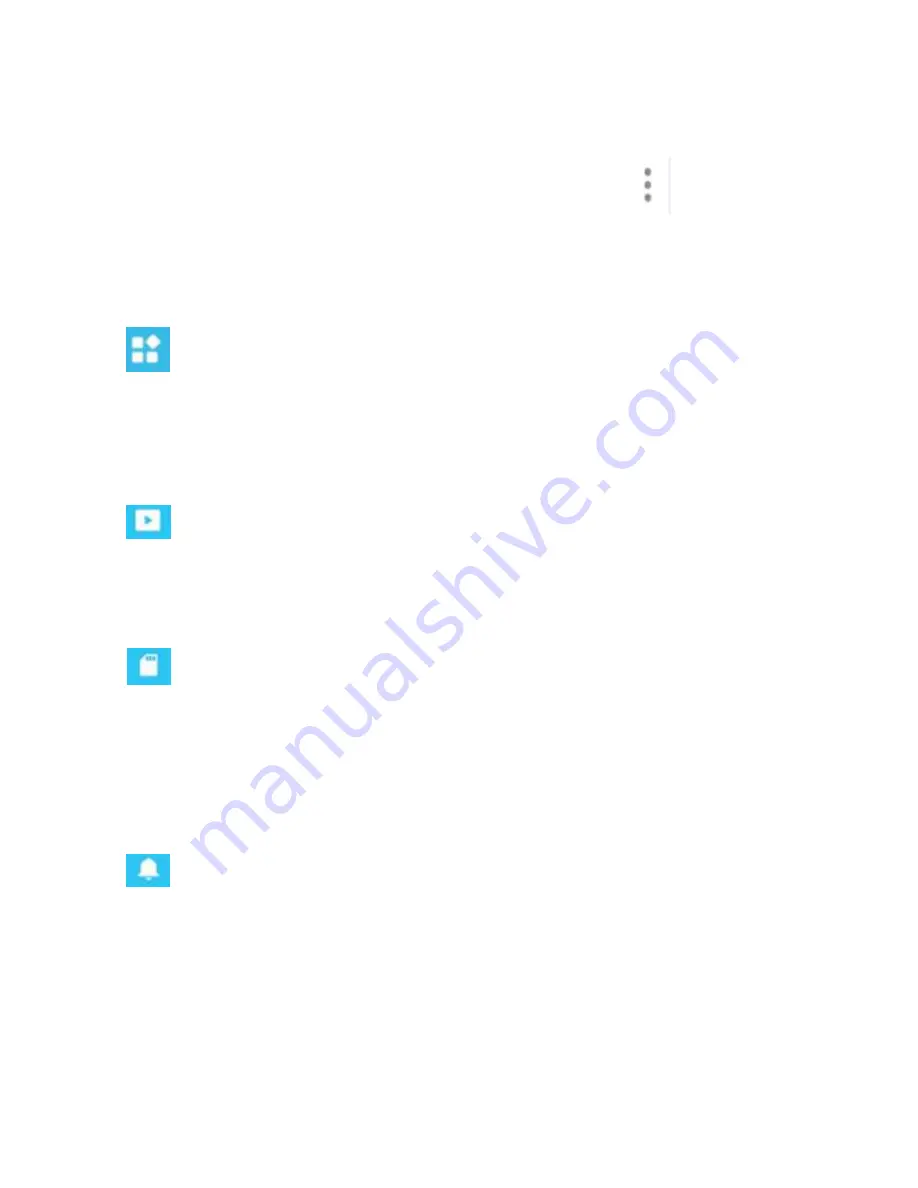
Parameter settings of cameras
In the home page of the APP, click the
in the top
right corner, then go to "Parameter Settings", you will
get the following menus:
①
Camera Setting: You can see the camera's
basic information, set up the wireless connection,
modify password, upgrade firmware, reboot and delete
the camera.
②
Video Viewing: Can setup night vision mode,
horizontal and vertical mirror view, light mode,
brightness and contrast.
③
SD Card Recording: Can check SD card capacity,
setting schedule recording, motion detection
recording and select recording sound or not (suggest
you to format the SD card before recording to SD
card).
④
Alarm: Can turn on/off the motion detection alarm,
setup the alarm notification type, and alarm time frame.
The sensitivity of motion detection alarm was graded
into three levels "low/middle/high".

















