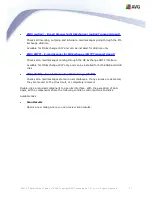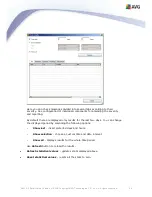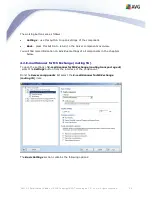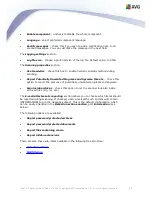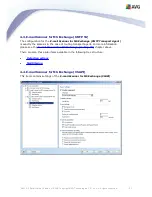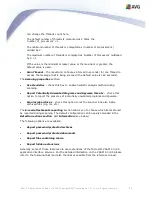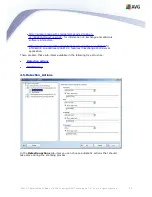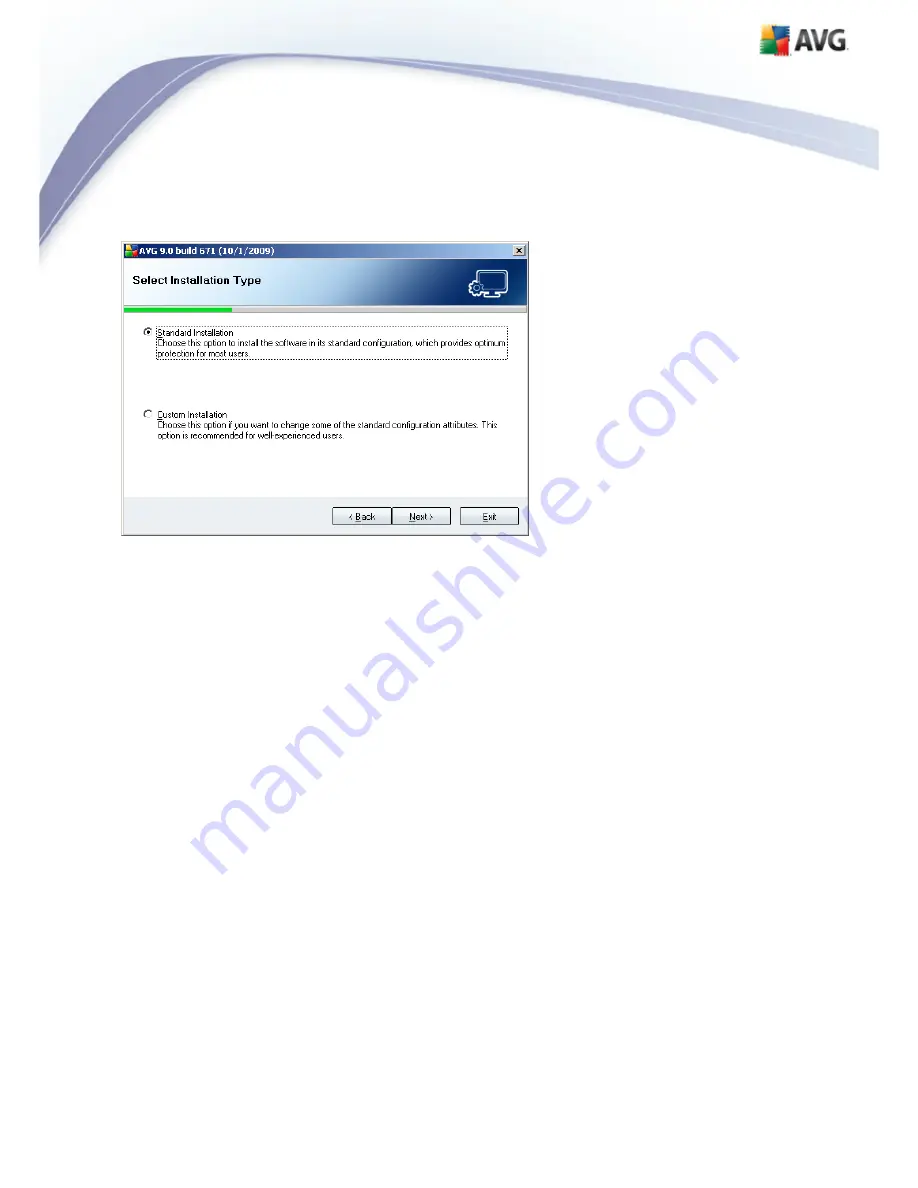
AVG 9.0 Email Server Edition © 2009 C opyright AVG Technologies C Z, s.r.o. All rights reserved.
10
3.4. Select Installation Type
The
Select Installation Type
dialog offers the choice of two installation options:
Standard Installation
and
Custom Installation
.
For most users, it is highly recommended to keep to the
Standard Installation
that
installs AVG in fully automatic mode with settings predefined by the program vendor.
This configuration provides maximum security combined with the optimal use of
resources. In the future, if the need arises to change the configuration, you will
always have the possibility to do so directly in the AVG application.
Custom installation
should only be used by experienced users who have a valid
reason to install AVG with non-standard settings. E.g. to fit specific system
requirements.
3.5. Activate AVG
In the
Activate your AVG License
dialog you have to fill in your registration data.
Type in your name (
User Name
field) and the name of your organization (
Company
Name
field).
Then enter your license number into the
License Number
text field. The license
number will be in the confirmation e-mail that you received after purchasing your AVG
on-line. You must type in the number exactly as shown. If the digital form of the
license number is available (in the email), it is recommended to use the copy and paste
method to insert it.