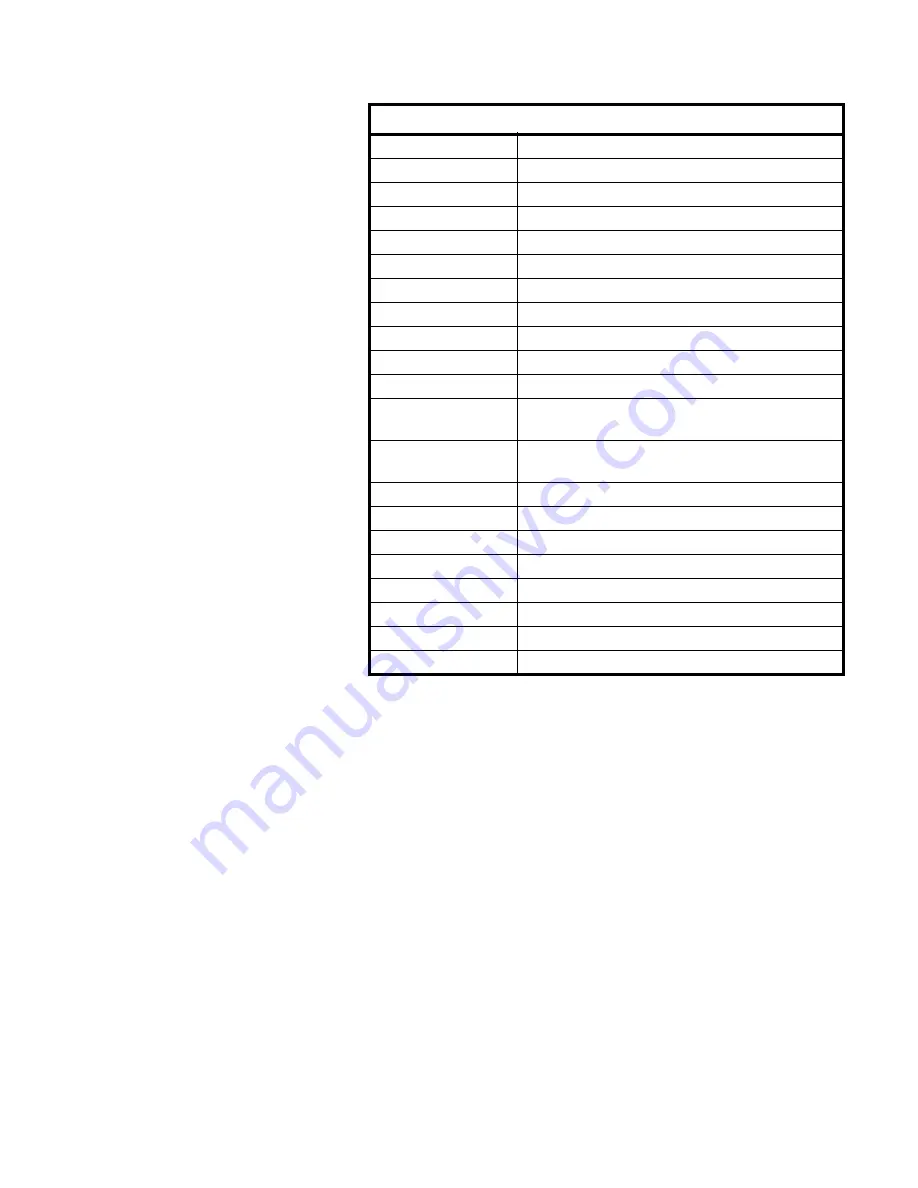
XR Series Installation and Technical Instructions
55
Additional Parts for the XR 6500
AWT PN 60339
DESCRIPTION
-0014
XR CONTROLLER BOARD
-0022
GORTEX BREATHER VENT
-0030
LIGHT SENSOR WINDOW
-0048
POWER SUPPLY BOARD
-0055
10" RIBBON CABLE
-0063
20" RIBBON CABLE
-0071
9" GROUND WIRE
-0089
11" GROUND WIRE
-0097
POWER SUPPLY TO CONTROLLER BOARD CABLE
-0105
EXTERNAL POWER CORD
-0113
INTEGRATED WIRELESS RADIO MODULE WITH
ANTENNA
-0121
BASE STATION WIRELESS RADIO MODULE WITH
CABLE FOR I
NDICATOR
-2010
XR 6500 REMOTE DISPLAY, COMPLETE ASSY.
-2028
DISPLAY DIGIT PC BD
-2036
ENCLOSURE
-2044
BOTTOM COVER
-2051
SUPPORT PLATE
-2069
NON-GLARE LENS
-2077
VISOR
-2085
POLE MOUNT KIT




































