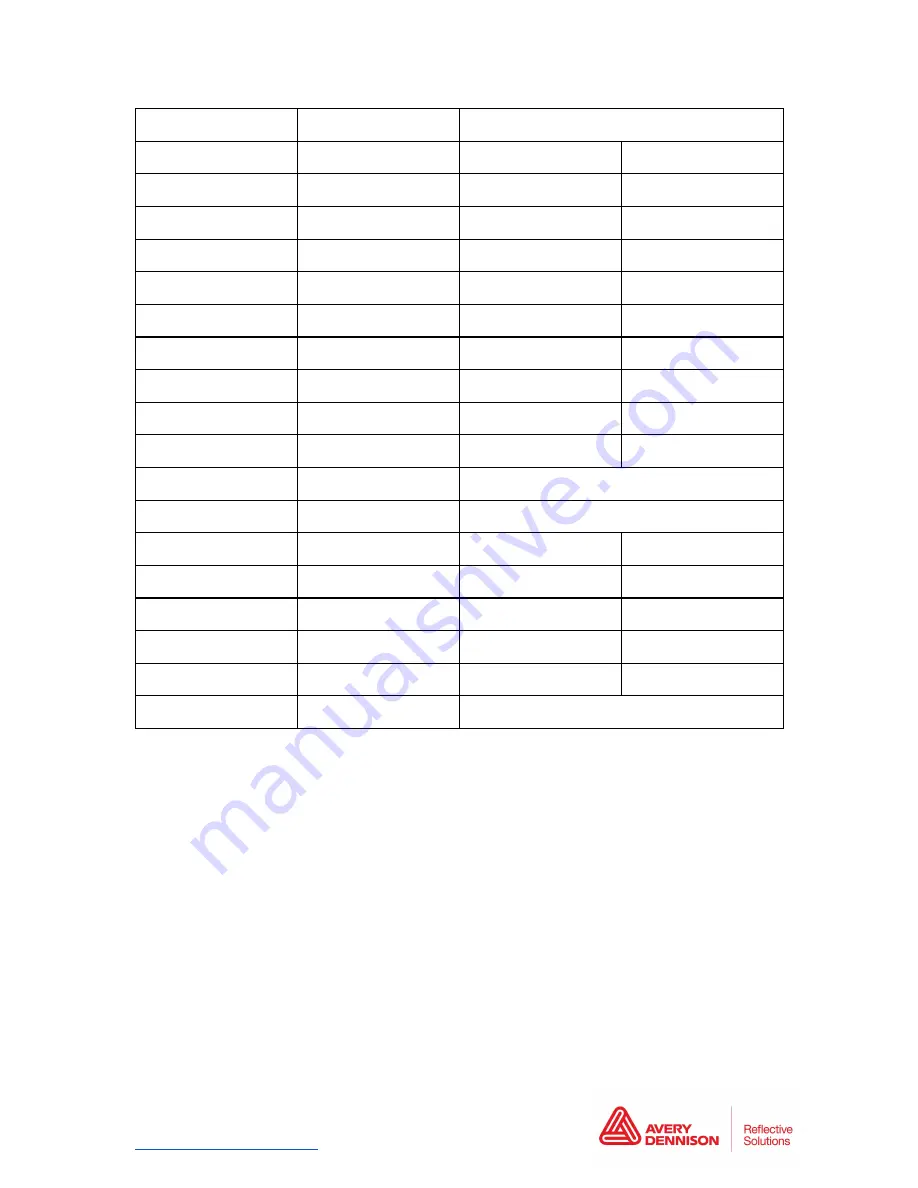
Menu 1:
Setup >
Setup Table is not part of this Instructional Bulletin
Menu 2:
Test Print >
Test 1:
Nozzle Check
Test 2:
Mode Print
Test 3:
Setup List
Test 4:
Palette (not for xx38)
Test 5:
Colour Verify
Menu 3:
Cleaning >
Time:
Short
Normal
Long
Little Charge
Initial Charge
Menu 4:
Menu Option >
1 [*] Hide / Show Menu Entries of the Setup List
Menu 5:
Version >
Ver. M / C : 3.02 / 1.20
Menu 6:
Sleep Mode >
Sleep Mode 1
Set Timer
Sleep Mode 2
Start
Menu 7:
Display >
Display 1:
Language
Display 2:
Temperature
Display 3:
Length
Menu 8:
Jobstatus >
Info about the last job
Instructional Bulletin IB# 9.11
TrafficJet
™
Front Panel functions
Page 6 of 13































