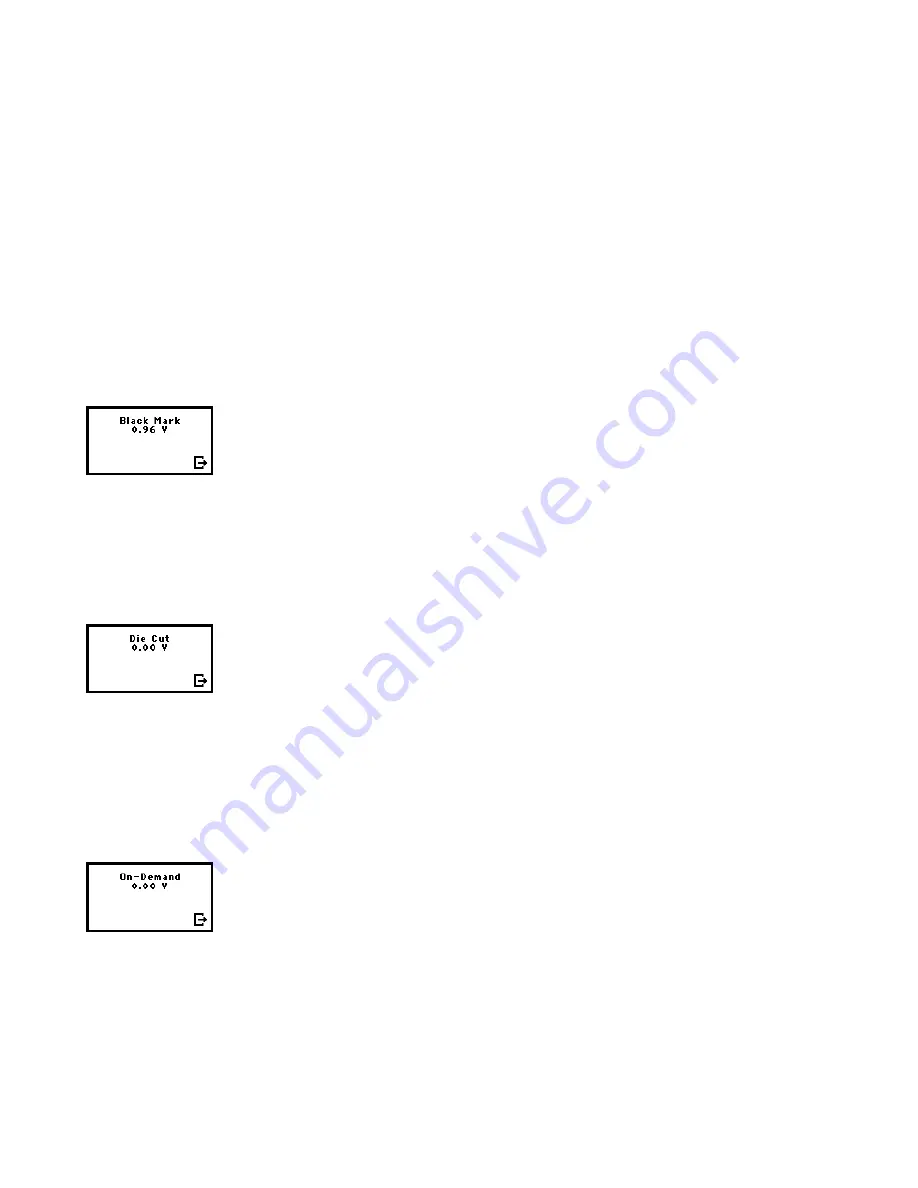
Using
Diagnostics
3-3
Note:
You may receive a "Memory Full" error if you are using MPCL because you need to
reallocate memory. Refer to the
Packet Reference
manual for more information.
4.
Select
MIF Info
.
MIF stands for Monarch Initialization Files. MIF files specify custom settings for the
printer.
A test label prints displaying the settings for the printer. The line beginning with SWID
shows the software control number for the firmware or if a Customer MIF file is loaded.
If there is no MIF file, you see the SWID for the printer application firmware and “No
MIF” when you try to print a test label.
You return to the Test Label menu.
5.
Press
E
to return to the Diagnostics menu.
Sensors
Use this option to view the black mark, die cut, and on-demand sensor settings.
1.
From the Diagnostics menu, select
Printer
,
Sensors
,
Black Mark
.
The acceptable range is between .02 to 5 volts and the volt reading changes as the
supply moves past the sensors.
The count changes by at least 1.0 volts when a black mark is under the sensor. If you
do not notice at least a 1.0 volt difference, you may need to call Service.
2.
Press
E
to return to the Sensors menu.
3.
Select
Die Cut
.
The acceptable range is between .02 to 5 volts and the volt reading changes as the
supply moves past the sensors.
The count changes by at least 1.0 volts as supply moves past the sensor from liner to
label to liner. If you do not notice at least a 1.0 volt difference, you may need to call
Service.
4.
Press
E
to return to the Sensors menu.
5.
Select
On-Demand
.
The acceptable range is between .02 to 5 volts and the volt reading changes as the
supply moves past the sensors.
The count changes by at least 1.0 volts when a label is over the sensor. If you do not
notice at least a 1.0 volt difference, you may need to call Service.
6.
Press
E
until you return to the Diagnostics menu.
Summary of Contents for Monarch SIERRA SPORT4 9493
Page 28: ...3 8 System Administrator s Guide...
Page 30: ...A 2 System Administrator s Guide...
Page 31: ......
























