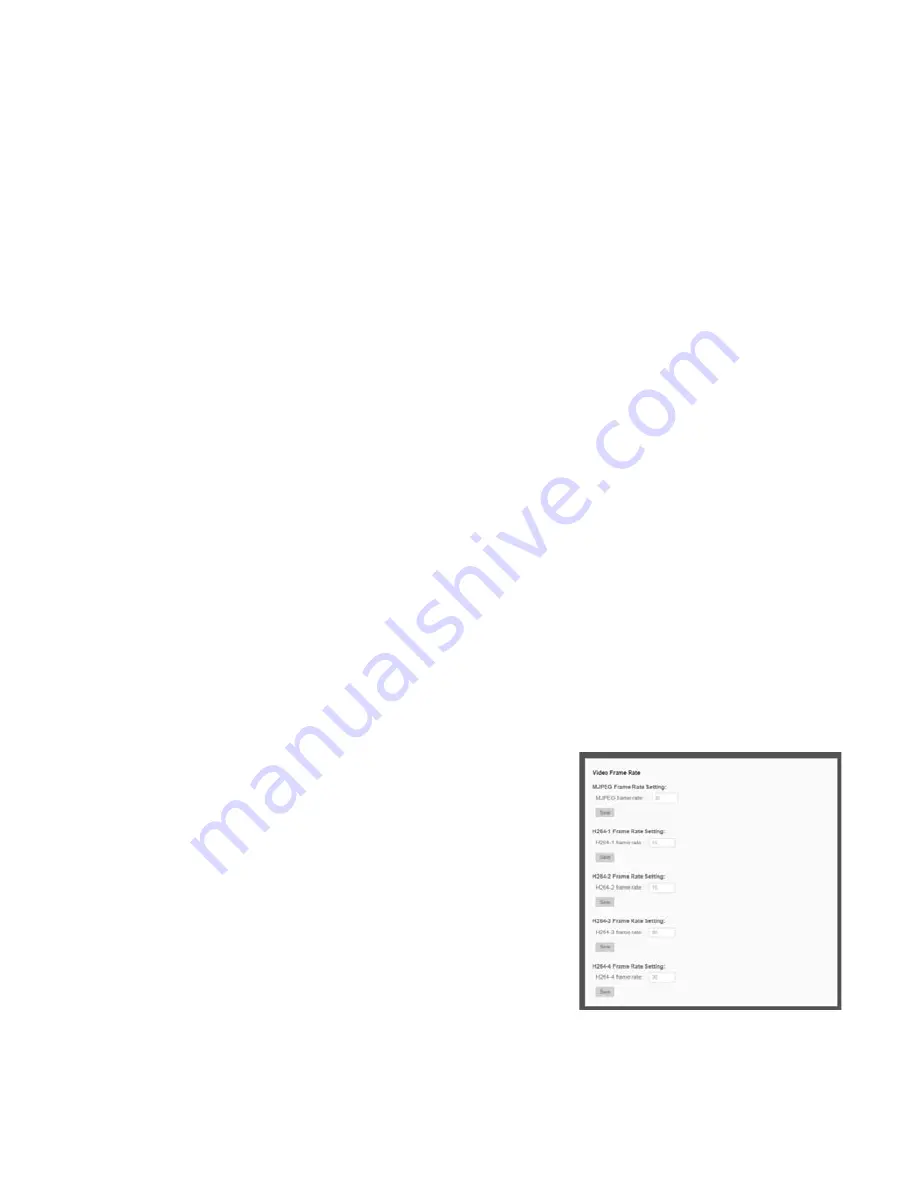
32
Video Orientation
Normal Video –
The video will be oriented as the camera position dictates.
180 Degree Rotate –
Rotate the video 180 degrees.
90 Degree Clockwise –
Rotate the video 90 degrees clockwise.
90 Degree Counter Clockwise–
Rotate the video 90 degrees counter clockwise.
Mirror Video –
Flip the video across the vertical axis.
180 Degree Rotate –
Flip the video across the vertical axis and rotate 180
degrees.
GOP Size
The Group of Pictures settings allow you to modify the frame structure of the video
stream. This setting changes the frequency of the I-frames that occur within the stream of
P-frames (2~64). Increasing this number increases the number of P-frames between each
I-frame; decreasing the file size of the stream, but increasing the risk of video decoding
errors. Decreasing this number decreases the number of P-Frames between each I-frame;
increasing the file size of the stream, but decreasing the risk of video decoding errors.
AvertX recommends setting the GOP to be approximately twice the frame rate (e.g.: if the
frame rate is 10 IPS, then set the GOP to 20).
H.264 Profile
The H.264 Profile may need to be changed if you are using a third party recorder that is
not capable of decoding H.264 Main Profile video compression. Select compatible
compression type for each stream if necessary.
Video Frame Rate
Setting the camera to transmit fewer frames can save
bandwidth. Use the Frame Rate Control screen to
adjust the frame rate of each stream.
Each of the MJPEG and H.264 streams can have a
separate frame rate setting from 1 to 30 frames per
second.
Note
Higher frame rate will increase video
smoothness, as well as file size and
bandwidth usage.
Note
Lower frame rate will decrease video
smoothness, as well as file size and
bandwidth usage.
















































