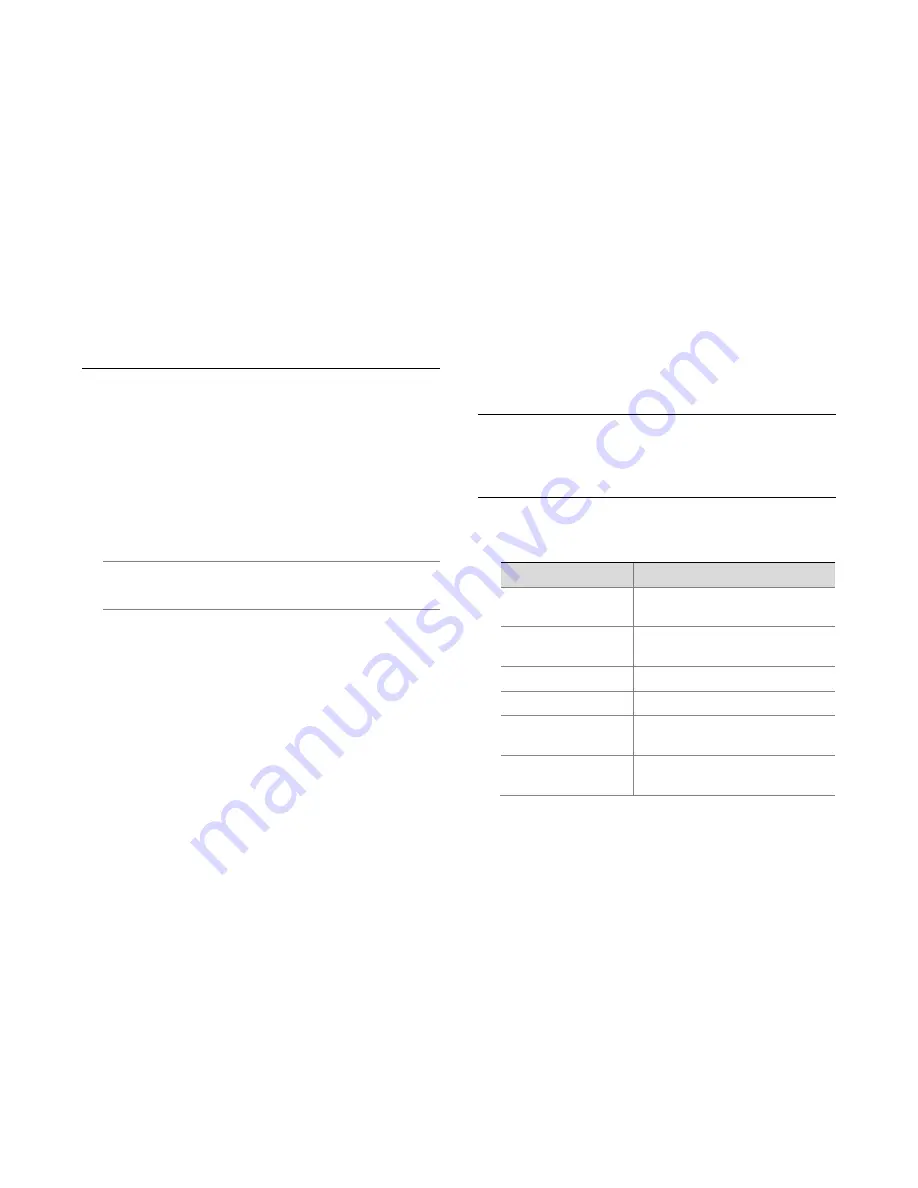
35156AA
19
LOGGING INTO THE WEB
INTERFACE
The default static IP address of the camera is 192.168.0.250, and the
default subnet mask is 255.255.255.0. DHCP is turned on by default. If
a DHCP server is used in the network, the IP address of your camera
may be assigned dynamically, and you need to use the correct IP
address to log in. Use the video management software to view the
dynamic IP address of your camera.
The following takes IE as an example to describe the login procedure.
•
Browse to the login page by entering the correct IP address of
your camera in the address bar.
•
If you log in for the first time, follow system prompts and install
the ActiveX. You need to close your browser to complete the
installation.
Note:
To manually load the ActiveX, type http://
IP
address
/ActiveX/Setup.exe in the address bar and press
Enter.
•
The default password is used for your first login. To ensure
account security, please change the password after your first
login. You are recommended to set a strong password (no less
than eight characters).
•
The camera protects itself from illegal access by limiting the
number of failed login attempts. If login fails six times
consecutively, the camera locks automatically for ten minutes.
•
Enter the username and password, and then click
Login
. For
the first login, use the default username:
admin
and password
1234
.
•
If you log in with
Live View
selected, live video will be
displayed when you are logged in. Otherwise, you need to start
live video manually in the live view window.
•
If you log in with
Save Password
selected, you do not need to
enter the password each time when you log in. To ensure
security, you are not advised to select
Save Password
.
•
To clear the
Username
and
Password
text boxes and the
Save Password
check box, click
Reset
.
INTRODUCTION TO THE WEB
INTERFACE
By default the live view window is displayed when you are logged in to
the Web interface. The following shows an example.
INITIAL CONFIGURATION
After you log in to the device, please perform the following initial
configuration.
Item
Description
1. Set the TCP/IP address
for the device.
Reconfigure the device IP and network
parameters based on the actual
networking.
2. Log out and log in again
to the Web using the new IP
address.
-
3. Set the system time.
Set the system time based on the actual
situation.
4.(Optional) Setting the
servers.
Set the management server based on the
actual networking.
5. Set OSD.
Set the information displayed on the
screen as needed, for example, time.
6. (Optional) Manage users.
Change the default password and add
common users as needed.






























