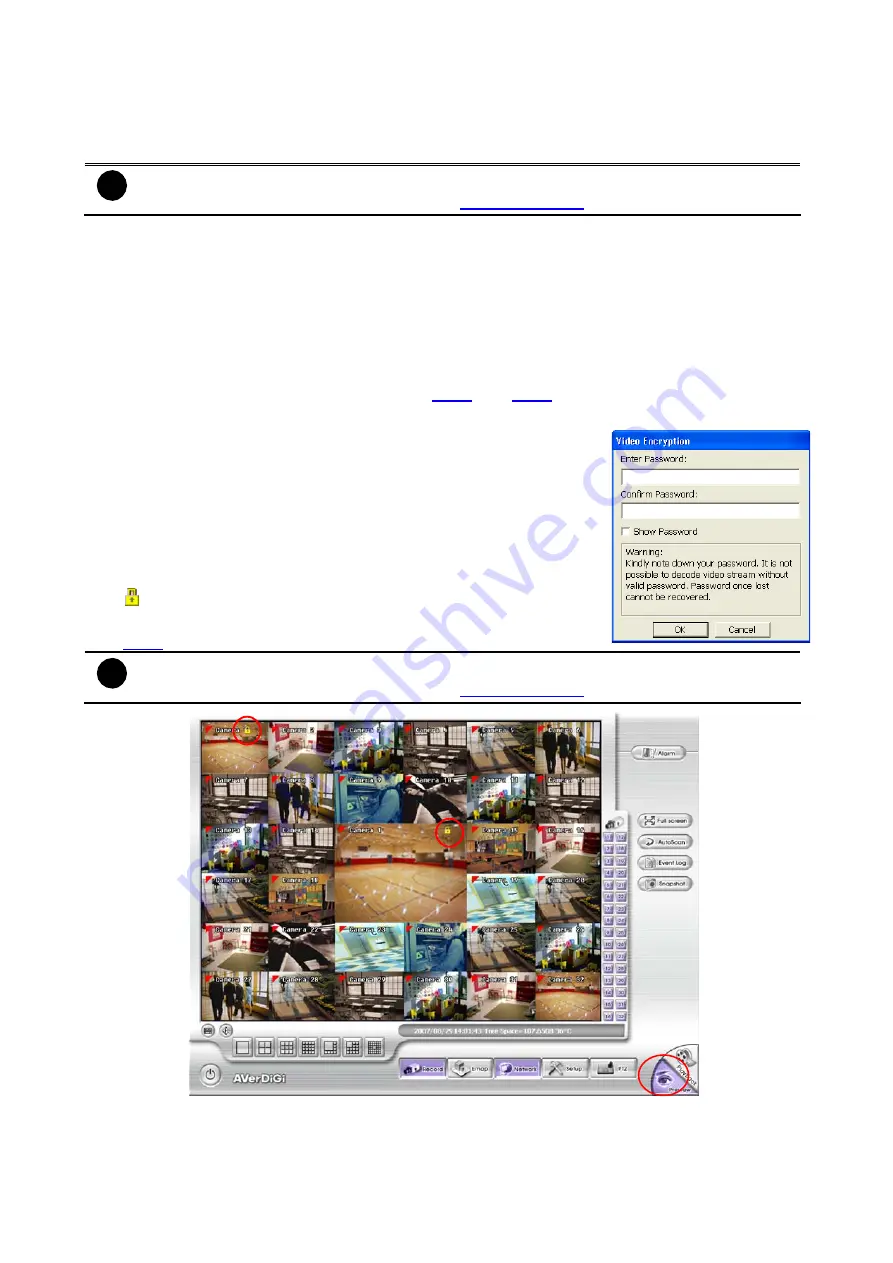
30
(5) Frame Rate
Set the maximum number of frames to be recorded during motion and motionless state.
The frame rate ranges from 1 to 30 for NTSC and 1 to 25 for PAL. The higher the frame rate,
it uses more hard disk space.
i
Only available when user selected “
Transcode by MPEG4 Encoder
” in
Video
Setting
at
Camera setting
)
(6) Video Size
You can activate the
Enable Deinterlace
to enhance the video quality. Set the
Enable
Deinterlace
mode to #1, if you are capturing motionless picture and #2, if it captures lots of
movement.
(7) Video Screen
Display the video of the selected camera
(8) Mask/Shield Edit
Mask, mark an area on the screen to disregards the motion in the marked area and to only
monitor outside the marked area. (see also
)
(9) Compression Type
Using the Advanced MPEG4 enables you to encrypt the
recorded video that way only the person who knows the
password can clearly view the video playback. The file size
would become 10 to 30% more. Enabling the Video Encryption
check box, you will be prompted to enter the password and
retype the password for confirmation. Make sure not to forget the
password for you would not be able to decrypt the video without
it.
The symbol would appear on the upper right of the encrypted
video screen. You may see the video during live recording (see
also
).
i
Only available when user selected “
Transcode by MPEG4 Encoder
” in
Video
Setting
at
Camera setting
)
.
3.3.1
To Mask/Shield an area on the screen
1. In the Mask/Shield Edit section, activate the
Enable Mask
/
Enable Shield
check box.
2. In the Edit section, select between Mask or Shield and click the
~
button.






























