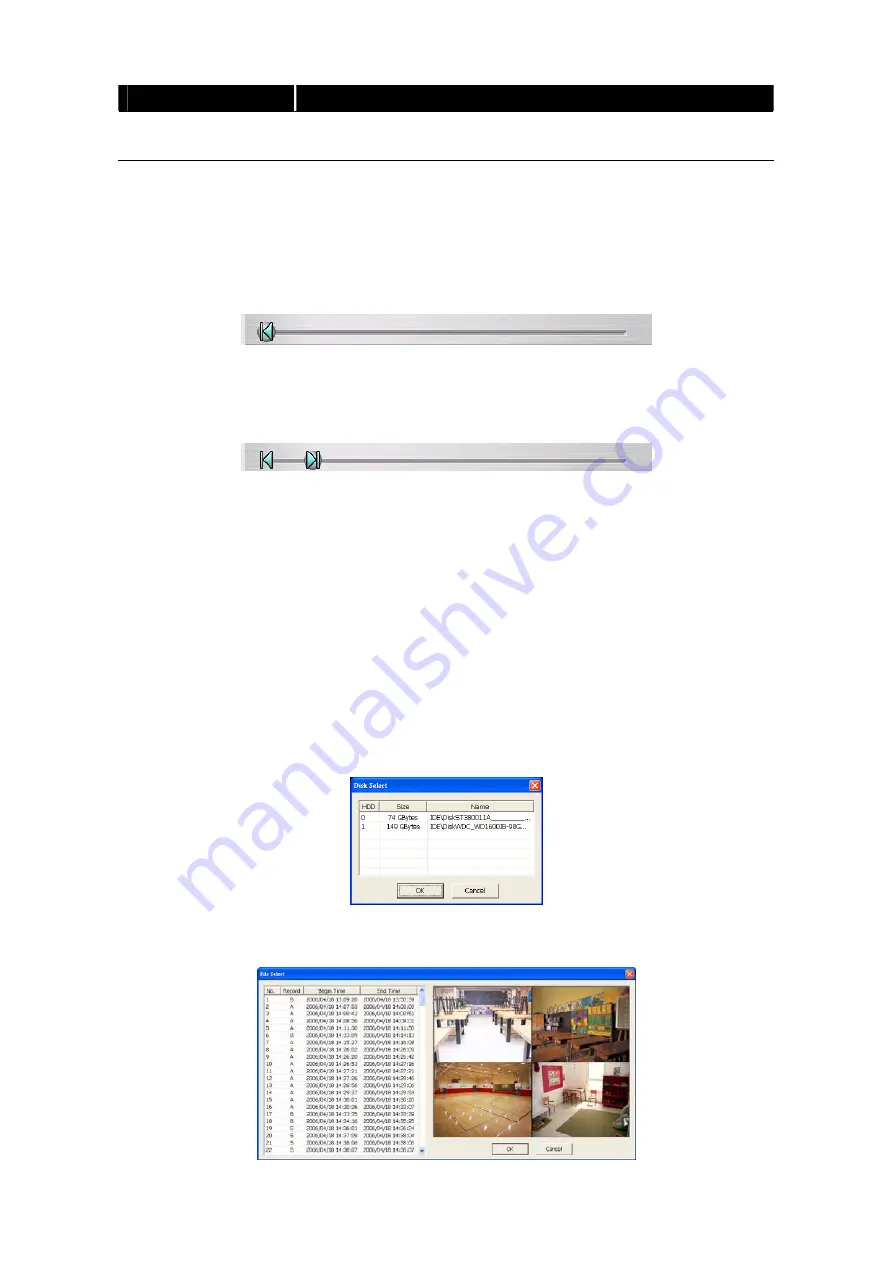
26
Name
Function
(17) Sound /Sound bar
Turn on and off the sound
Increase and decrease the volume
4.3.1 To Cut and Save the Portion of the Recorded Video
1. Use the Playback Control buttons or drag the bar on the playback progress bar
and pause on where you want to start the cut. Then, click
Segment
to set the
begin mark.
2. Use the Playback Control buttons or drag the bar on the playback progress bar
and pause on where you want to end the cut. Then, click
Segment
to set the
end mark. To cancel segmentation, click
Segment
button again.
3. Click
Output
button to save the wanted portion.
4. In
the
Save As
dialog box, locate on where user wants to save the file, type the
filename, and select the video format.
4.3.2 Playback DVR Recorded File from Hard Disk
1. Please have the hard disk which containing of recorded video data install on
your PC or using external USB enclosure to connect to your PC.
2. Click
Open File
button
3. Select
DVR Recorded File(HD)
and click
OK
.
4. Select the hard disk drive from
Select Disk
window and click
OK
.
5. And then, the
Event List
window appears. Select the event that user wants to
play and click
OK
.
Summary of Contents for ESS1304 NET
Page 1: ...ESS1304 NET User Manual...
Page 6: ......






























