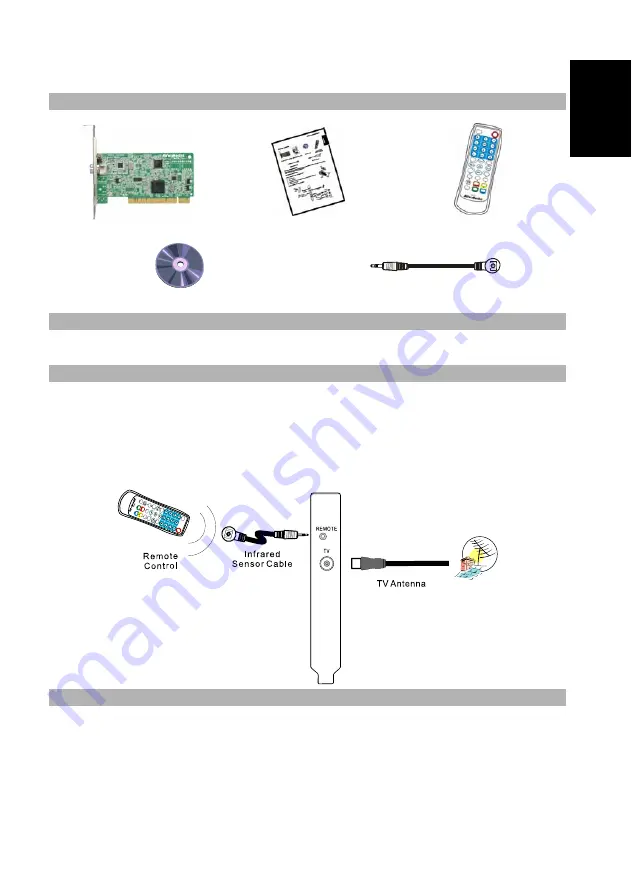
Quick Installation Guide
ENG-1
English
Deutsch
Français
Italiano
Español
Português
Nederlands
Ελληνικά
Package Contents
AVerTV DVB-T Super 007
Quick Installation Guide
Remote Control
Installation CD
Infrared sensor cable
System Requirements
System requirements are described in detail on the package box. Before installing the TV tuner card and
software, verify that your PC meets the described requirements.
Hardware Installation
Step 1. Installing the TV Tuner Card
1.
Turn off the PC.
2.
Remove the cover.
3.
Insert the tuner card into an empty PCI expansion slot on the motherboard.
4.
Replace the cover back.
Step 2. Making the Connections
Installing Drivers and the TV Software Utility
After the card is installed properly, turn on the computer. The system will automatically detect the new device. Simply
skip the wizard, and insert the accompanying installation CD to install the driver and TV software utility simultaneously.
Installing Drivers and the Application in Windows 2000
1.
The “Found New Hardware Wizard” dialog box will appear. Just click
Cancel
to skip the Wizard
installation procedures.
2.
Place the installation CD into the CD-ROM drive.
Summary of Contents for DVB-T Super 007
Page 6: ...AVerTV DVB T Super 007 ENG 4 ...
Page 10: ...AVerTV DVB T Super 007 DEU 4 ...
Page 14: ...AVerTV DVB T Super 007 FRA 4 ...
Page 18: ...AVerTV DVB T Super 007 ITA 4 ...
Page 22: ...AVerTV DVB T Super 007 ESN 4 ...
Page 26: ...AVerTV DVB T Super 007 PTG 4 ...
Page 30: ...AVerTV DVB T Super 007 NLD 4 ...
Page 34: ...AVerTV DVB T Super 007 ELL 4 ...
Page 35: ......


















