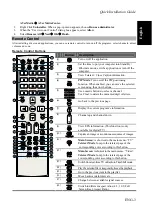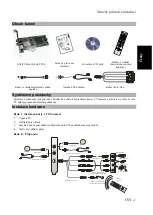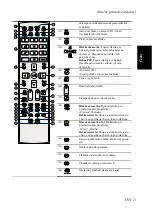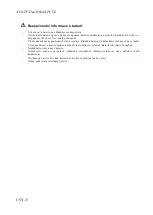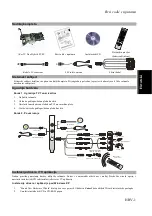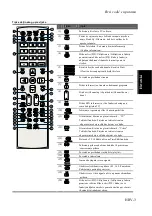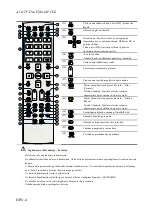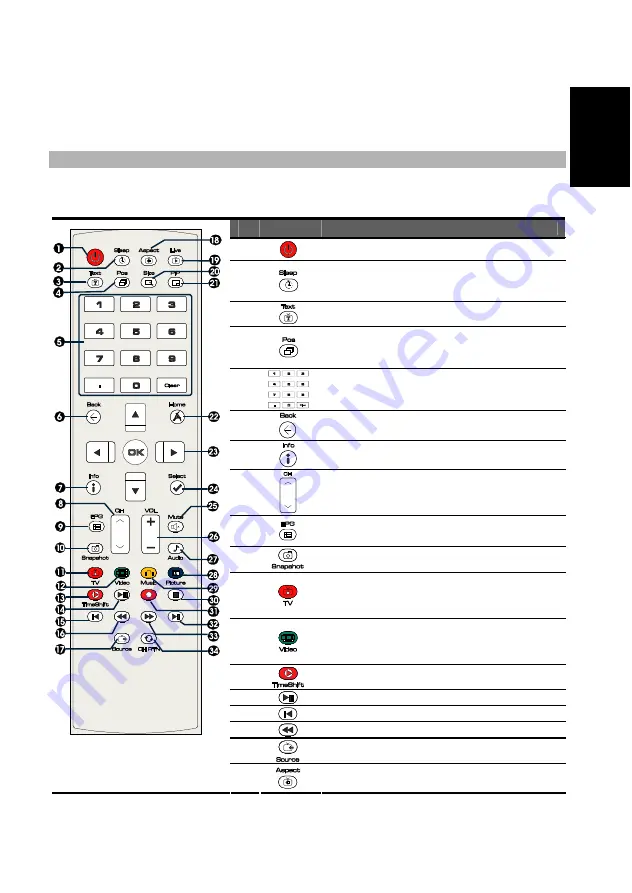
Quick Installation Guide
ENG-3
Eng
lish
Č
esky
Hrvats
ki
Ελληνική
Slove
nš
č
ina
Polski
Vi
ệ
t nam
AVerMedia
Æ
AVer MediaCenter.
2.
Right Click
Uninstaller
. When a pop-up menu appears, choose
Run as administrator
.
3.
When the “User Account Control” dialog box appears, select
Allow
.
4.
Select
Remove
All
Æ
Next
Æ
OK
Æ
Finish
.
Remote Control
After installing drivers and applications, you can use remote control to turn on/off the programs, select channels, adjust
volume and so on.
Remote Control Buttons
Button
Description
(1)
Turn on/off the application.
(2)
Set the time to put your computer into Stand By /
Hibernate mode, exit the application or turn off the
computer.
(3)
View Teletext / Close Caption information.
(4)
PIP Mode
: Turn on/off the PIP-positioning
function. When enabled, you can move the selected
screen using the arrow buttons.
(5)
Use numeric buttons to select a channel.
Use Clear to delete the unwanted digit or letters.
(6)
Go back to the previous page.
(7)
Display the current program’s information.
(8)
Channel up and channel down.
(9)
View EPG information. (This function is only
available for digital TV)
(10)
Capture an image or a continuous sequence of images.
(11)
Main Screen
: A shortcut to the main menu--“TV”.
Teletext Mode
: Jump to the teletext page of the
corresponding color according to this button.
(12)
Main Screen
: A shortcut to the main menu-- “Video”.
Teletext Mode
: Jump to the teletext page of the
corresponding color according to this button.
(13)
Switch from real-time TV or Radio to TimeShift mode.
(14)
Play the selected file or temporarily freeze the playback.
(15)
Go to the previous item in the playlist.
(16)
Move backwards in intervals.
(17)
Change between available signal sources.
(18)
Switch to different aspect ratios (4:3, 16:9, Full
Screen, Keep Aspect Ratio).
Summary of Contents for Duo Hybrid PCI-E
Page 22: ...AVerTV Duo Hybrid PCI E ELL 6 34...
Page 28: ...AVerTV Duo Hybrid PCI E SKY 6...
Page 39: ......