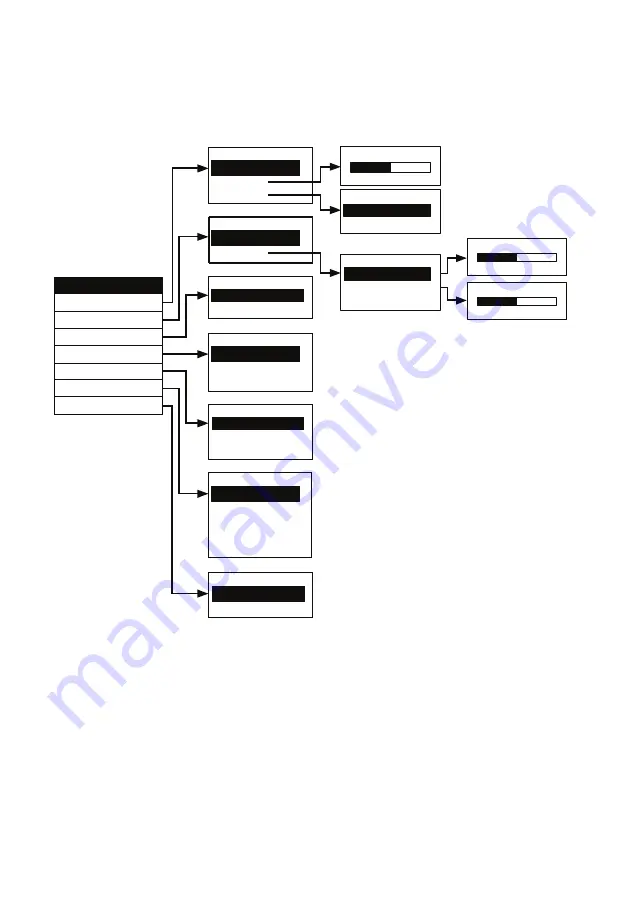
E-16
O
O
S
S
D
D
N
N
a
a
v
v
i
i
g
g
a
a
t
t
i
i
o
o
n
n
T
T
r
r
e
e
e
e
RESOLUTION
800 X 600
640 X 480
1024 X 768
MODE
GRAPHICS
TEXT
EFFECT
B/W
NEGATIVE
COLOR
EXPOSURE
MANUAL
FLICKER
AUTO
WHITE BALANCE
MANUAL
AUTO
MENU
RESOLUTION
EXPOSURE
WHITE BALANCE
LANGUAGE
RED
0 91 255
MANUAL
BLUE
MEASURE
RED
BLUE
0 66 255
FLICKER
60Hz
50Hz
MANUAL
0 25 45
DEFAULT
YES
NO
EFFECT
DEFAULT
MODE
LANGUAGE
ESPAÑOL
PORTUGUÊS
日本語
繁體中文
ENGLISH
Summary of Contents for AVerVision130
Page 4: ......



















