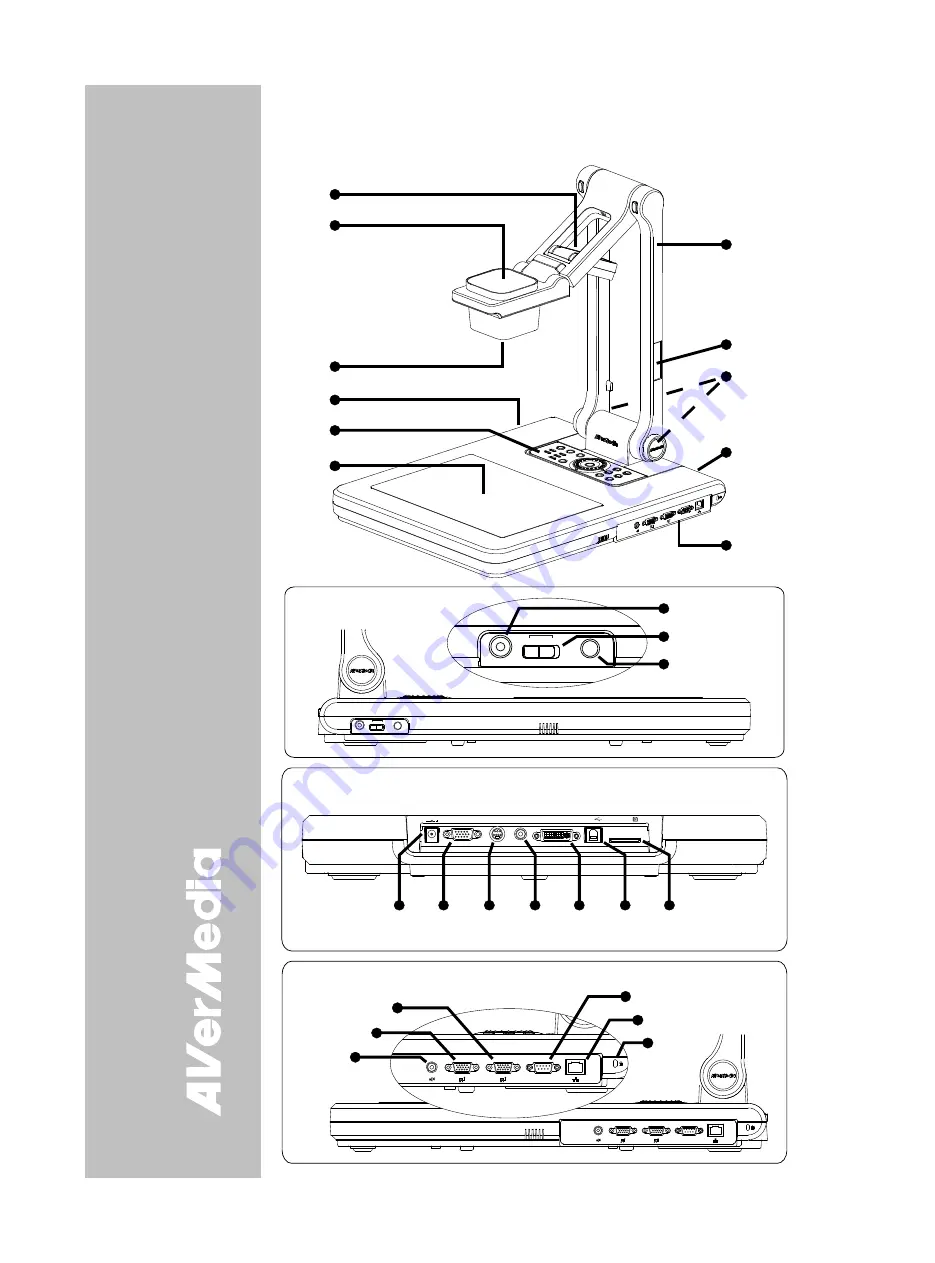
E-2
A
A
V
V
e
e
r
r
M
M
e
e
d
d
i
i
a
a
®
®
A
A
V
V
e
e
r
r
V
V
i
i
s
s
i
i
o
o
n
n
S
S
P
P
B
B
3
3
7
7
0
0
P
P
a
a
r
r
t
t
s
s
The illustrations below identify the parts of SPB370.
1. Overhead
light
2. Camera
head
3. Camera
lens
4. Left
panel
5. Control
panel
6. Light
box
7. Arm
8. Label
slot
9. IR
sensors
10. Rear panel
11. Right panel
12. MIC IN port
13. Video output switch
14. Light box power
button
15. DC 12V port
16. RGB output port
17. S-Video output port
18. Video output port
(RCA/Composite)
19. DVI-I output port
20. USB port
21. SD card slot
22. RGB IN 1 port
23. RGB IN 2 port
24. Audio out port
25. RS-232 port
26. Ethernet (RJ-45) port
27. Antitheft slot
(1)
(4)
(6)
(5)
(2)
(3)
(11)
(7)
(9)
(8)
(10)
ETHER
NE T
RS-23
2
RGB I
N 1
RGB IN
2
AUDIO
OU
T
IO IO
I
Left Pane l
(12)
(13)
(14)
LIGHT BOX
MIC IN
VIDEO OUTPU
T
SPB370
TV
RGB
LIGHT BOX
MIC IN
VIDEO OUTPUT
TV
RGB
Rea r Pane l
(15) (16)
(20) (21)
(19)
(18)
(17)
RGB
OUTPUT
DC 12V
VIDEO
OUTPUT
S-VIDEO
OUTPUT
DVI-I OUTPUT
USB
SD CARD
ETHERNE
T
RS-232
RGB IN 1
RGB IN 2
AUDIO OU
T
IOIOI
ETHERNET
RS-232
RGB IN 1
RGB IN 2
AUDIO OU T
IOIOI
Righ t Pane l
(25)
(26)
(27)
(22)
(23)
(24)
Summary of Contents for AVerVision SPB370
Page 4: ......





















