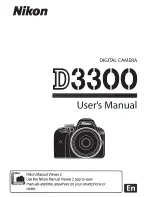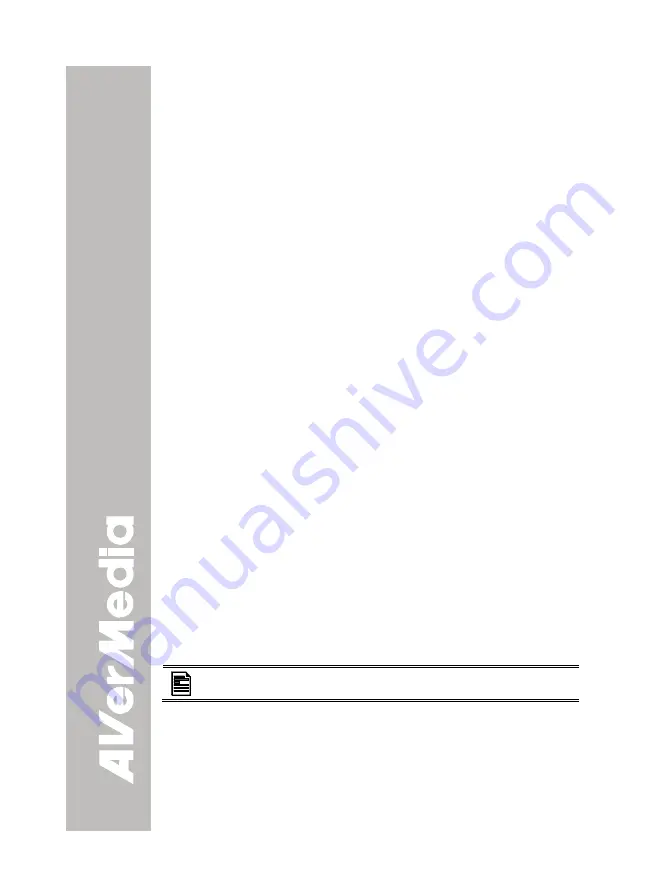
24
delivery of the repaired or replaced product.
Limitations of Warranty
AVerMedia makes no warranties to any third party. You are responsible for all
claims, damages, settlements, expenses, and attorneys’ fees with respect to
claims made against You as a result of Your use or misuse of the Product. This
warranty applies only if the Product is installed, operated, maintained, and used in
accordance with AVerMedia specifications. Specifically, the warranties do not
extend to any failure caused by (i) accident, unusual physical, electrical, or
electromagnetic stress, neglect or misuse, (ii) fluctuations in electrical power
beyond AVerMedia specifications, (iii) use of the Product with any accessories or
options not furnished by AVerMedia or its authorized agents, or (iv) installation,
alteration, or repair of the Product by anyone other than AVerMedia or its
authorized agents.
Disclaimer of Warranty
EXCEPT AS EXPRESSLY PROVIDED OTHERWISE HEREIN AND TO THE
MAXIMUM EXTENT PERMITTED BY APPLICABLE LAW, AVERMEDIA
DISCLAIMS ALL OTHER WARRANTIES WITH RESPECT TO THE PRODUCT,
WHETHER EXPRESS, IMPLIED, STATUTORY OR OTHERWISE, INCLUDING
WITHOUT LIMITATION, SATISFACTORY QUALITY, COURSE OF DEALING,
TRADE USAGE OR PRACTICE OR THE IMPLIED WARRANTIES OF
MERCHANTABILITY, FITNESS FOR A PARTICULAR PURPOSE OR
NONINFRINGEMENT OF THIRD PARTY RIGHTS.
Limitation of Liability
IN NO EVENT SHALL AVERMEDIA BE LIABLE FOR INDIRECT, INCIDENTAL,
SPECIAL, EXEMPLARY, PUNITIVE, OR CONSEQUENTIAL DAMAGES OF ANY
NATURE INCLUDING, BUT NOT LIMITED TO, LOSS OF PROFITS, DATA,
REVENUE, PRODUCTION, OR USE, BUSINESS INTERRUPTION, OR
PROCUREMENT OF SUBSTITUTE GOODS OR SERVICES ARISING OUT OF
OR IN CONNECTION WITH THIS LIMITED WARRANTY, OR THE USE OR
PERFORMANCE OF ANY PRODUCT, WHETHER BASED ON CONTRACT OR
TORT, INCLUDING NEGLIGENCE, OR ANY OTHER LEGAL THEORY, EVEN IF
AVERMEDIA HAS ADVISED OF THE POSSIBILITY OF SUCH DAMAGES.
AVERMEDIA’S TOTAL, AGGREGATE LIABILITY FOR DAMAGES OF ANY
NATURE, REGARDLESS OF FORM OF ACTION, SHALL IN NO EVENT
EXCEED THE AMOUNT PAID BY YOU TO AVERMEDIA FOR THE SPECIFIC
PRODUCT UPON WHICH LIABILITY IS BASED.
Governing Law and Your Rights
This warranty gives You specific legal rights; You may also have other rights
granted under state law. These rights vary from state to state.
For warranty period, please refer to the warranty card.