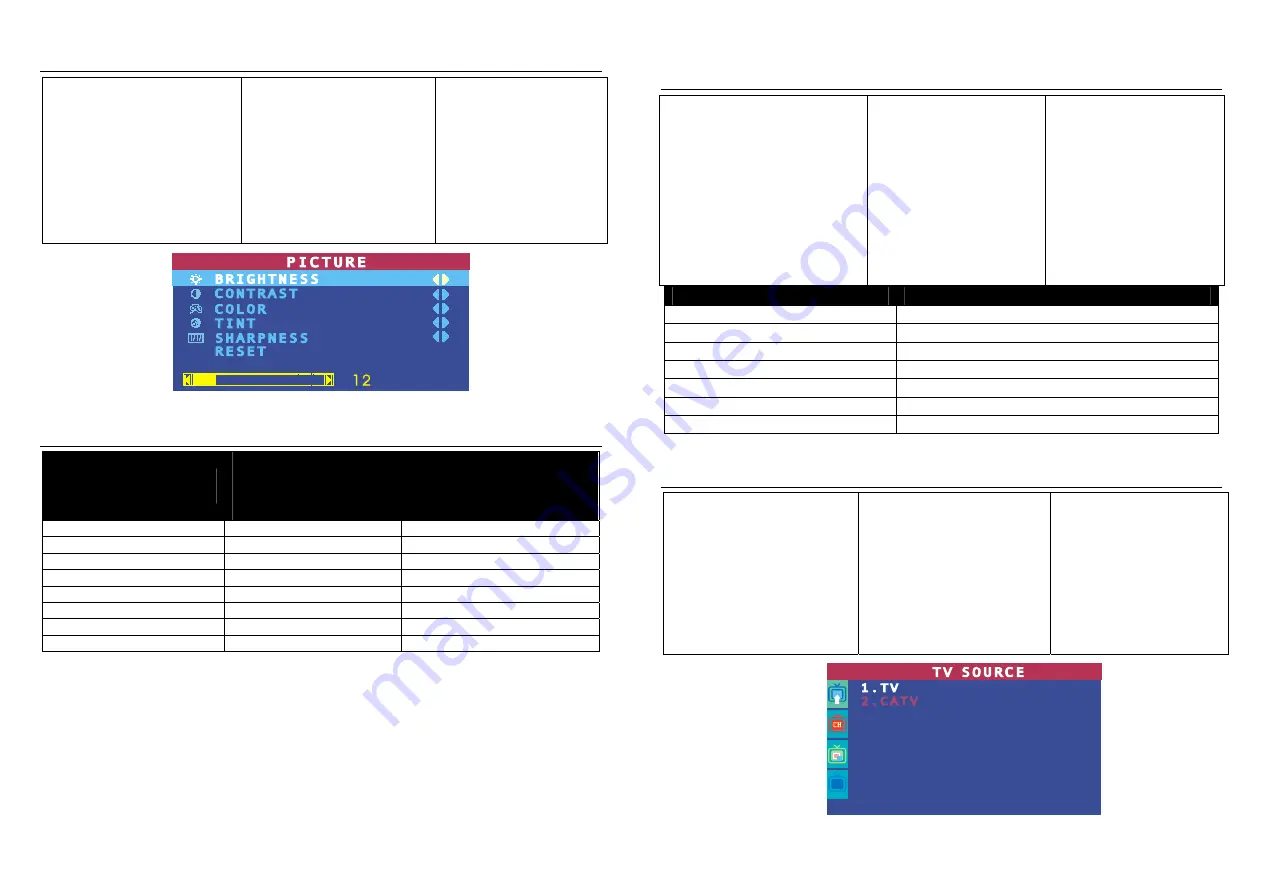
Customizing the Picture Setting/
自行調整影像設定
/
自行调整影像设定
If you want to adjust the picture
quality, press the
PICTURE
button on the remote. Then, you
can use the
CH
▲
or
CH
▼
buttons
to select the items in the
PICTURE
menu; and the
Vol
◄
or
Vol
►
buttons to make the
adjustment.
To restore the picture default
setting, select
RESET
and
then press
Vol
►
.
如果您想自行調整影像的畫質,
您可以在遙控器上按下
PICTURE
鍵,然後使用
CH
▲
或
CH
▼
選定想要調整的項目,另外
使用左或右鍵來調整。若您想還
原影像畫質的原始出廠值,請選
擇最下面的重設即可(已掃描及
記憶的頻道不會消除)。
如果您想自行调整影像的画
质,您可以在遥控器上按下
PICTURE
键,然后使用
CH
▲
或
CH
▼
键选定想要调整的项
目,另外使用左或右键来调
整。若您想还原影像画质的原
始出厂值,请选择最下面的重
设即可(已扫描及记忆的频道
不会消除)。
Supported Display Setting/
支援的電腦解析度設定
/
支持的电脑分辨率设定
Resolution/
電腦解析度/
电脑分辨率
4:3 and PANORAMA
support/
支援
4:3
與
PANORAMA /
支持 4:3 和
PANORAMA
Refresh Rate (Hz)/
更新頻率
(Hz) /
更新频率
(Hz)
1024x768
60
1280x768
O
60
1280x1024
60
1360x768
O
60
1440x900
O
60
1600x1200
60
1680x1050
O
60
1920x1200
O
60
*Only AVerTV DVI Box9 supports 4:3 and PANORAMA mode.
*
只有圓剛
DVI Box9-3D Y/C
與圓剛
DVI Box9
支援
4:3
和
PANORAMA
模式
.
*
只有圆刚
DVI Box9-3D Y/C
与圆刚
DVI Box9
支持
4
:
3
和
PANORAMA
模式
.
Supported Display Setting in PIP Mode/
使用子母畫面
(PIP)
功能時,電腦解析度設定注意
事項
/ /
使用画中画
(PIP)
功能时,电脑分辨率设定注意事项
The reference table below lists the
monitor display resolution and
refresh rate settings that
AVerMedia
TV Box
supports when viewing in
PIP mode:
※
1. If the monitor does not support
or is not set to the following mode
listed below, it will switch back to
TV/Video mode.
※
2. If the computer switches to
sleep mode, it will change back to
TV/Video mode.
圓剛電視盒使用子母畫面功能
時,請按照下表調整每個解析
度之下所支援的垂直更新頻率
(V sync. Freq.) 。
※ 1. 若電腦切至不支援之解
析度/更新頻率時,原本的 PIP
的模式(按 PIP 鍵後)過幾秒後
會自動跳回 TV/VIDEO 模式。
※ 2. 若在使用 PIP 時,將
VGA 線拔掉或電腦進入休眠狀
態,一樣會有上述 1 的情況。
圆刚电视盒使用画中画功能
时,请按照下表调整每个分辨
率之下所支持的更新频率
※
1.
若
电脑
切
换
至不支持
的
分
辨率
/
更新频率时,原本的
PIP
的模式
(
按
PIP
键后
)
过几秒后会
自动跳回
TV/VIDEO
模式
2.
若在使用
PIP
时,将
VGA
线
拔掉或电脑进入休眠状态,一样
会有上述
1.
的情况
Resolution/
電腦解析度/
电脑分辨率
Refresh Rate (Hz)/
更新頻率 (Hz) /
更新频率
(Hz)
1024 x 768
60, 70, 75
1280 x 768
60,75
1280 x 1024
60,75
1360 x 768
60
1440 x 900
60,75
1600 x 1200
60
1680 x 1050
60
Calling Up a Menu Display /
開啟功能表選單
/
开启菜单
Press the
MENU
button on the
remote control to call up and exit
the main menu or submenu
dis-play. Then, you can use the
CH
▲
or
CH
▼
buttons to select
the items in the menu list; and
the
Vol
◄
or
Vol
►
/OK
buttons to
adjust or to make a selection.
The table on the next page lists
the different functions you will
find in the menu.
按下遙控器上的
MENU
鍵開啟
功能表選單,然後使用
CH
S
或
CH
T
鍵選定所欲設定的項目,並
且使用
Vol
X
/OK
或
Vol
W
做調
整。下表所列的是功能表中各項
不同的功能及說明。
按下遥控器上的
MENU
键开
启 菜 单 , 然 后 使 用
CH
S
或
CH
T
键 选 定 所 欲 设 定 的 项
目,并且使用
Vol
X
or
Vol
W
做
调整。下表所列的是菜单中各
项不同的功能及说明。
5










