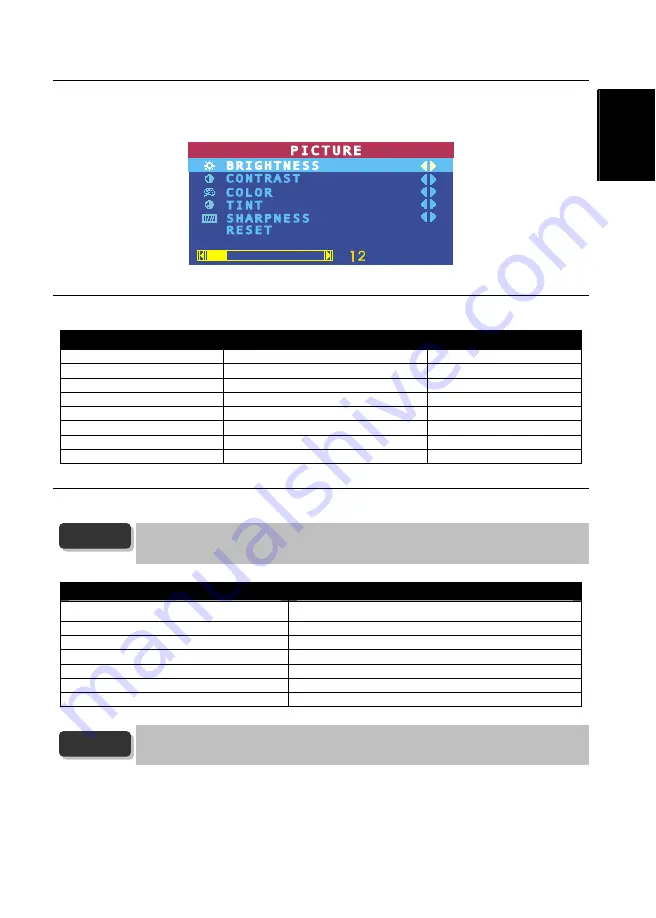
User’s Manual
ENG-7
English
Româ
n
ă
Vi
ệ
t nam
Lietuvi
ų
Türkçe
ภาษาไทย
한국어
3.4 Customizing the Picture Setting
If you want to adjust the picture quality, press the
PICTURE
button on the remote. Then, you can use the
CH
▲
or
CH
▼
buttons
to select the items in the
PICTURE
menu; and the
Vol
◄
or
Vol
►
buttons to make the adjustment.
To restore the picture default setting, select
RESET
and then press
Vol
►
.
3.5 Supported Display Setting
The reference table below lists the monitor display resolution and refresh rate settings that AVerTV DVI Box7/AVerTV
DVI Box 1080i supports.
Resolution
4:3 and PANORAMA support
Refresh Rate (Hz)
1024x768
60
1280x768 O
60
1280x1024
60
1360x768 O
60
1440x900 O
60
1600x1200
60
1680x1050
O
60
1920x1200
O
60
3.6 Supported Display Setting in PIP Mode
The reference table below lists the monitor display resolution and refresh rate settings that AVerTV DVI
Box7/AVerTV DVI Box 1080i supports when viewing in PIP mode:
1. If the monitor does not support or is not set to the following mode listed below, it will switch back
to TV/Video mode.
2. If the computer switches to sleep mode, it will change back to TV/Video mode.
Resolution
Refresh Rate (Hz)
1024 x 768
60, 70, 75
1280 x 768
60, 75
1280 x 1024
60, 75
1440 x 900
60, 75
1360 x 768
60
1680 x 1050
60
1600 x1200
60
YPbPr Input (Only AVerTV DVI Box 1080i supports this function):
SDTV: 480i, 576i
HDTV: 480p@60Hz, 576p@50Hz, 720p@60Hz, 1080i@60Hz.
NOTE
NOTE
Summary of Contents for AVerTV DVI Box 1080i
Page 75: ......












































