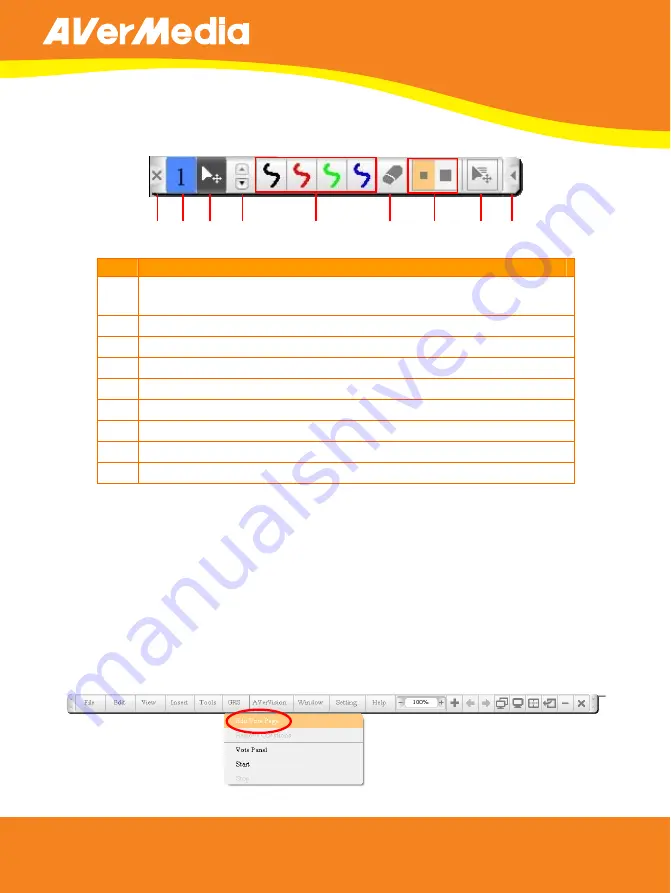
ENGLISH
12
Using the Student Annotation Toolbar
In the student annotation toolbar, you can use the student pen to select the
colors, line width, eraser size and pen speed.
(1) (2) (3) (4) (5) (6) (7) (8) (9)
No.
Function
1
Close the toolbar and deactivate the student pen. Only the
teacher pen is allowed to close the student annotation toolbar.
2
Display the pen number.
3
Switch to cursor mode.
4
Switch to another pen color selection.
5
Select the line color.
6
Switch to eraser mode.
7
Select the line width or eraser size.
8
Select the pen speed.
9
Expand and minimize the student annotation toolbar.
U
U
s
s
e
e
G
G
R
R
S
S
F
F
e
e
a
a
t
t
u
u
r
r
e
e
Group Response System (GRS) promotes group participation. You can show or
hide the answer of the participants. Questions can be set with true or false, single
and multiple answer formats. The GRS feature also provides 4 different animated
voter participation indicator and countdown timer. Each page can support one
Vote page question.
To create vote page
1. Click GRS > Edit Vote Page.





















