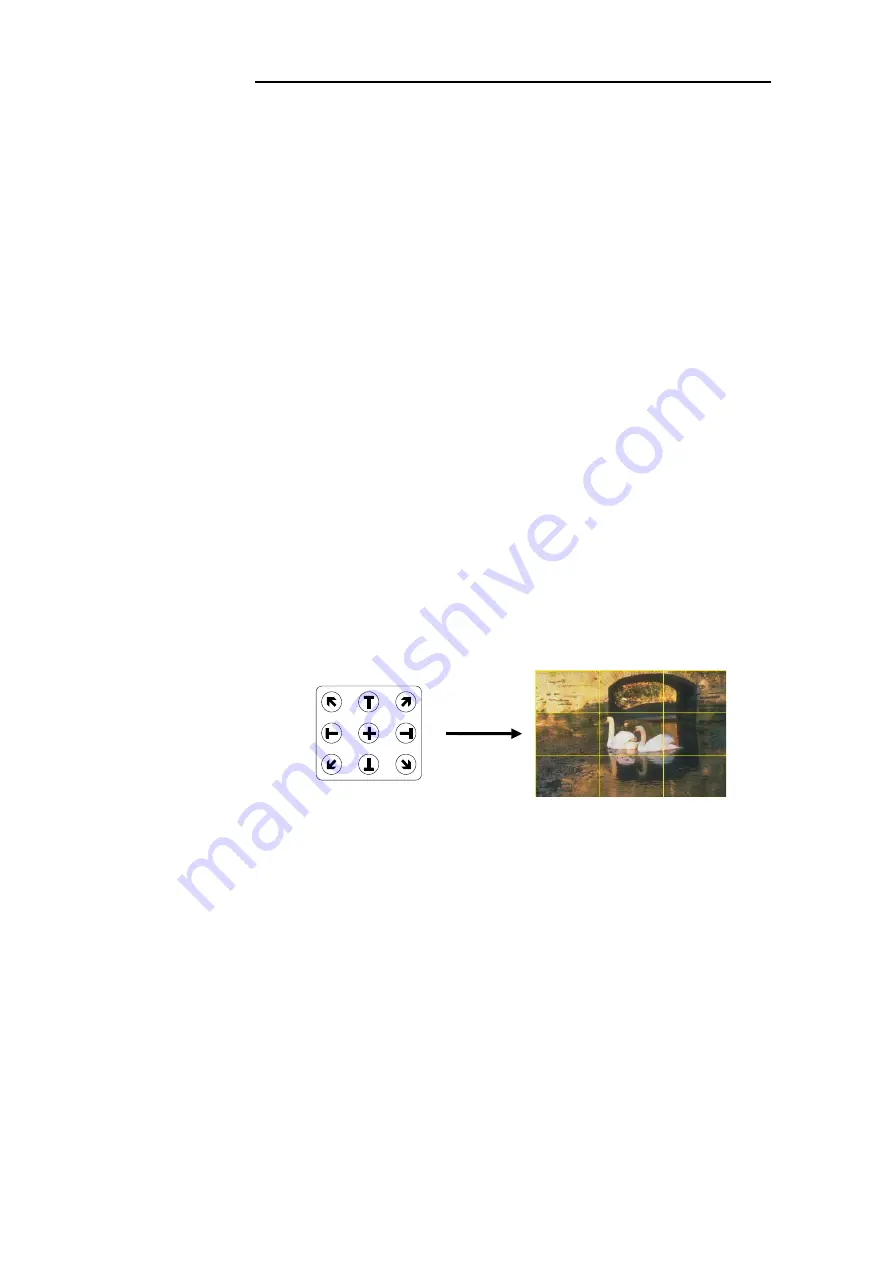
AVerMedia
®
AVerEPack300 User’s Manual
30
Highlighting Areas Horizontally and Vertically
You can use the
Positioning and Movement Control
buttons to
slowly "expose" the rest of the slide image to your audience.
Press the Left, Right, Up, and Down Arrows to highlight more areas to
the left, right, top, and bottom. Press the same buttons to "cover up"
more portions of the screen and reduce the highlighted area.
Different Types of Zoom
The
AVerEPack300
provides 4 types of zoom :
Normal Zoom, AVerMedia
Area Zoom, AVerMedia Spot-Zoom
, and
AVerMedia Pointer-Zoom
.
Normal Zoom
Normal Zoom
allows you to zoom in (200%) the slide image on your
screen display. Simply press the
ZOOM
button on the remote control.
A fixed colored frame will appear.You can move the fixed colored
frame freely to any part of the screen. Use the
Positioning and
Movement Control.
Press the Up, Down, Left, and Right Arrows, to
move around then press the
ZOOM
button to zoom in the image.
AVerMedia Area Zoom
This function divides your screen into 9 parts and allows you to select
the desired part to zoom through the available buttons on the remote
control.
The directional buttons on the remote corresponds to 9 parts of your
screen :
Directional Buttons
on the Remote Control
9 Parts of the Screen
Summary of Contents for AverEPack300
Page 38: ...P N 300AAAP5 MADE IN TAIWAN ...





































