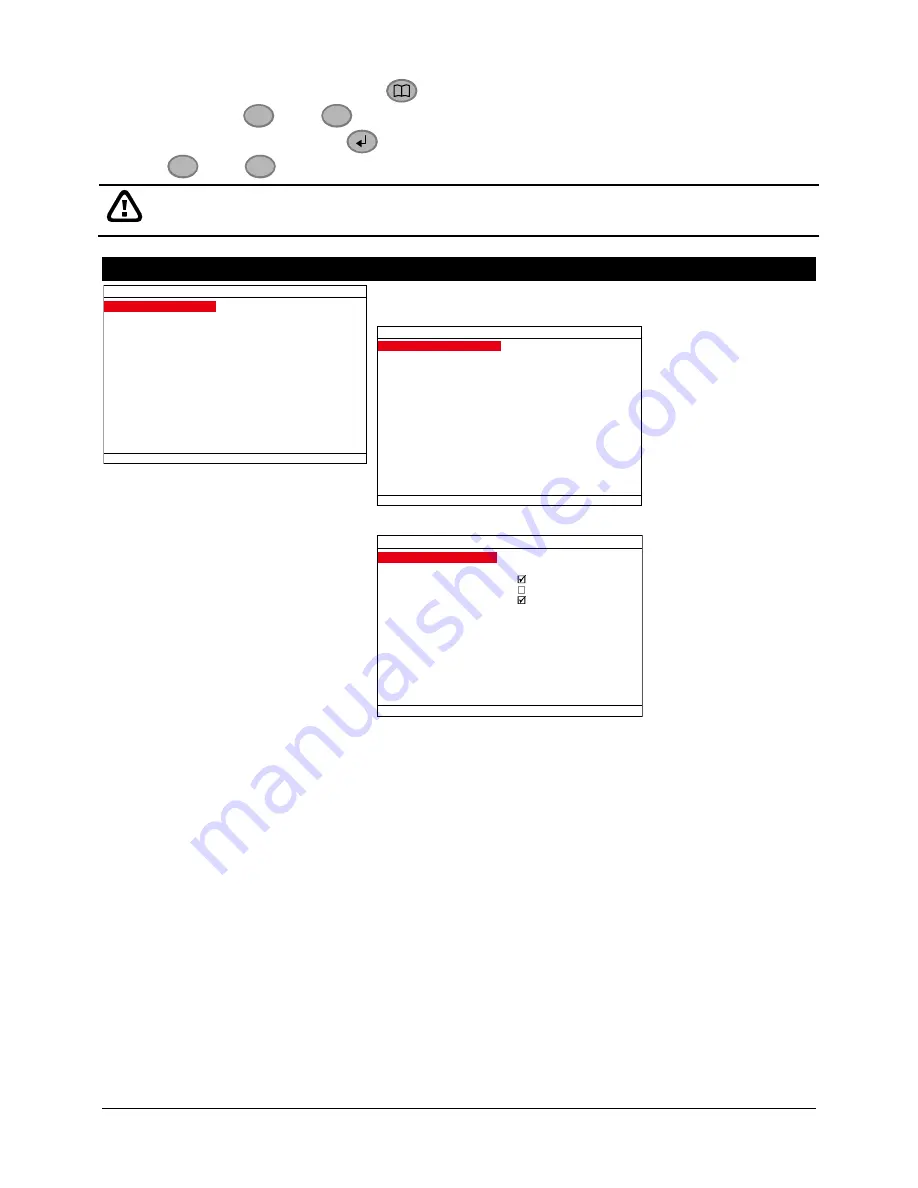
38
3.1
Menu Function
To navigate in the OSD menu, press
to call up and exit from the main menu or sub-menu
display. Then use
¡¡
and
¡¡
buttons to go up and down and select the items in the menu
list or change the settings. Use
button to enter sub-menu or make a selection. User also
can use
¡¡
and
¡¡
buttons to move the selection to the left and right.
If the unit is currently recording the video, user may have to stop video recording to change the
settings.
OSD MENU
Description
MAIN MENU
CAMERA/REC
SCHEDULE
EVENT SETUP
DISPLAY
STORAGE
NETWORK
SYSTEM
MISCELLANEOUS
CAMERA/REC
Configure camera parameters, name and PTZ camera.
CAMERA / REC SETUP
GENERAL
CHANNEL SETTING
PTZ
CHANNEL NAME
GENERAL SETUP
GENERAL SETUP
RECORD MODE
TIME STAMP
DVR NAME
WATERMARK
PRE RECORD
AUTO RECORD
CIF
COMPANY
00 SEC
RECORD MODE
Select
D1
/
CIF/D1
Enhance
recording mode.
Under
D1
mode, the video recording is in full screen resolution and
takes turns from one channel to the next one when Auto Scan
enables. Each channel is recorded only at a maximum frame rate of
15fps. User can switch to view the video in single full screen or QUAD
screen. Whereas in
CIF
mode, video recording is at a lower
resolution, but each video is recorded in 30fps/25fps (NTSC/PAL).
User can switch to view the video in single full screen or QUAD
screen
DVR NAME
Assign a name for the DVR unit. Maximum is 10 characters may
contain A~Z, 0~9, !,
“, #, $, %, &, „, (, ), *, +, -, /, :, ;, <. >, ?, @, and
space.
TIME STAMP
Enable/disable the time and date display on the each channel.
AUTO RECORD
Enable/disable auto continue recording when interrupted (i.e., power
breakdown, video playback or configuration setup). It starts to record
after 5 second of idleness. This is applicable in Always Record mode.






























