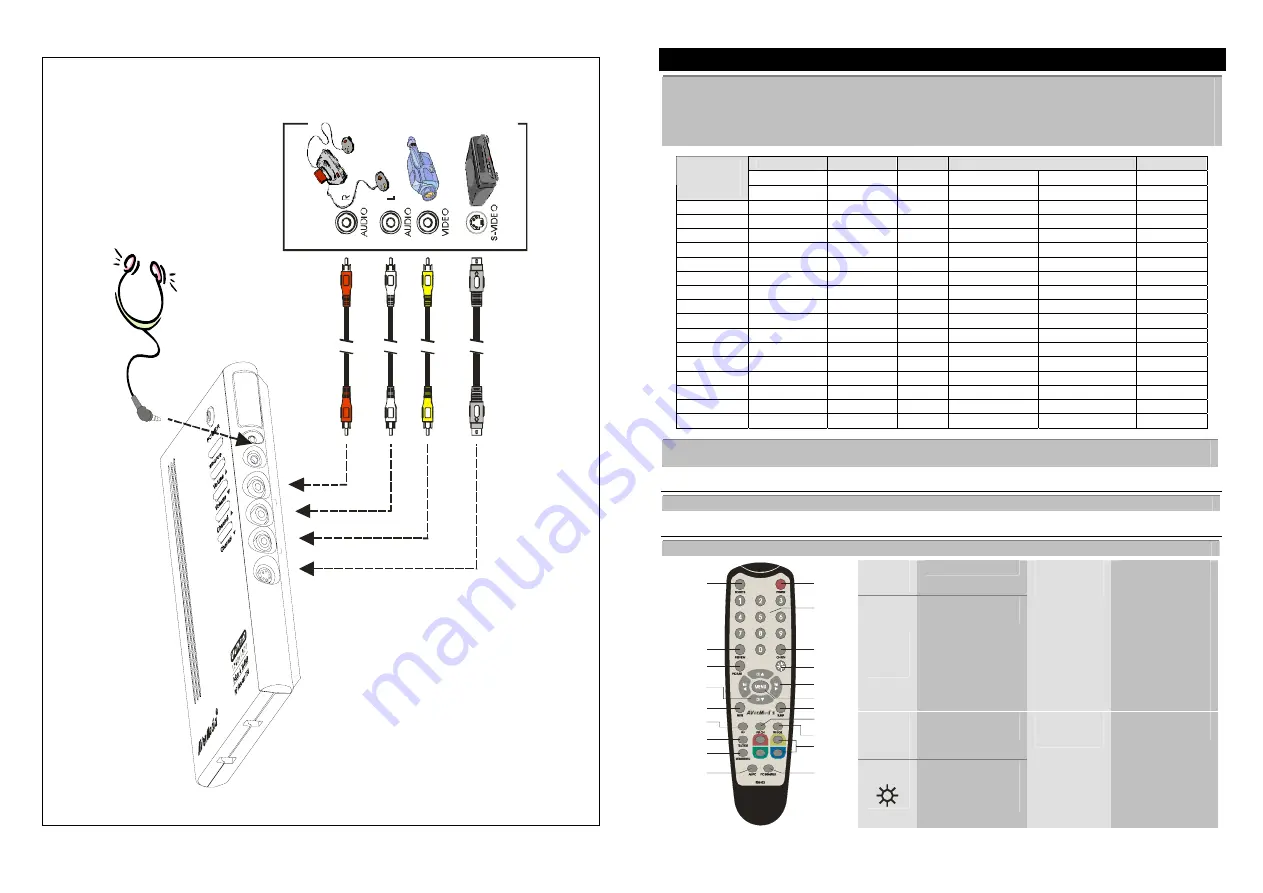
S
-V
ideo
C
a
b
le (
not
s
upp
lie
d
)
V
ideo
G
a
m
e
(e
.g
. N
int
end
o
)
®
V
CR/
V
C
D
/ DV
D
P
la
ye
r
C
a
m
c
or
de
r
E
x
amp
le:
V
ideo
C
abl
e (
not
s
u
p
p
lie
d
)
A
u
dio C
a
bl
e(
no
t s
u
p
p
lied
)
OU
T
E
a
rpho
ne or
he
adp
ho
ne
(n
ot
s
u
ppl
ie
d)
E
A
R
P
H
O
N
E
S
-
IN
A
/
V
I
N
Using the AVerMedia AVerTV Box7
Different countries have different TV systems, for example, PAL-BG, PAL-DK, NTSC-J, NTSC-M…etc. AVerTV Box7
functions only with the TV system of the country it is manufactured for and originally distributed in.
Each column in the table below corresponds to a different type of TV system. Only one of these TV systems (only one
column) will appear as your
SET AREA
. Make sure that you select the correct country signal from the menu. To
change the area setting, refer to
SET AREA
(page 10).
SECAM-DK
SECAM-L
PAL-I
PAL-BG
PAL-DK
BULGARIA FRANCE UK AUSTRALIA TURKEY CHINA
PAL-N
PAL-M
NTSC-M
UKRAINE HK
AUSTRIA ITALY CZECH
ARGENTINA
BANGLADESH
MALTA
MACEDONIA
BRAZIL
BELGIUM
NETHERLANDS
POLAND-1
KOREA
CYPRUS
NETHERLANDS_1
POLAND-2
PHILIPPINES
DENMARK
NETHERLANDS_2
POLAND-3
TAIWAN
EGYPT NORWAY
SLOVAKIA
USA-HRC
FINLAND
PORTUGAL
VIETNAM
USA-IRC
GERMANY
RUMANIA
USA-STD
GREECE
SINGAPORE
HUNGARY
SLOVENIA
INDIA
SPAIN
INDONESIA
SWEDEN
IRAN
SWITZERLAND
ISRAEL_ZAHAV
SYRIA
ISRAEL_MATAV
THAILAND
ISRAEL_IDAN
UAE
ISRAEL_GVANIM
YUGOSLAVIA
To ensure that you can select and watch all ac-tive channels, refer to section CH SCAN (page 9) on how to
automa-tically scan and memo-rize all active TV chan-nels in your area.
Accessing TV Controls
To access various TV controls, open up the menu displays or press on the remote control buttons.
The Remote Control
The diagram below shows the remote control unit layout.
1
POWER
Turn the unit on/off
2
NUMBER
BUTTONS
To select a TV
channel
5
VOL
◄
/
►
* To increase and
decrease volume
level
* Use these button to
adjust the menu or
picture setting
* In adjusting the
OSD position, use
these buttons to
move the menu
display to the left and
right of the screen
3
CHANNEL
RETURN
Go to the previously
selected channel
1
2
3
4
5
6
7
8
9
10
11
12
13
14
15
16
17
18
19
20
4
Allows you to
instantly switch to
three (3) brightness
level.
6
MENU
To call up the menu
display
5
6














