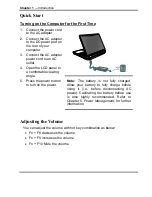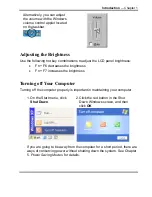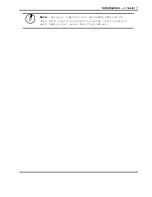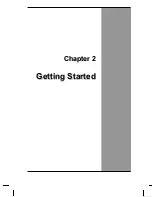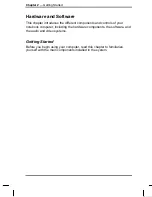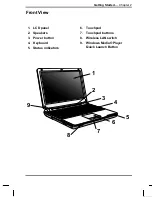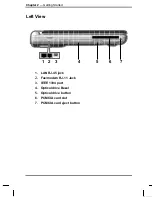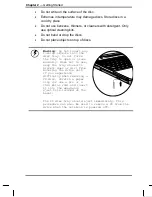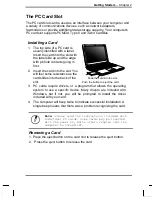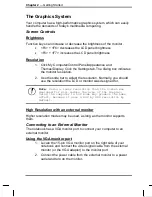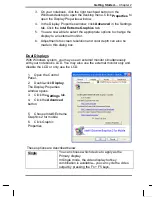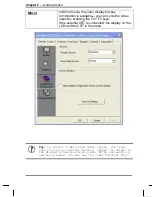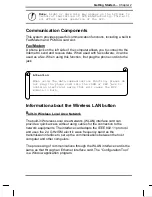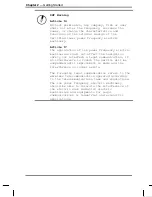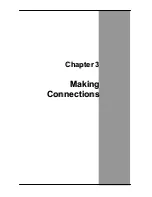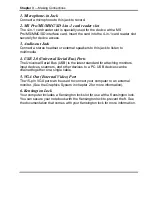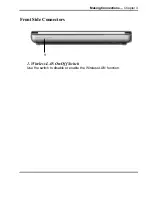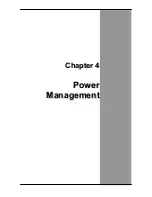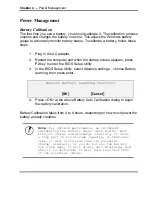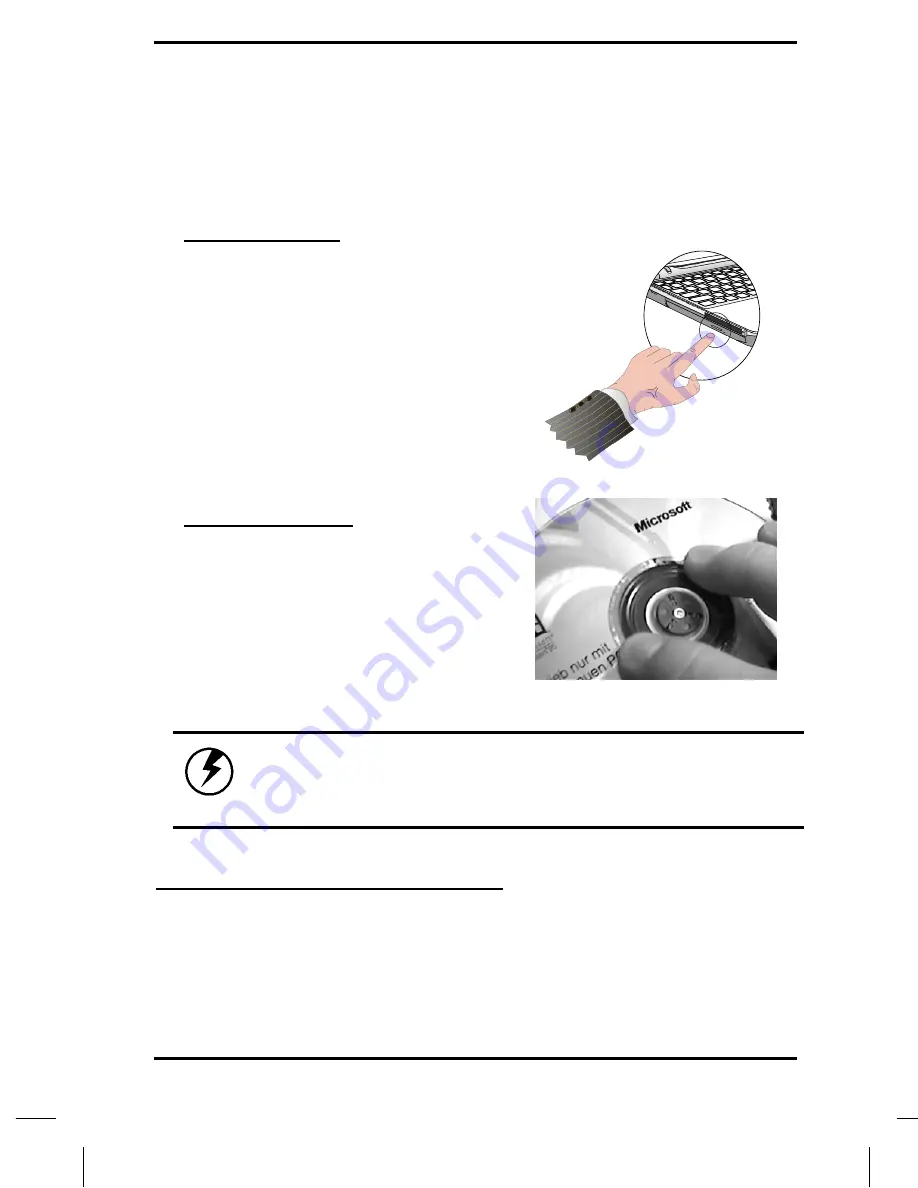
Getting Started
— Chapter 2
The Optical Drive
Your computer comes with a pre-installed Optical drive. The optical drive can
read both DVDs and CDs. Your notebook identifies the drive with the letter
following the hard drive letter. If your hard drive is C, then the optical drive
will be D.
Inserting a Disc
1. Press the button on the front of
the drive to open the disc tray
and pull the tray open.
2. Place the disc on the tray, label
side up.
3. Place the disc on the central
spindle and press gently until the
disc clicks into place.
4. Slide the tray back until it clicks
shut.
Removing a Disk
1. Make sure the computer is not
accessing the optical drive.
2. Press the eject button and pull
the tray all the way out.
3. Pick up the disc by the edges
and remove the disc from the
tray. Push the tray into the
computer until it closes fully.
Warning: When the computer is reading from the
optical drive, the indicator light for the DVD-ROM
will flash on. Do not attempt to remove the disc
while the indicator light is active.
Precautions for Handling DVD/CDs
Keep these precautions in mind when handling DVD/CDs.
•
Always hold the disc by the edges; avoid touching the surface of
the disc.
•
Use a clean, dry, cloth to remove dust, smudges, or fingerprints.
Wipe from the center outward.
Summary of Contents for AV1020-ED1
Page 1: ...v1 2 U Us se er r s s M Ma an nu ua al l ...
Page 5: ...C Ch ha ap pt te er r 1 1 I In nt tr ro od du uc ct ti io on n ...
Page 16: ...C Ch ha ap pt te er r 2 2 G Ge et tt ti in ng g S St ta ar rt te ed d ...
Page 34: ...C Ch ha ap pt te er r 3 3 M Ma ak ki in ng g C Co on nn ne ec ct ti io on ns s ...
Page 39: ...C Ch ha ap pt te er r 4 4 P Po ow we er r M Ma an na ag ge em me en nt t ...
Page 57: ...A Ap pp pe en nd di ix x B B S St ta at te em me en nt ts s ...