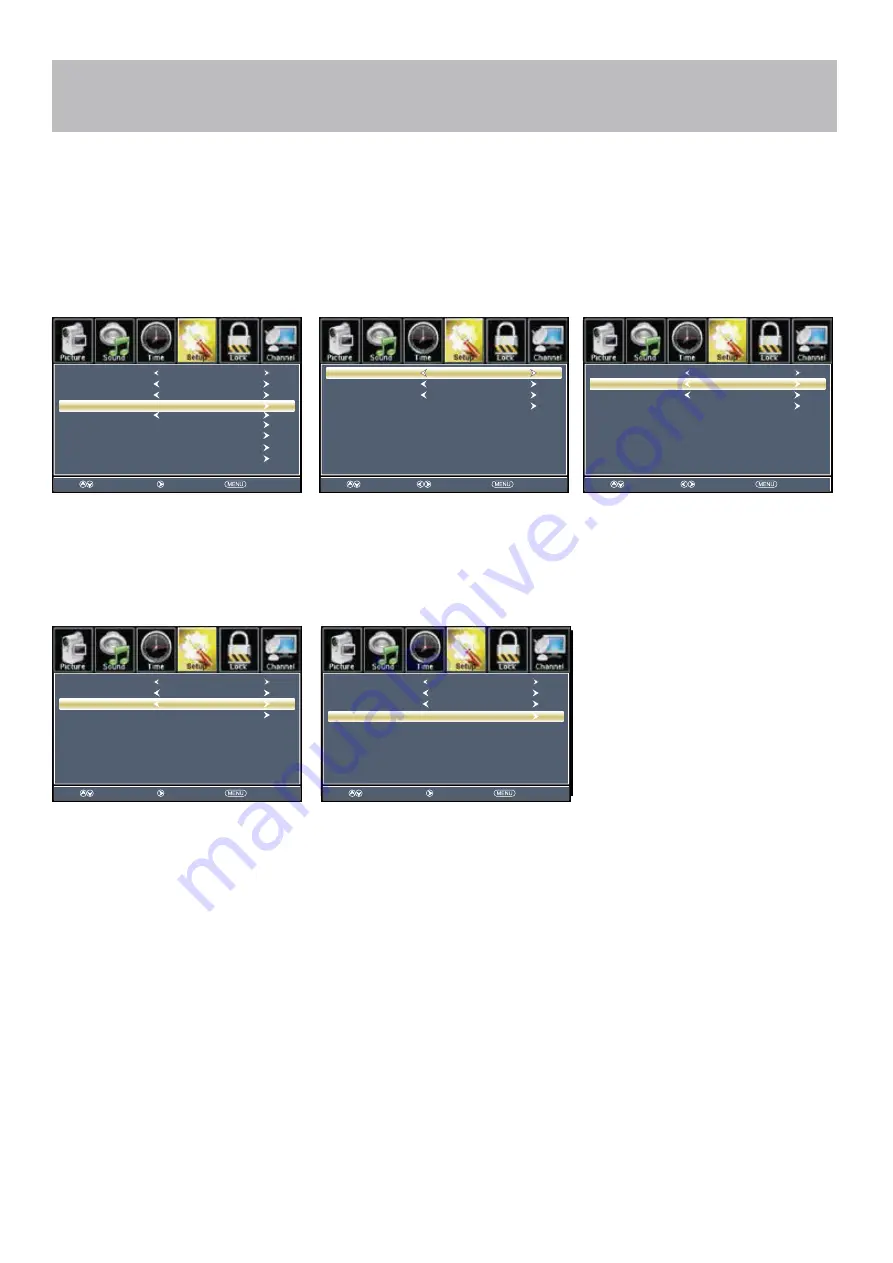
Menu Adjustments
Note: When adjustments are completed, you may select another menu by pressing the
Menu
button.
Closed Captions
The
Setup
menu includes adjustments for activating the
Closed Caption
text feature for display on-screen and customiz-
ing CC display types and font styles.
How to Navigate:
Press the
MENU
button on the remote control. Navigate using arrow
t u
buttons to select
Setup
.
• Press the down
q
arrow button to
highlight
Closed Caption
then press
the
u
arrow button to highlight
CC
Mode
.
• Navigate using the
t u
arrow
buttons to select
CC Off
-
CC On -
CC on Mute
.
• Press down
q
arrow button to
highlight
Analog CC
. Navigate using
the
t u
arrow buttons to select
CC1-4
,
TEXT1-4
.
• Press down
q
arrow button to
highlight
Digital CC
.
Navigate using the
t u
arrow
buttons to select
Off
,
Service 1-6
.
• Press down
q
arrow
button to highlight
Option
. Press
the
u
arrow button to enter a menu
with options to customize text fonts,
colors and opacities.
Select
Move
Exit
Menu Language
Transparent
Closed Caption
Over Scan
OSD Time out
Other Settings
Input Label
Restore Default
Setup Wizard
English
25%
30Sec.
CEC
Select
Move
Exit
CC Mode
Analog CC
Option
Digital CC
CC Off
CC1
Service1
Move
Next
Return
Menu Language
Transparent
Closed Caption
Over Scan
OSD Time out
Other Settings
Input Label
Restore Default
Setup Wizard
English
On
25%
30Sec.
Move
Next
Return
CC Mode
Analog CC
Option
Digital CC
CC On
CC1
Service1
Move
Select
Return
CC Mode
Analog CC
Option
Digital CC
CC On
CC1
Service1
Move
Select
Return
CC Mode
Analog CC
Option
Digital CC
CC On
CC1
Service1
Move
Select
Return
CC Mode
Analog CC
Option
Digital CC
CC On
CC1
Service1
55EQX10-24
Summary of Contents for 55EQX10
Page 1: ...USER S MANUAL 55EQX10 55 4K ULTRA HD TELEVISION ...
Page 10: ...Remote Control Overview 55EQX10 9 ...
Page 29: ...Next Next Next Next Next Return Return Return Return Return 55EQX10 28 ...
Page 32: ...MEDIA MEDIA in the Source Select TV AV Component HDMI1 HDMI2 HDMI3 HDMI4 Media 55EQX10 31 ...

























