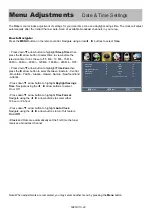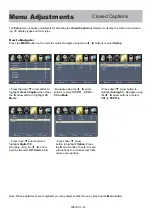MHL Setting
Connecting an MHL-enabled device
You can connect a MHL-enabled device, such as certain models of smartphones & tablets, and view the device’s
screen on the TV.
Connecting a MHL-enabled device to the HDMI4 (MHL) input requires a special MHL cable. (Not included)
To connect an MHL-enabled device:
3.
4.
Connect a MHL cable to the micro USB port on the device, then connect the other end of the cable to the
HDMI4 (MHL) jack on the TV.
1.
Press
INPUT
to open the TV Input Source list.
2.
Press or to select
HDMI4
, then press
ENTER
.
You should now see the screen image of your connected device on the TV.
MHL-Enabled Device
HDMI Cable with
HDMI-to-MHL Adatper
50EQX10-32
Summary of Contents for 50EQX10
Page 1: ...USER S MANUAL 50EQX10 50 4K ULTRA HD TELEVISION ...
Page 10: ...Remote Control Overview 50EQX10 9 ...
Page 29: ...Next Next Next Next Next Return Return Return Return Return 50EQX10 28 ...
Page 32: ...MEDIA MEDIA in the Source Select TV AV Component HDMI1 HDMI2 HDMI3 HDMI4 Media 50EQX10 31 ...